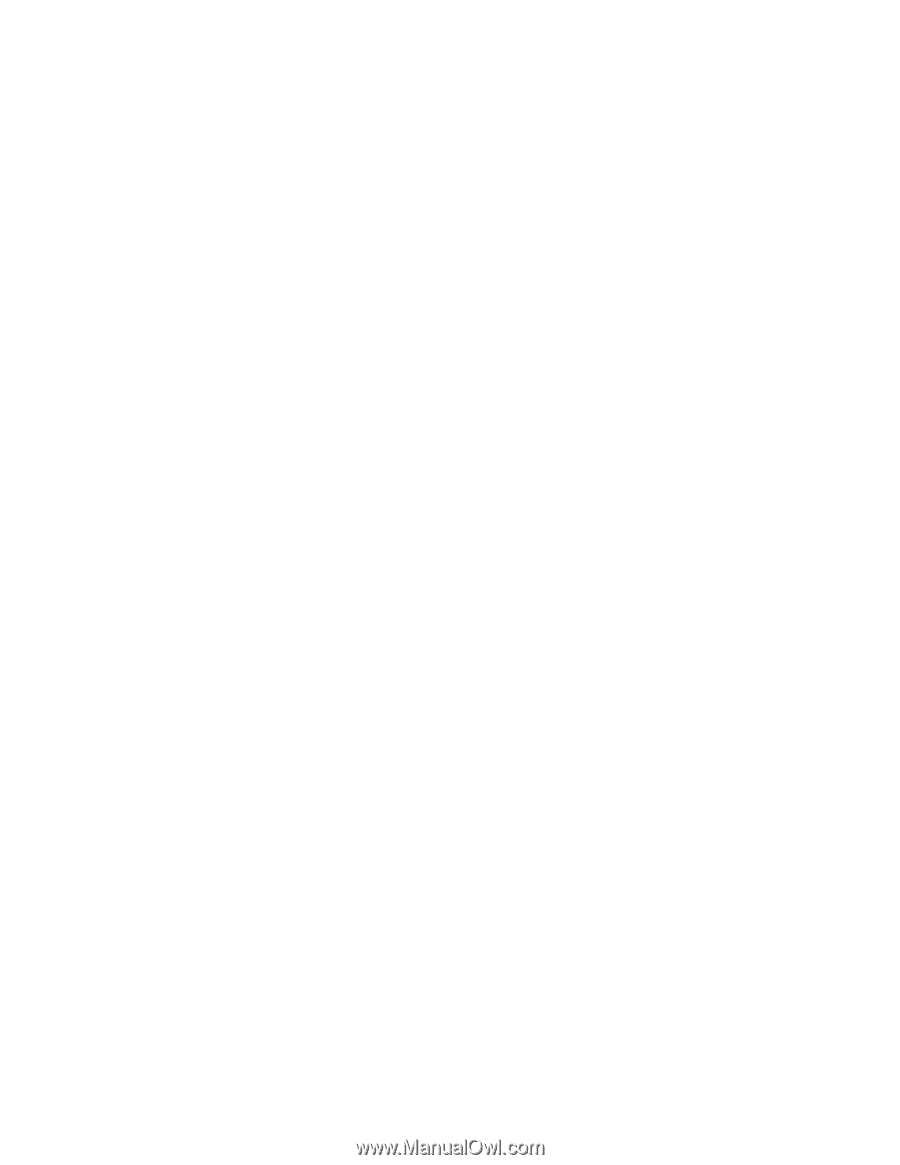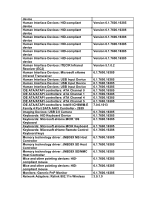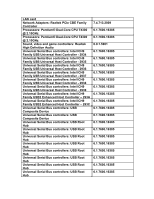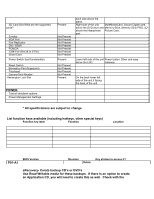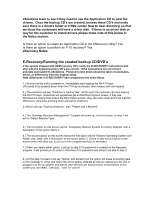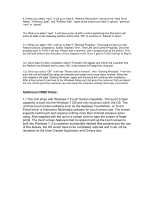Gateway ZX4800 Gateway ZX4800 Series OOBE - Page 11
Additional OOBE Notes - touch
 |
UPC - 099802694586
View all Gateway ZX4800 manuals
Add to My Manuals
Save this manual to your list of manuals |
Page 11 highlights
9.) When you select "next", it will go to Step 4: "Restore Destination" and give the "Hard Drive Name", "Partition Label", and "Partition Size". Again at the bottom you have 3 options: "previous", "next" or "cancel". 10.) When you select "next", it will have a pop up with a notice explaining how this action will erase all data on the Gateway partition and to click "OK" to continue or "Cancel" to abort. 11.) When you select "OK" it will go to Step 5: "Restore Progress". This page will give you the Restore Source, Destination, Speed, Elapsed Time, Time Left, and Current Progress. Once the progress gets to %100 it will say "Please wait a moment" with a progress bar at the bottom. This bar will load without any indication of time elapsed or left. Once it gets to %100 it will go to Step 6. 12.) Once Step 5 is fully completed, Step 6 "Finished" will appear and inform the customer that the Restore has finished and to press "OK" at the bottom to Restart the computer. 13.) Once you select "OK" it will say "Please wait a moment", then "Starting Windows". From this point the unit will install the setup and devices and restart once more when finished. When the unit restarts it will state "Starting Windows" again and the setup will continue with installation. After a few moment it will load to the Windows Setup as it did when the customer first purchased the unit. At this point the customer can now setup the computer settings and enjoy our product. Additional OOBE Notes: 1.) This Unit ships with Windows 7 Touch Screen Capability. The touch screen capability is built into the Windows 7 OS and only functions within the OS. The unit has touch screen software such as the Gateway TouchMusic, or Touch Portal which is Interactive Multimedia software for touch screen use. The screen supports multi touch and requires nothing more then minimal pressure when using. Also supplied with the unit is a screen cloth to wipe the screen of finger prints. The touch screen feature is fast to respond and as the touch screen is built into Windows 7, if a customer accidentally deleted files pertaining to the use of this feature, the OS would have to be completely restored and it can not be reloaded via the User Created Application and Drivers disc.