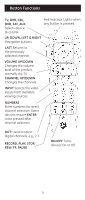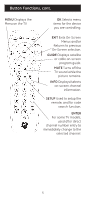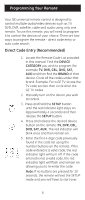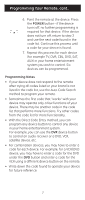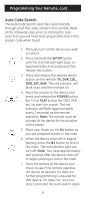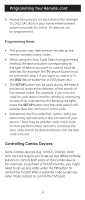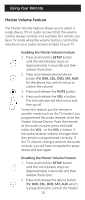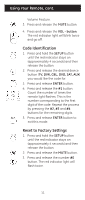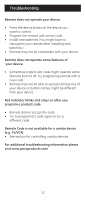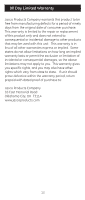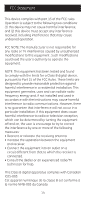GE 24922 Instruction Manual - Page 9
Controlling Combo Devices - remote control codes
 |
UPC - 030878249225
View all GE 24922 manuals
Add to My Manuals
Save this manual to your list of manuals |
Page 9 highlights
Programming Your Remote, cont. 8. Repeat this process for each device (for example TV, DVD, SAT, AUX) in your home entertainment system you wish to control. Six devices can be programmed. Programming Notes • This process may take several minutes as the remote contains many codes. • When using the Auto Code Search programming method, the device button corresponding to the type of device you want to control must be selected (for example, the TV device button must be selected in step 3 if you want to control a TV, the DVD device button for a DVD player, etc.) • The SETUP button can be used during the search process to reverse the direction of the search of the remote codes. For example, if you miss the code for your device and the remote is continuing to search (as indicated by the blinking red light), press the SETUP button and the code search will reverse direction and return to the code. • Sometimes the first code that "works" with your device may operate only a few functions of your device. There may be another code in the code list that performs more functions. Continue the auto code search as directed above until the best code is found. Controlling Combo Devices Some Combo devices (e.g. TV/VCR, TV/DVD, DVD/ VCR, etc.) will require you to set up two different Mode buttons to control both parts of the Combo device. For example, if you have a TV/DVD Combo, you might need to set up one code under the TV button to control the TV part AND a separate code (under any other Mode button) to control the DVD part. 9