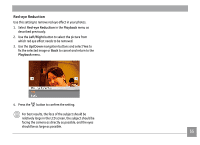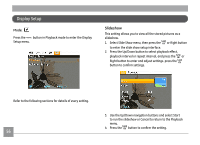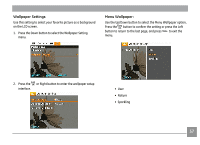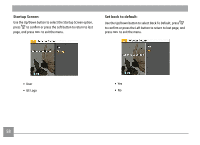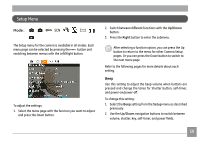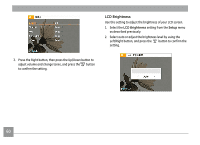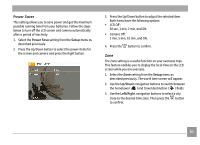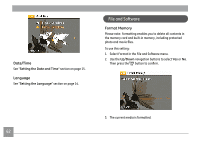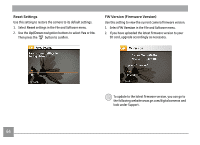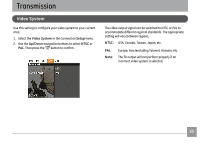GE A1456W User Manual (a1456w-usermanual-eng) - Page 63
LCD Brightness
 |
UPC - 846951000641
View all GE A1456W manuals
Add to My Manuals
Save this manual to your list of manuals |
Page 63 highlights
LCD Brightness Use this setting to adjust the brightness of your LCD screen. 1. Select the LCD Brightness setting from the Setup menu as described previously. 2. Select auto or adjust the brightness level by using the Left/Right button, and press the button to confirm the setting. 3. Press the Right button, then press the Up/Down button to adjust volume and change tones, and press the button to confirm the setting. 60

60
3.
Press the Right button, then press the Up/Down button to
adjust volume and change tones, and press the
button
to confirm the setting.
LCD Brightness
Use this setting to adjust the brightness of your LCD screen.
1.
Select the
LCD
Brightness
setting from the
Setup
menu
as described previously.
2.
Select auto or adjust the brightness level by using the
Left/Right button, and press the
button to confirm the
setting.