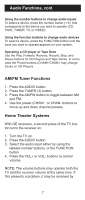GE RM24970 Instruction Manual - Page 10
Code Search - manual
 |
UPC - 030878249706
View all GE RM24970 manuals
Add to My Manuals
Save this manual to your list of manuals |
Page 10 highlights
Code Search If your device does not respond after you have tried all the codes for your brand, or if your brand is not listed, try searching for your code by following these steps. 1. Manually turn on the device (TV, VCR, etc.) to be controlled. 2. Press and hold the CODE SEARCH button until the red indicator stays on, then release the CODE SEARCH button. 3. Press and quickly release the desired device button (TV, VCR, etc.). The red indicator blinks off once. 4. Press the ON•OFF button repeatedly (up to 300 times) until the device to be controlled turns off. The red indicator blinks off with each button press. 5. Press and release ENTER to install the code. Most users will store VCR codes under the VCR button, Cable codes under CABLE, etc. If (for example) you want to store a VCR code under CABLE, first follow the procedure for Direct Code Entry (previous page) and press CABLE in step 2 of Direct Code Entry, then enter ANY VCR code in step 3 of Direct Code Entry. Then follow the steps above for Code Search. Note: Code Search starts from the currently stored four digit number under that mode. Sometimes the first code that "works" with your device may only allow limited functionality (e.g. the MENU button might not work). There may be a code that performs more functions. Continue the code search process until the best code is 10