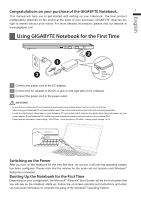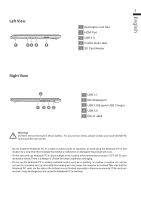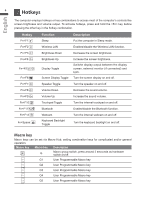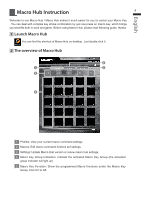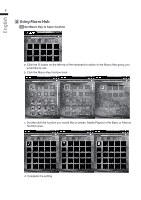Gigabyte AERO 14 Manual - Page 3
Your GIGABYTE Notebook Tour - laptop
 |
View all Gigabyte AERO 14 manuals
Add to My Manuals
Save this manual to your list of manuals |
Page 3 highlights
2 Your GIGABYTE Notebook Tour Top View English 2 1 3 6 7 1 Webcam Status LED Indicator 2 Webcam 3 Microphone x1 4 Power Button 5 TouchPad 6 Battery Indicator Button 4 7 LED Indicators Press the right button of touchpad to check the remaining battery power. Right-click to show the remaining power percentage. As shown below, the battery life indicator is available when the laptop is shut down, in stand-by or hibernation.(Battery mode) 1 5 2 90% Bluetooth Status LED Wireless Lan Status LED HDD Status LED Battery Status LED Power Status LED

English
2
Top View
1
Webcam Status LED Indicator
2
Webcam
3
Microphone x1
4
Power Button
5
TouchPad
6
Battery Indicator Button
7
LED Indicators
Press the right button of touchpad to
check the remaining battery power.
Right-click to show the remaining
power percentage. As shown below, the
battery life indicator is available when
the laptop is shut down, in stand-by or
hibernation.(Battery mode)
1
2
<10%
11-30%
31-50%
51-70%
71-90%
>90%
Bluetooth Status LED
Wireless Lan Status LED
HDD Status LED
Battery Status LED
Power Status LED
Your GIGABYTE Notebook Tour
2
1
3
5
7
6
4