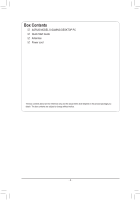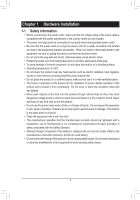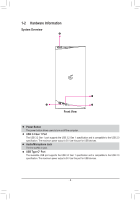Gigabyte AORUS MODEL S 11th User Manual - Page 9
Audio Jack Configurations, multi-channel audio feature through the audio driver.
 |
View all Gigabyte AORUS MODEL S 11th manuals
Add to My Manuals
Save this manual to your list of manuals |
Page 9 highlights
Audio Jack Configurations: Jack Line In/Rear Speaker Out Line Out/Front Speaker Out Mic In/Center/Subwoofer Speaker Out Front Panel Line Out/Side Speaker Out Headphone/ 2-channel a 4-channel a a 5.1-channel a a a 7.1-channel a a a a To configure 7.1-channel audio, you have to use an HD front panel audio module and enable the multi-channel audio feature through the audio driver. •• When removing the cable connected to a back panel connector, first remove the cable from your device and then remove it from the motherboard. •• When removing the cable, pull it straight out from the connector. Do not rock it side to side to prevent an electrical short inside the cable connector. Please visit GIGABYTE's website for details on configuring the audio software. - 9 -