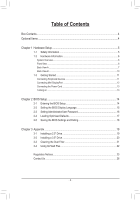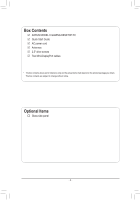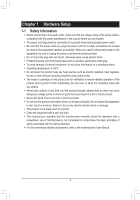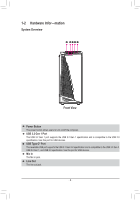Gigabyte AORUS MODEL X 12th User Manual - Page 8
USB 3.2 Gen 2 Type-A Port Q-Flash Plus Port, Port with USB 3.2 Gen 2x2 Support
 |
View all Gigabyte AORUS MODEL X 12th manuals
Add to My Manuals
Save this manual to your list of manuals |
Page 8 highlights
USB 3.2 Gen 1 Port The USB 3.2 Gen 1 port supports the USB 3.2 Gen 1 specification and is compatible to the USB 2.0 specification. Use this port for USB devices. USB 3.2 Gen 2 Type-A Port (Red) The USB 3.2 Gen 2 port supports the USB 3.2 Gen 2 specification and is compatible to the USB 3.2 Gen 1 and USB 2.0 specification. Use this port for USB devices. DisplayPort DisplayPort delivers high quality digital imaging and audio, supporting bi-directional audio transmission. DisplayPort can support HDCP 2.3 content protection mechanisms. You can use this port to connect your DisplayPort-supported monitor. Note: The DisplayPort Technology can support a maximum resolution of 4096x2304@60 Hz but the actual resolutions supported depend on the monitor being used. After installing the DisplayPort device, make sure to set the default sound playback device to DisplayPort. (The item name may differ depending on your operating system.) USB Type-C® Port (with USB 3.2 Gen 2 Support) The reversible USB port supports the USB 3.2 Gen 2 specification and is compatible to the USB 3.2 Gen 1 and USB 2.0 specification. Use this port for USB devices. RJ-45 LAN Port The Gigabit Ethernet LAN port provides Internet connection at up to 10 Gbps data rate. The following describes the states of the LAN port LEDs. Speed LED Activity LED LAN Port Speed LED: State Green Orange Description 10 Gbps data rate 5 Gbps/ 2.5 Gbps/ 1 Gbps/ 100 Mbps data rate Activity LED: State Blinking On Description Data transmission or receiving is occurring No data transmission or receiving is occurring USB 3.2 Gen 2 Type-A Port (Q-Flash Plus Port) The USB 3.2 Gen 2 port supports the USB 3.2 Gen 2 specification and is compatible to the USB 3.2 Gen 1 and USB 2.0 specification. Use this port for USB devices. Before using Q-Flash Plus , (Note) make sure to insert the USB flash drive into this port first. USB Type-C® Port (with USB 3.2 Gen 2x2 Support) The reversible USB port supports the USB 3.2 Gen 2x2 specification and is compatible to the USB 3.2 Gen 2, USB 3.2 Gen 1, and USB 2.0 specifications. Use this port for USB devices. Center/Subwoofer Speaker Out Use this audio jack to connect center/subwoofer speakers. Rear Speaker Out Use this audio jack to connect rear speakers. Optical S/PDIF Out Connector This connector provides digital audio out to an external audio system that supports digital optical audio. Before using this feature, ensure that your audio system provides an optical digital audio in connector. Line In/Side Speaker Out The line in jack. Use this audio jack for line in devices such as an optical drive, walkman, etc. Line Out/Front Speaker Out The line out jack. This jack supports audio amplifying function. For better sound quality, it is recommended that you connect your headphone/speaker to this jack (actual effects may vary by the device being used). Mic In/Side Speaker Out The Mic in jack. (Note) To enable the Q-Flash Plus function, refer to "Chapter 3" of the manual. - 8 -