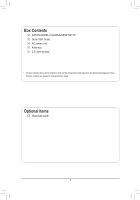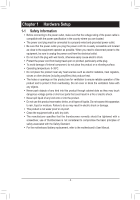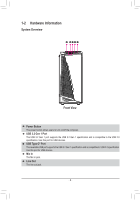Gigabyte AORUS MODEL X User Manual - Page 9
Optical S/PDIF Out Connector, Line In/Side Speaker Out, Line Out/Front Speaker Out
 |
View all Gigabyte AORUS MODEL X manuals
Add to My Manuals
Save this manual to your list of manuals |
Page 9 highlights
Optical S/PDIF Out Connector This connector provides digital audio out to an external audio system that supports digital optical audio. Before using this feature, ensure that your audio system provides an optical digital audio in connector. Line In/Side Speaker Out The line in jack. Use this audio jack for line in devices such as an optical drive, walkman, etc. Line Out/Front Speaker Out The line out jack. Mic In/Side Speaker Out The Mic in jack. Audio Jack Configurations: Jack Center/Subwoofer Speaker Out Rear Speaker Out Line In/Side Speaker Out Line Out/Front Speaker Out Mic In/Side Speaker Out Headphone/ 2-channel a 4-channel a a 5.1-channel a a a 7.1-channel a a a a a If you want to install a Side Speaker, you need to retask either the Line in or Mic in jack to be Side Speaker out through the audio driver. •• When removing the cable connected to a back panel connector, first remove the cable from your device and then remove it from the motherboard. •• When removing the cable, pull it straight out from the connector. Do not rock it side to side to prevent an electrical short inside the cable connector. Please visit GIGABYTE's website for details on configuring the audio software. - 9 -