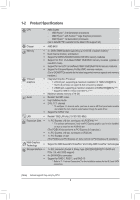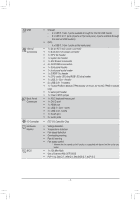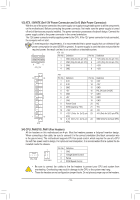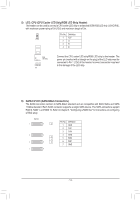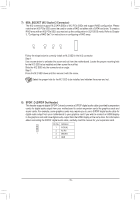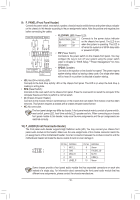Gigabyte B450M DS3H User Manual - Page 11
Line In/Rear Speaker Out Blue, Line Out/Front Speaker Out Green
 |
View all Gigabyte B450M DS3H manuals
Add to My Manuals
Save this manual to your list of manuals |
Page 11 highlights
USB 3.1 Gen 1 Port The USB 3.1 Gen 1 port supports the USB 3.1 Gen 1 specification and is compatible to the USB 2.0 specification. Use this port for USB devices. RJ-45 LAN Port The Gigabit Ethernet LAN port provides Internet connection at up to 1 Gbps data rate. The following describes the states of the LAN port LEDs. Connection/ Speed LED Activity LED LAN Port Connection/Speed LED: State Description Orange Green 1 Gbps data rate 100 Mbps data rate Off 10 Mbps data rate Activity LED: State Blinking Off Description Data transmission or receiving is occurring No data transmission or receiving is occurring Line In/Rear Speaker Out (Blue) The line in jack. Use this audio jack for line in devices such as an optical drive, walkman, etc. Line Out/Front Speaker Out (Green) The line out jack. Mic In/Center/Subwoofer Speaker Out (Pink) The Mic in jack. Audio Jack Configurations: Jack Line In/Rear Speaker Out Headphone/ 2-channel 4-channel a 6-channel a 8-channel a Line Out/Front Speaker Out a a a a Mic In/Center/Subwoofer Speaker Out a a Front Panel Line Out/Side Speaker Out a •• When removing the cable connected to a back panel connector, first remove the cable from your device and then remove it from the motherboard. •• When removing the cable, pull it straight out from the connector. Do not rock it side to side to prevent an electrical short inside the cable connector. To configure 7.1-channel audio, you have to use an HD front panel audio module and enable the multi-channel audio feature through the audio driver. Please visit GIGABYTE's website for details on configuring the audio software. - 11 -