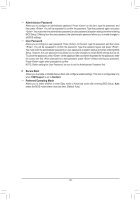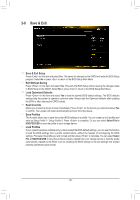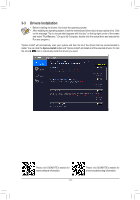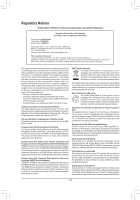Gigabyte B460M H User Manual - Page 40
A-2: Installation in Intel RST Premium With Intel Optane System Acceleration mode
 |
View all Gigabyte B460M H manuals
Add to My Manuals
Save this manual to your list of manuals |
Page 40 highlights
A-2: Installation in Intel RST Premium With Intel Optane System Acceleration mode If the SATA controller has been configured in Intel RST Premium With Intel Optane System Acceleration mode, please follow the steps below: 1. After system restarts, go to the BIOS Setup, make sure CSM Support under the Boot menu is disabled. 2. Go to Settings\IO Ports\SATA And RST Configuration and make sure USE RST Legacy OROM is disabled and RST Control PCIe Storage Devices is set to Manual. If you want to enable the Optane™ memory installed in the M.2 connector, set PCIe Storage Device on Port 21 to RST Controlled. 3. Enter the operating system, launch the Intel® Rapid Storage Technology utility from the Start menu, and then enable Intel® Optane™ Memory on the Intel® Optane™ Memory screen. 4. Launch the Intel® Rapid Storage Technology utility from the Start menu and make sure the Intel® Optane™ Memory has been enabled. If you want to accelerate the system drive, you can select specific folders, files, or applications to accelerate using the Intel® Optane™ Memory Pinning function. (The Intel® Optane™ memory used must have at least 32 GB capacity.) •• An Optane™ memory cannot be used to accelerate an M.2 PCIe SSD. •• Do not abruptly remove the Optane™ memory. Doing so will cause the operating system to stop functioning correctly. •• If you want to change/remove the Optane™ memory, you must disable it using the Intel® Rapid Storage Technology or Intel(R) Optane™ Memory application first. •• After enabling the Optane™ memory, the related BIOS settings will remain even after a BIOS update. - 40 -