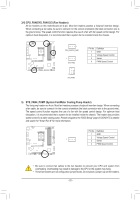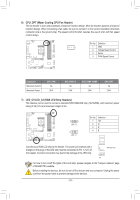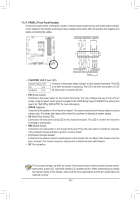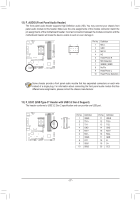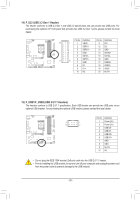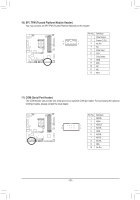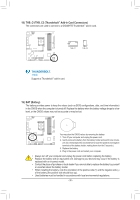Gigabyte B660M AORUS PRO AX DDR4 User Manual - Page 25
M2A_CPU/M2P_SB M.2 Socket 3 Connectors, M.2 PCIe x4 SSD
 |
View all Gigabyte B660M AORUS PRO AX DDR4 manuals
Add to My Manuals
Save this manual to your list of manuals |
Page 25 highlights
_ _B _F _ S_ _F _ _0 F 10) M2A_CPU/M2P_SB (M.2 Socket 3 Connectors) The M.2 connectors on the motherboard support only M.2 PCIe SSDs. _ _0 F S F_ B S FS_S_F B_ B S S_F B_ _ F 80 60 110 80 60 _3 U M2A_CPU M2P_SB _ F_USB3 F_USB3 Follow the steps below to correctly install an M.2 SSD in the M.2 connector. Step 1F: Locate the M.2 connector where you will install the M.2 SSD, use a_3screwdrUiver to unfasten the screw on the heatsink and then remove the heatsink. (Only the M2A_CPU connector has the heatsink) Step 2: F_USLBo3c0a3te the proper mounting hole based on the length of your M.2 SSD drive. If needed, move the standoff to the desired mounting hole. Insert the M.2 SSD into the M.2 connector at an angle. Step 3: Press the M.2 SSD down and then use the included screw to secure it in the connector. Remove the F_USpBro30te3ctive film from the bottom of the heatsink. Then replace the heatsink and secure it to the original hole. * Types of M.2 SSDs supported by each M.2 connector: M.2 PCIe x4 SSD M.2 PCIe x2 SSD M2A_CPU a a M2P_SB a a M.2 SATA SSD r r - 25 -