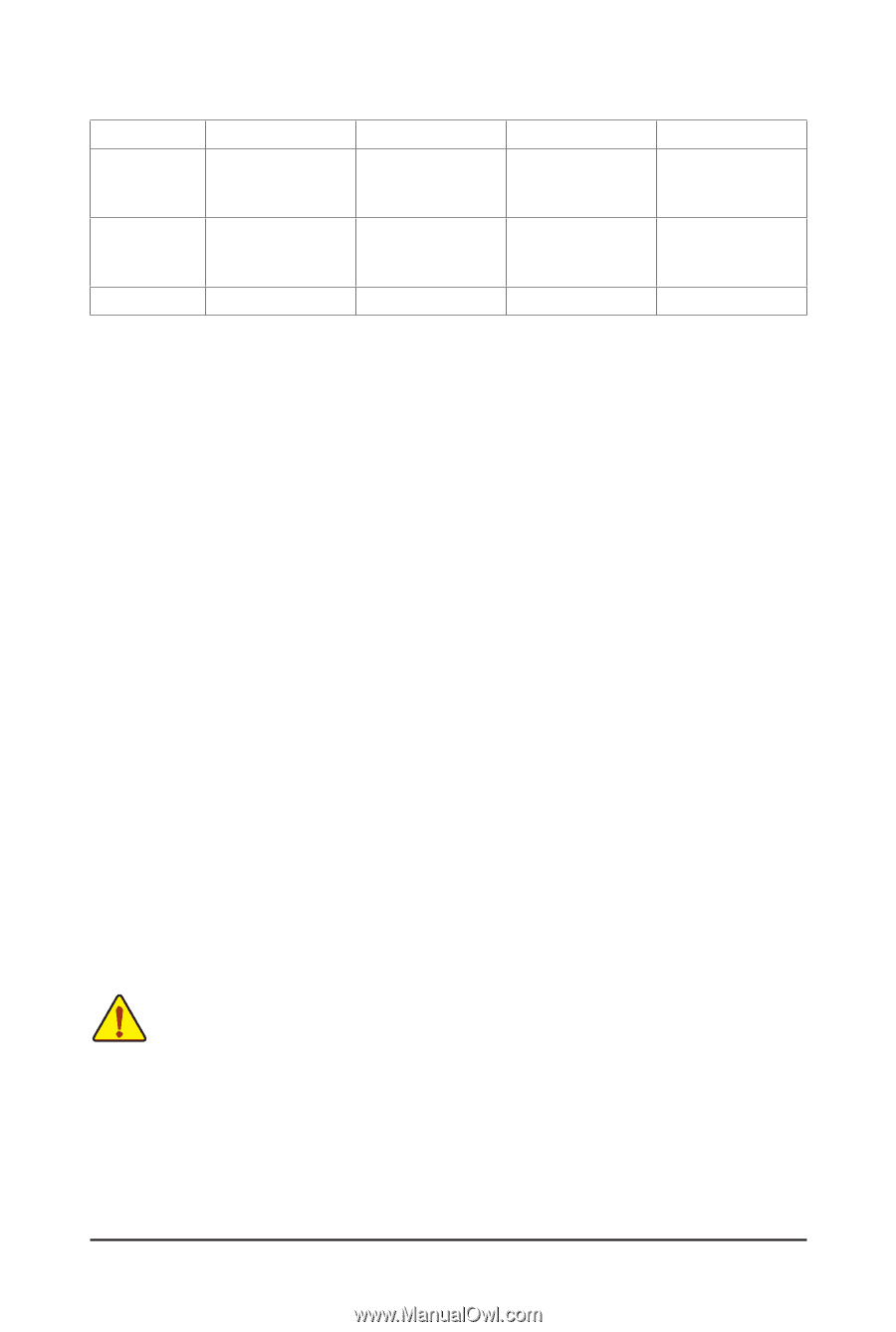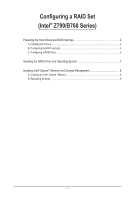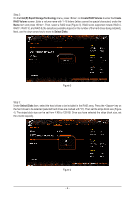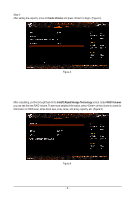Gigabyte B760 AORUS ELITE AX DDR4 RAID Setup Guide - Page 2
Preparing the Hard Drives and BIOS Settings, A. Installing hard drives
 |
View all Gigabyte B760 AORUS ELITE AX DDR4 manuals
Add to My Manuals
Save this manual to your list of manuals |
Page 2 highlights
RAID Levels RAID 0 Minimum Number of Hard ≥2 Drives Number of hard Array Capacity drives * Size of the smallest drive Fault Tolerance No RAID 1 RAID 5 2 ≥3 Size of the smallest drive Yes (Number of hard drives -1) * Size of the smallest drive Yes RAID 10 4 (Number of hard drives/2) * Size of the smallest drive Yes To create a RAID set, follow the steps below: A. Install SATA hard drive(s) or SSDs in your computer. B. Configure the system BIOS. C. Create RAID configurations. (Note 1) D. Install the RAID driver and operating system. Before you begin, please prepare the following items: •• At least two SATA hard drives or SSDs (Note 2) (to ensure optimal performance, it is recommended that you use two hard drives with identical model and capacity). (Note 3) •• A Windows setup disc. •• An Internet connected computer. •• A USB thumb drive. Preparing the Hard Drives and BIOS Settings A. Installing hard drives Install the hard drives/SSDs in the Intel® Chipset controlled connectors on the motherboard. Then connect the power connectors from your power supply to the hard drives. The Intel® B760 Chipset doesn't include RAID 0, RAID 1, RAID 5, and RAID 10 support for NVMe SSD storage devices. (Note 1) Skip this step if you do not want to create RAID array on the SATA controller. (Note 2) An M.2 PCIe SSD cannot be used to set up a RAID set either with an M.2 SATA SSD or a SATA hard drive. (Note 3) Refer to the "Internal Connectors" section of the user's manuals for the installation notices for the M.2 and SATA connectors. - 2 -