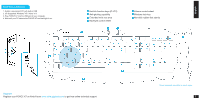Gigabyte FORCE K7 User Manual - Page 2
Installation
 |
View all Gigabyte FORCE K7 manuals
Add to My Manuals
Save this manual to your list of manuals |
Page 2 highlights
English Installation 1. System requirement: PC with built-in USB 2. OS Supported: Windows® XP / Vista/ 7/ 8 3. Plug FORCE K7 into the USB port of your computer. 4. Wait until your PC detects the FORCE K7 and backlight is on. Hot-link function keys (f1~f12) Anti-ghoting capability Extended wrist rest area Backlight control wheel Volume control wheel Windows lock key Non-slick rubber feet stands Support Register your FORCE K7 on Aivia Forum www.aivia.gigabyte.com to get free online technical support. *Actual keyboard may differ for each region. 2

2
English
Installation
1. System requirement: PC with built-in USB
2. OS Supported: Windows
®
XP / Vista/ 7/ 8
3. Plug FORCE K7 into the USB port of your computer.
4. Wait until your PC detects the FORCE K7 and backlight is on.
Support
Register your FORCE K7 on Aivia Forum
www.aivia.gigabyte.com
to get free online technical support.
*Actual keyboard may differ for each region.
Hot-link function keys (f1~f12)
Anti-ghoting capability
Extended wrist rest area
Backlight control wheel
Volume control wheel
Windows lock key
Non-slick rubber feet stands