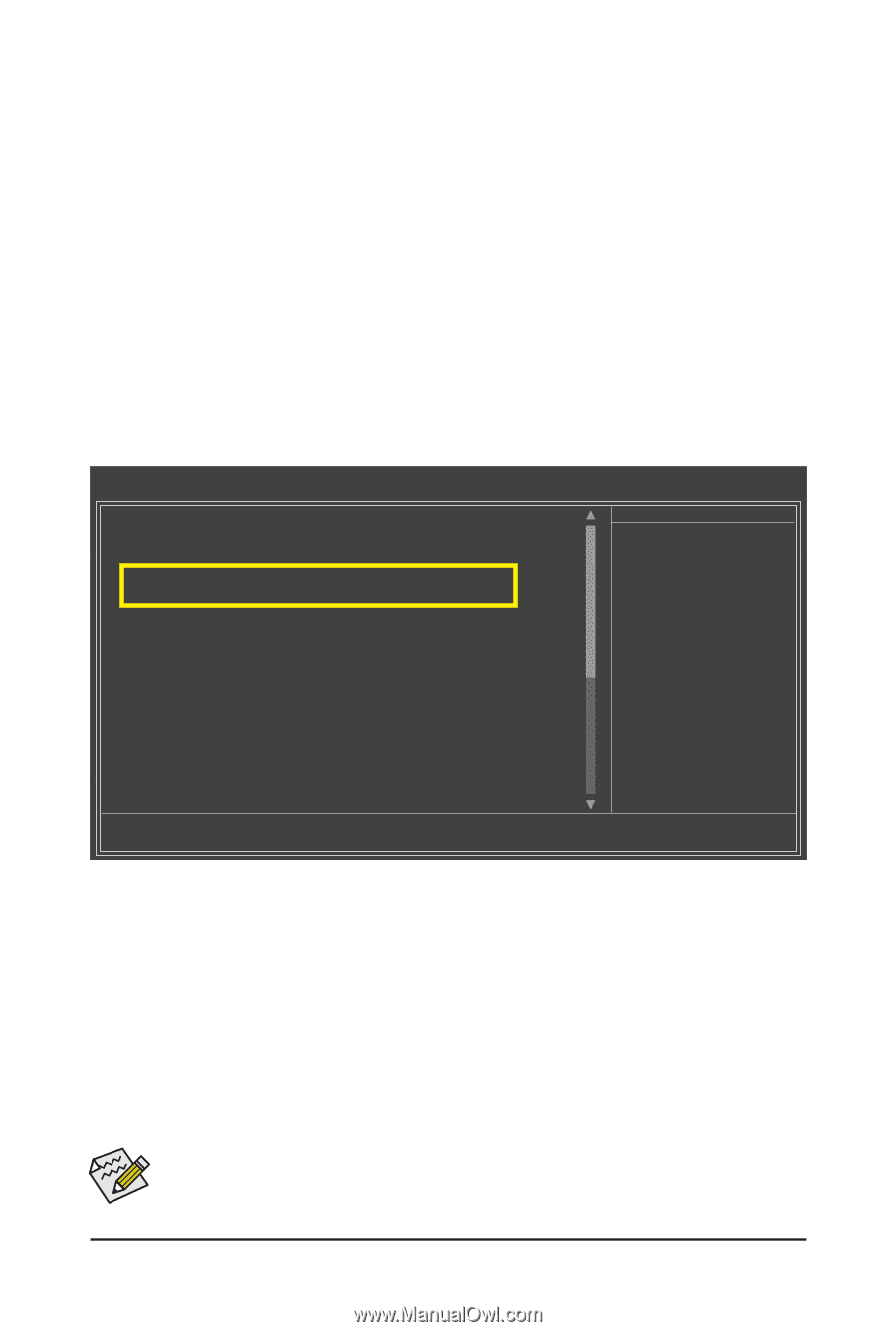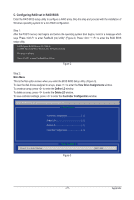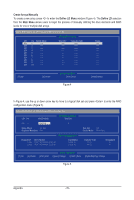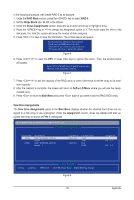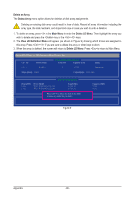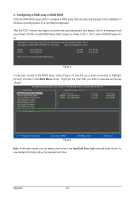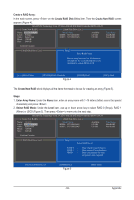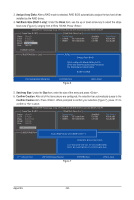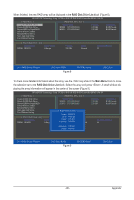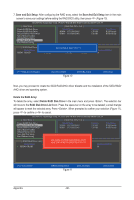Gigabyte GA-770TA-UD3 Manual - Page 81
Configuring JMicron JMB362 SATA Controller
 |
UPC - 818313009449
View all Gigabyte GA-770TA-UD3 manuals
Add to My Manuals
Save this manual to your list of manuals |
Page 81 highlights
5-1-2 Configuring JMicron JMB362 SATA Controller A. Installing SATA hard drive(s) in your computer Attach one end of the SATA signal cable to the rear of the SATA hard drive and the other end to available SATA port on the motherboard. The JMicron JMB362 SATA controller controls the eSATA ports on the back panel. Then connect the power connector from your power supply to the hard drive. B. Configuring SATA controller mode in BIOS Setup Make sure to configure the SATA controller mode correctly in system BIOS Setup. Step 1: Turn on your computer and press to enter BIOS Setup during the POST (Power-On Self-Test). Make sure Onboard ESATA controller under the Integrated Peripherals menu is enabled (Figure 1). To create RAID, set Onboard ESATA Mode to RAID. CMOS Setup Utility-Copyright (C) 1984-2009 Award Software Integrated Peripherals OnChip IDE Channel OnChip SATA Controller OnChip SATA Type x OnChip SATA Port4/5 Type Onboard ESATA controller Onboard ESATA Mode Onboard SATA3 controller Onboard SATA3 Mode GSATA RAID Configuration Onboard LAN Function Onboard LAN Boot ROM } SMART LAN Onboard Audio Function Onboard 1394 Function Onboard USB 3.0 Controller Onchip USB Controller USB EHCI Controllers USB Keyboard Support USB Mouse Support [Enabled] [Enabled] [Native IDE] IDE [Enabled] [RAID] [Enabled] [IDE] [Press Enter] [Enabled] [Disabled] [Press Enter] [Enabled] [Enabled] [Enabled] [Enabled] [Enabled] [Enabled] [Disabled] Item Help Menu Level Move Enter: Select F5: Previous Values +/-/PU/PD: Value F10: Save F6: Fail-Safe Defaults ESC: Exit F1: General Help F7: Optimized Defaults Figure 1 Step 2: Save changes and exit BIOS Setup. The BIOS Setup menus described in this section may differ from the exact settings for your motherboard. The actual BIOS Setup menu options you will see shall depend on the motherboard you have and the BIOS version. - 81 - Appendix