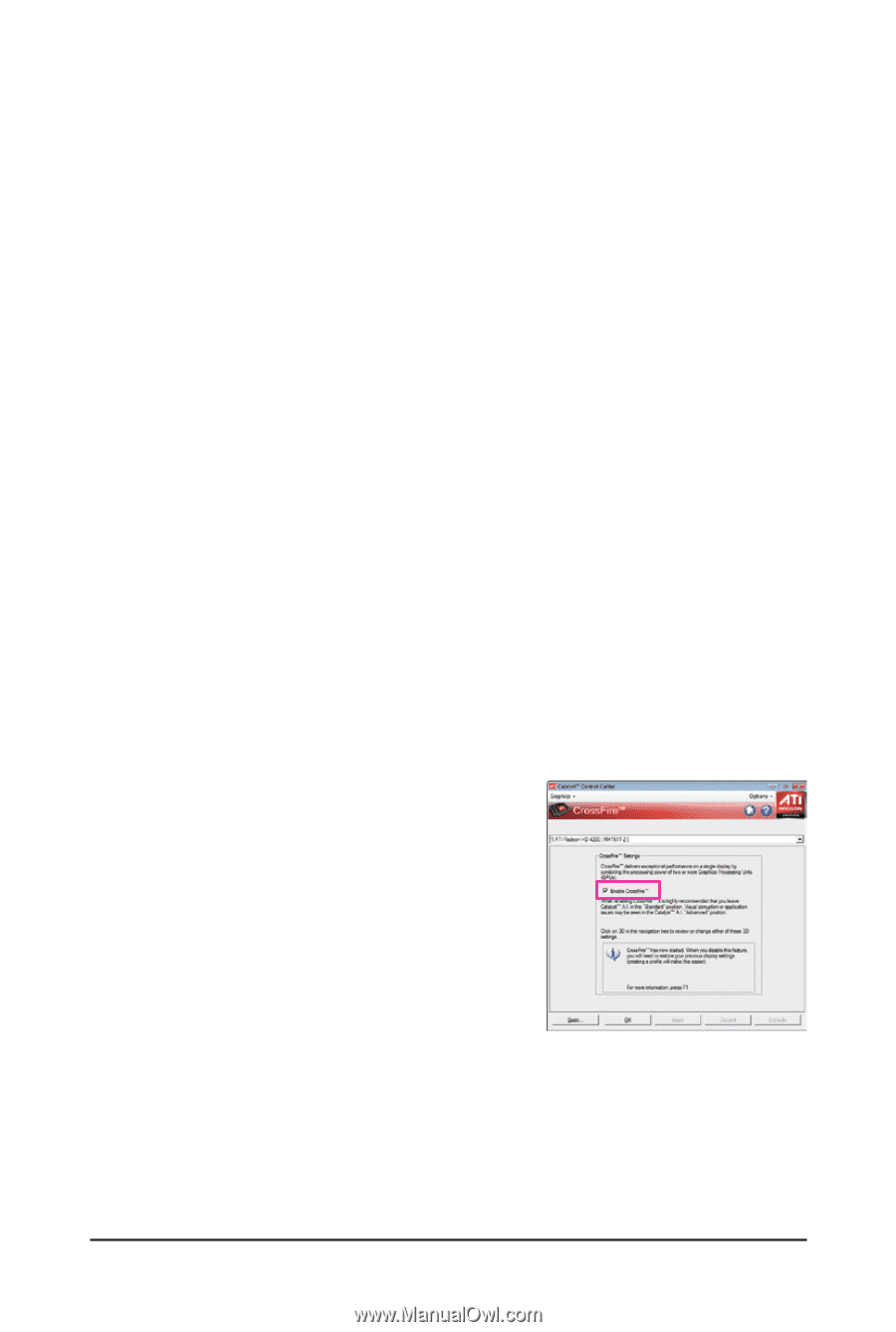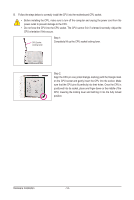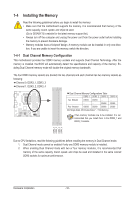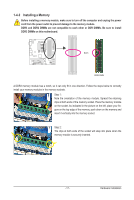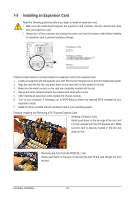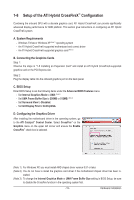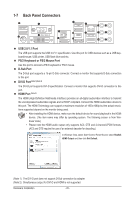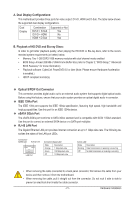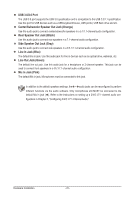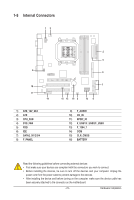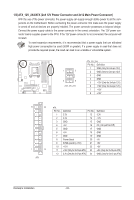Gigabyte GA-785GMT-USB3 Manual - Page 19
Setup of the ATI Hybrid CrossFireX
 |
View all Gigabyte GA-785GMT-USB3 manuals
Add to My Manuals
Save this manual to your list of manuals |
Page 19 highlights
1-6 Setup of the ATI Hybrid CrossFireX™ Configuration Combining the onboard GPU with a discrete graphics card, ATI Hybrid CrossFireX can provide significantly advanced display performance for AMD platform. This section give instructions on configuring an ATI Hybrid CrossFireX system. A. System Requirements - Windows 7/Vista or Windows XP (Note 1) operating system - An ATI Hybrid CrossFireX-supported motherboard and correct driver - An ATI Hybrid CrossFireX-supported graphics card (Note 2) B. Connecting the Graphics Cards Step 1: Observe the steps in "1-5 Installing an Expansion Card" and install an ATI Hybrid CrossFireX-supported graphics card on the PCI Express slot. Step 2: Plug the display cable into the onboard graphics port on the back panel. C. BIOS Setup Enter BIOS Setup to set the following items under the Advanced BIOS Features menu: - Set Internal Graphics Mode to UMA.(Note 3) - Set UMA Frame Buffer Size to 256MB or 512MB. (Note 3) - Set Surround View to Disabled. - Set Init Display First to OnChipVGA. D. Configuring the Graphics Driver After installing the motherboard driver in the operating system, go to the ATI Catalyst™ Control Center. Select CrossFire™ on the Graphics menu on the upper left corner and ensure the Enable CrossFire™ check box is selected. (Note 1) For Windows XP, you must install AMD chipset driver version 8.51 or later. (Note 2) You do not have to install the graphics card driver if the motherboard chipset driver has been in- stalled. (Note 3) To change the Internal Graphics Mode or UMA Frame Buffer Size setting in BIOS Setup, be sure to disable the CrossFire function in the operating system first. - 19 - Hardware Installation