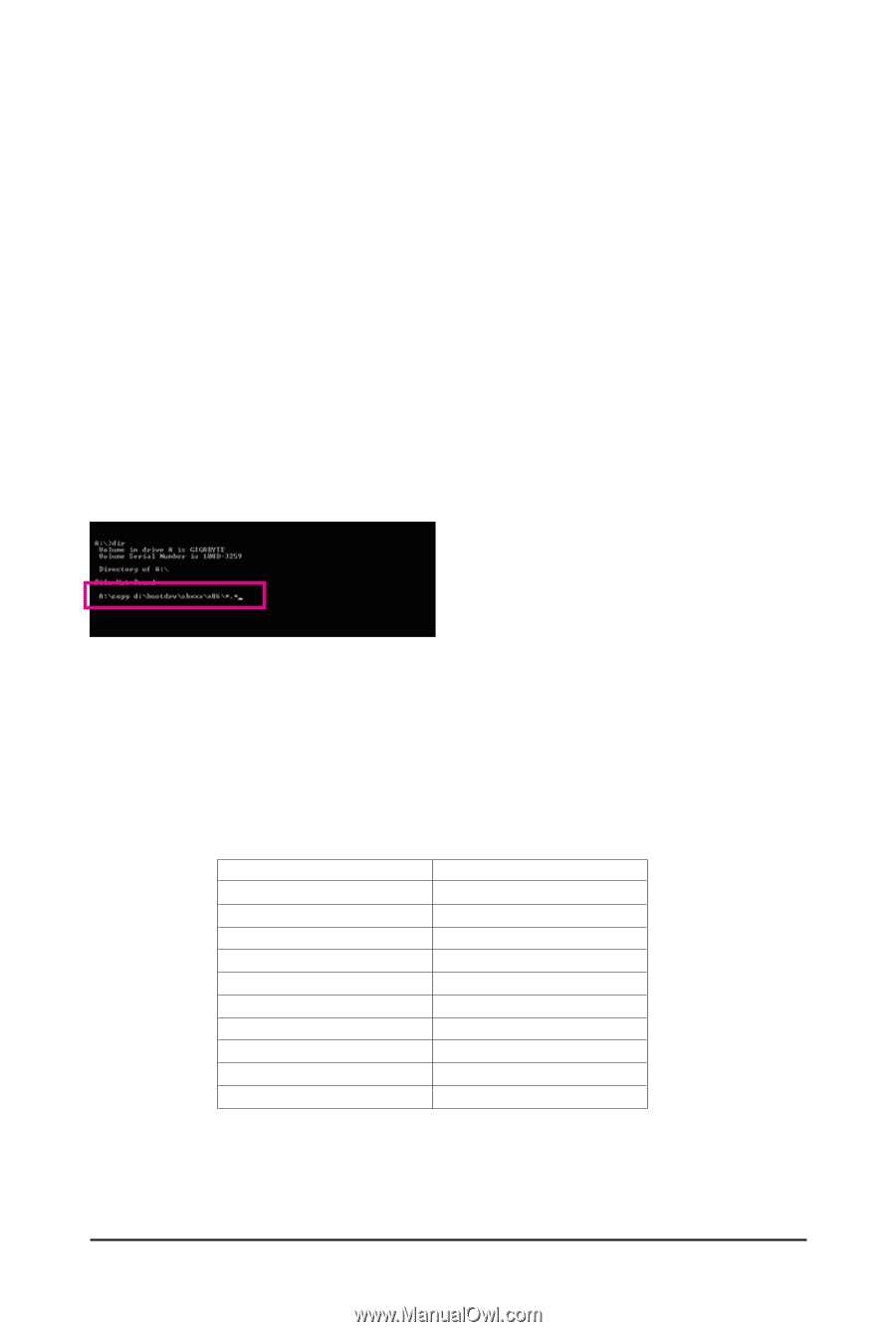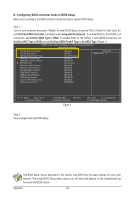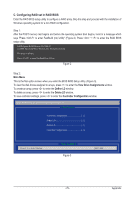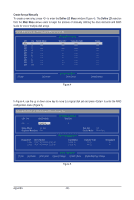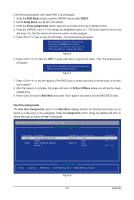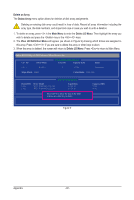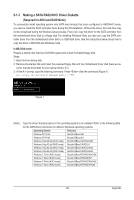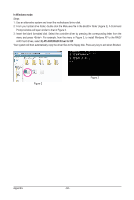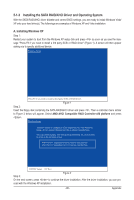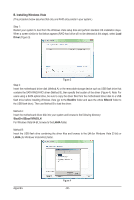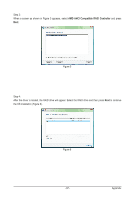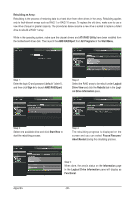Gigabyte GA-880GM-UD2H Manual - Page 83
Making a SATA RAID/AHCI Driver Diskette, Required for AHCI and RAID Mode - driver windows 7
 |
UPC - 818313010384
View all Gigabyte GA-880GM-UD2H manuals
Add to My Manuals
Save this manual to your list of manuals |
Page 83 highlights
5-1-2 Making a SATA RAID/AHCI Driver Diskette (Required for AHCI and RAID Mode) To successfully install operating system onto SATA hard drive(s) that is/are configured to RAID/AHCI mode, you need to install the SATA controller driver during the OS installation. Without the driver, the hard drive may not be recognized during the Windows setup process. First of all, copy the driver for the SATA controller from the motherboard driver disk to a floppy disk. For installing Windows Vista, you also can copy the SATA controller driver from the motherboard driver disk to a USB flash drive. See the instructions below about how to copy the driver in MS-DOS and Windows mode. In MS-DOS mode: Prepare a startup disk that has CD-ROM support and a blank formatted floppy disk. Steps: 1: Boot from the startup disk. 2: Remove the startup disk and insert the prepared floppy disk and the motherboard driver disk (here we as- sume that the drive letter for your optical drive is D:\). 3: At the A:\> prompt, type the following command. Press after the command (Figure 1): A:\>copy d:\bootdrv\SBxxx\x86\*.* (Note) Figure 1 (Note) Type the driver directory based on the operating system to be installed. Refer to the following table for the SATA driver directories for different Windows operating systems. Operating System Directory Windows XP 32-bit Bootdrv\SBxxx\x86 Windows XP 64-bit Bootdrv\SBxxx\x64 Windows Vista 32-bit (AHCI mode) Bootdrv\SBxxxV\AHCI\LHx86 Windows Vista 32-bit (RAID mode) Bootdrv\SBxxxV\RAID\LH Windows Vista 64-bit (AHCI mode) Bootdrv\SBxxxV\AHCI\LHx64 Windows Vista 64-bit (RAID mode) Bootdrv\SBxxxV\RAID\LH64A Windows 7 32-bit (AHCI mode) Bootdrv\SBxxxW7\AHCI\Win7x86 Windows 7 32-bit (RAID mode) Bootdrv\SBxxxW7\RAID\W7 Windows 7 64-bit (AHCI mode) Bootdrv\SBxxxW7\AHCI\Win7x64 Windows 7 64-bit (RAID mode) Bootdrv\SBxxxW7\RAID\W764A - 83 - Appendix