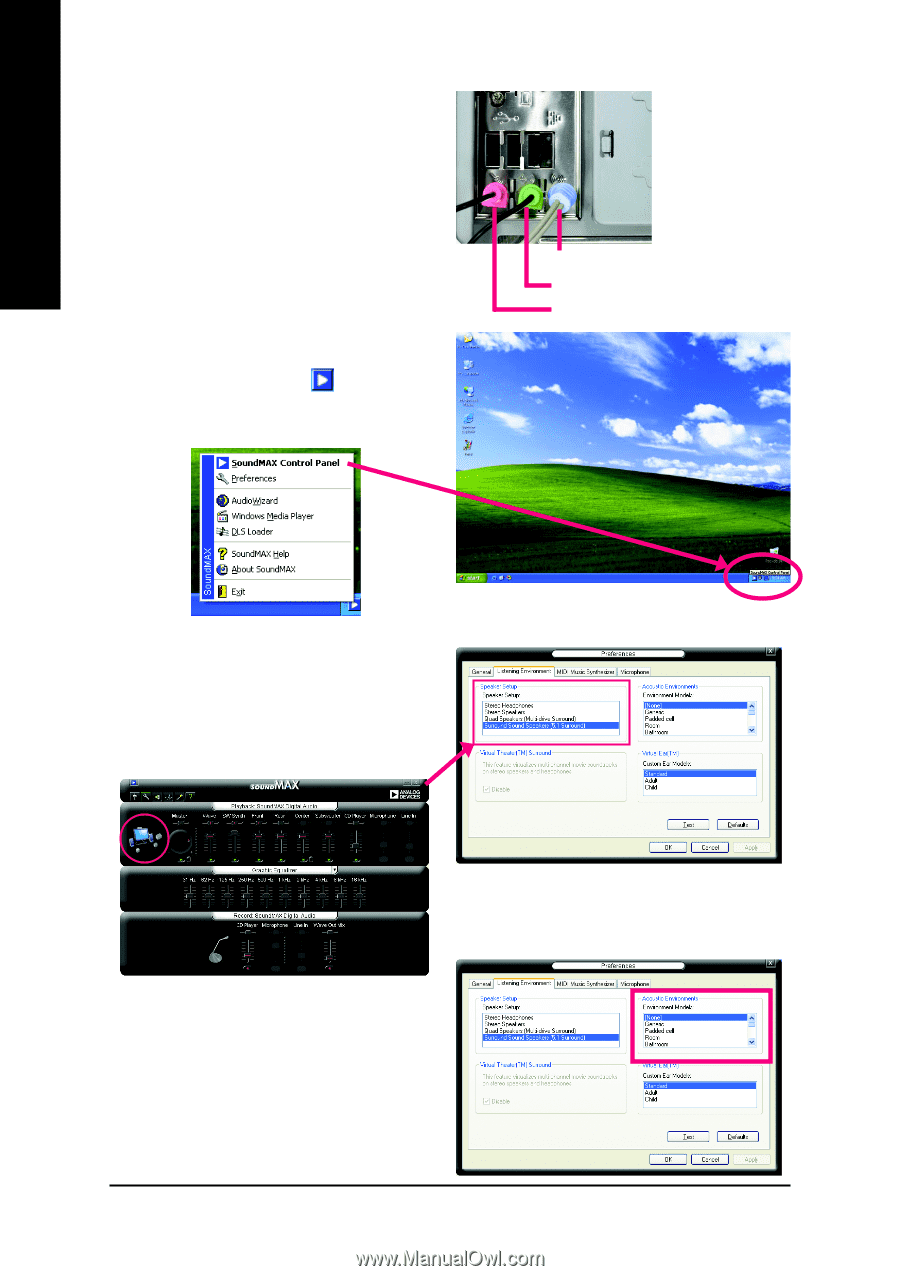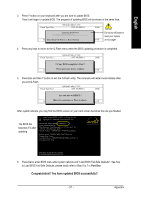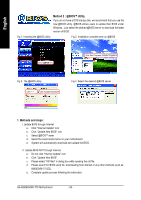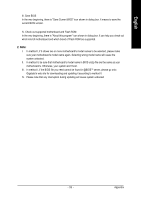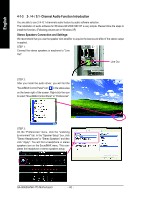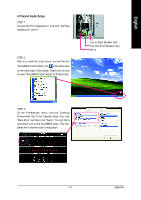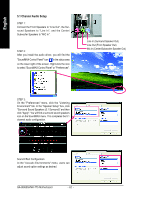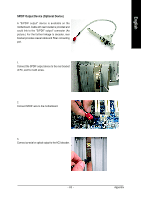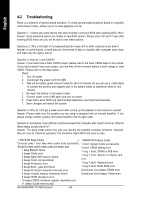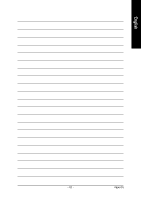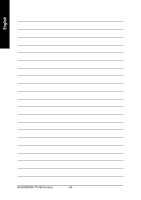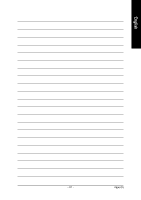Gigabyte GA-8I865GVMK-775 Manual - Page 62
Channel Audio Setup - sound driver
 |
View all Gigabyte GA-8I865GVMK-775 manuals
Add to My Manuals
Save this manual to your list of manuals |
Page 62 highlights
English 5.1 Channel Audio Setup STEP 1 : Connect the Front Speakers to "Line Out", the Surround Speakers to "Line In", and the Center/ Subwoofer Speakers to "MIC In". STEP 2 : After you install the audio driver, you will find the "SoundMAX Control Panel" icon in the status area on the lower right of the screen. Right-click the icon to select "SoundMAX Control Panel" or "Preferences". Line In (Surround Speaker Out) Line Out (Front Speaker Out) Mic In (Center/Subwoofer Speaker Out) STEP 3: On the "Preferences" menu, click the "Listening Environment" tab. In the "Speaker Setup" box, click "Surround Sound Speakers (5.1 Surround)" and then click "Apply". You will find a surround sound speakers icon on the SoundMAX menu. This completes the 5.1 channel audio configuration. Sound Effect Configuration: At the "Acoustic Environments" menu, users can adjust sound option settings as desired. GA-8I865GVMK-775 Motherboard - 62 -