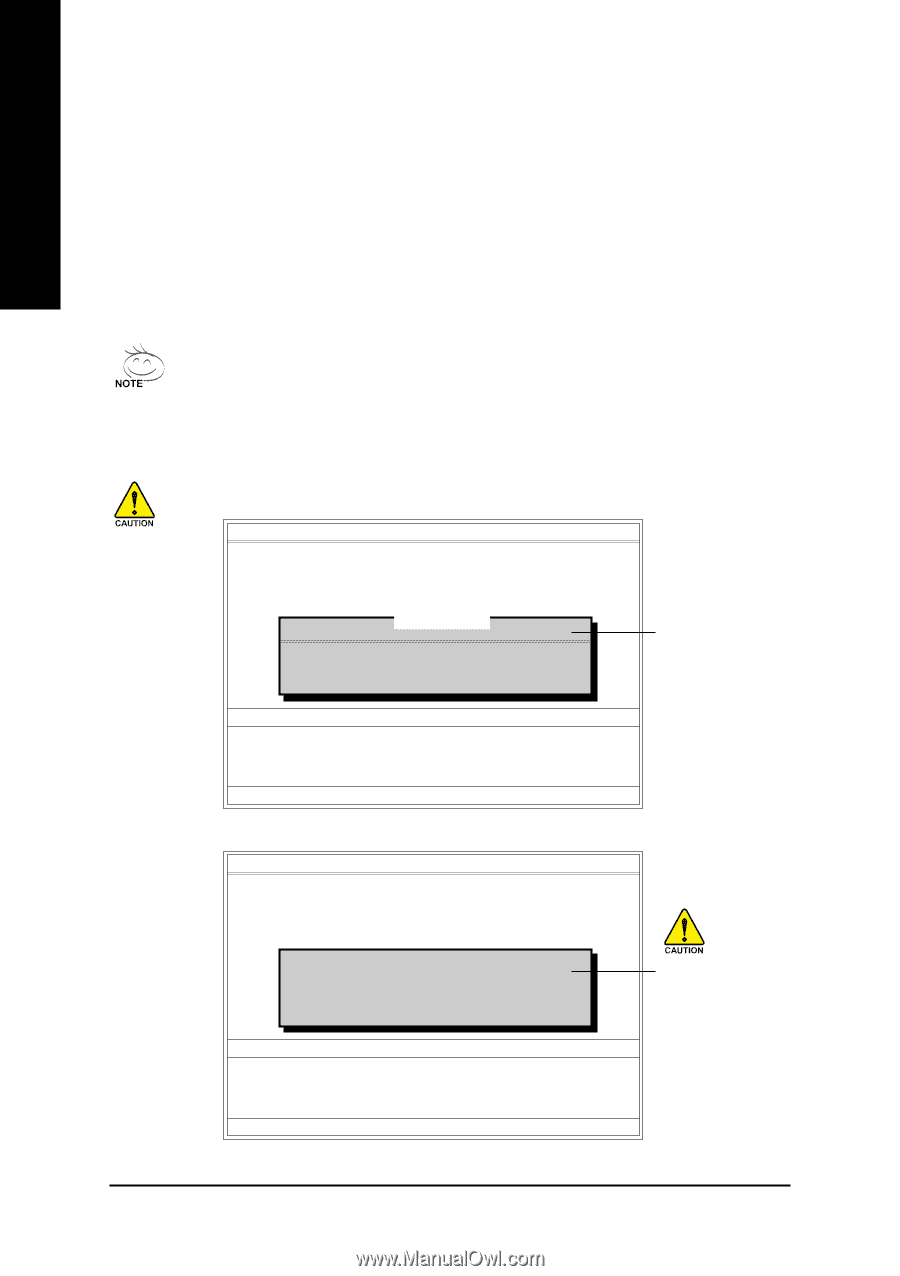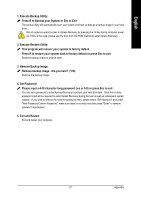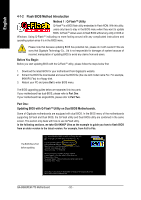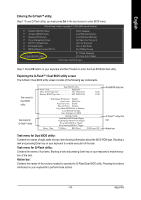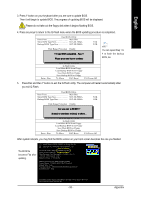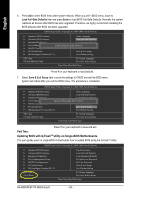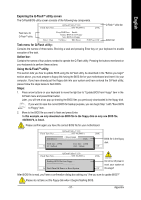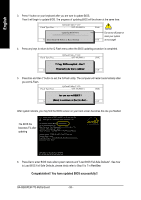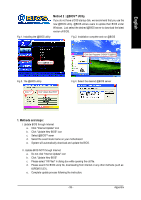Gigabyte GA-8I865PEM-775 Manual - Page 54
Using the Q-Flash, utility, Steps, In this example, we only download one BIOS file to the floppy
 |
View all Gigabyte GA-8I865PEM-775 manuals
Add to My Manuals
Save this manual to your list of manuals |
Page 54 highlights
English Using the Q-FlashTM utility: This section tells you how to update BIOS using the Q-Flash utility. As described in the "Before you begin" section above, you must prepare a floppy disk having the BIOS file for your motherboard and insert it to your computer. If you have already put the floppy disk into your system and have entered the Q-Flash utility, please follow the steps below to flash BIOS. Steps: 1. Press arrow buttons on your keyboard to move the light bar to "Load Main BIOS from Floppy" item in the Q-Flash menu and press Enter button. Later, you will see a box pop up showing the BIOS files you previously downloaded to the floppy disk. If you want to save the current BIOS for backup purpose, you can begin Step 1 with "Save Main BIOS to Floppy" item. 2. Move to the BIOS file you want to flash and press Enter. In this example, we only download one BIOS file to the floppy disk so only one BIOS file, 8KNXPU.Fba, is listed. Please confirm again you have the correct BIOS file for your motherboard. Dual BIOS Utility Boot From Main Bios Main ROM Type/Size SST 49LF004A Backup ROM Type/Size SST 49LF004A 512K 512K Wide Range Protection Disable 8KNXPU.FAbuatoBRooect oF1vreofrimlye(s)MEfnoaauibnnldeBios 512K TFo5t:alRseifzreeCs:ho1Hp.3ay9ltMMOLanoinaEdRrDrOoerMfauDlDtaiStsaaeFDbttrtEoleieneLBgs:asiDczkeeul:ep9te11.50K Save Settings to CMOS Q-Flash Utility Load Main BIOS from Floppy Load Backup BIOS from Floppy Save Main BIOS to Floppy Save Backup BIOS to Floppy Enter : Run :Move ESC:Reset F10:Power Off BIOS file in the floppy disk. After pressing Enter, you'll then see the progress of reading the BIOS file from the floppy disk. Dual BIOS Utility Boot From Main Bios Main ROM Type/Size SST 49LF004A Backup ROM Type/Size SST 49LF004A 512K 512K Wide Range Protection Disable R>>ea>d>in>g>>B>IAO>Hu>Sat>olfBt>iRloO>eoe>nfctr.o.FoE.v.mrr.eor..ormf.y.rl.o..p..pMDE.y..nia.s.a.i.a.bn..blleBeios Don't TurnCOopfyf PMoLawoinaedrRoDOreRMfaeusDletatStSaeytttsoitneBgmasckup Save Settings to CMOS Q-Flash Utility Load Main BIOS from Floppy Load Backup BIOS from Floppy Save Main BIOS to Floppy Save Backup BIOS to Floppy Enter : Run :Move ESC:Reset F10:Power Off Do not trun off power or reset your system at this stage!! After BIOS file is read, you'll see a confirmation dialog box asking you "Are you sure to update BIOS?" GA-8I865PEM-775 Motherboard - 54 -