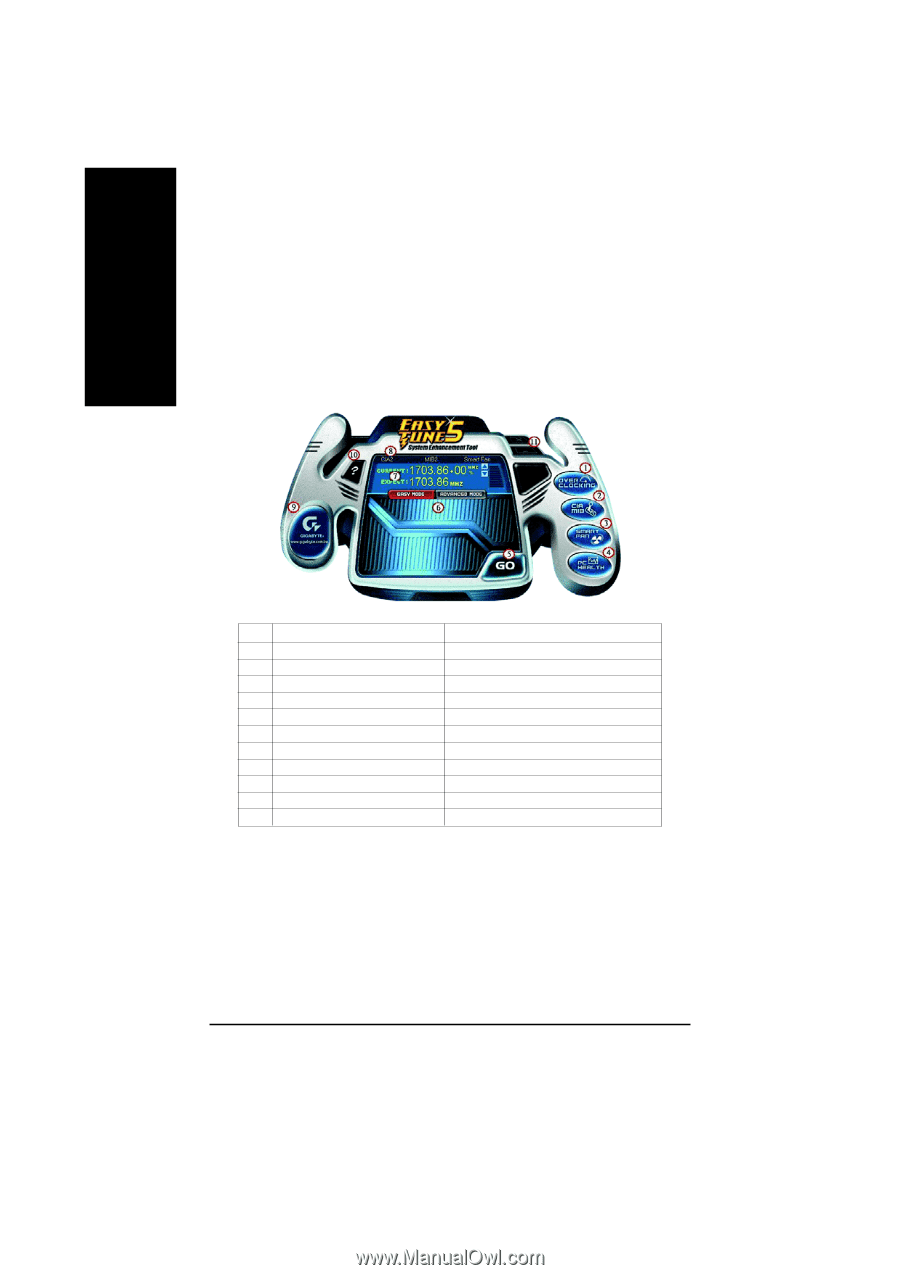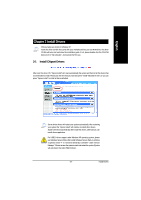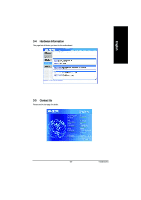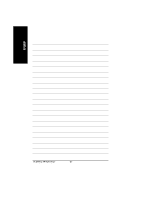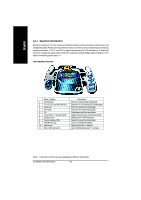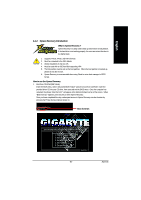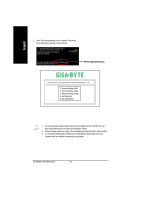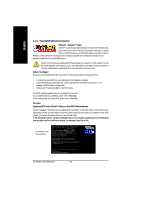Gigabyte GA-8I915GL-MF Manual - Page 52
EasyTune 5 Introduction
 |
View all Gigabyte GA-8I915GL-MF manuals
Add to My Manuals
Save this manual to your list of manuals |
Page 52 highlights
English 4-1-1 EasyTune 5 Introduction EasyTune 5 presents the most convenient Windows based system performance enhancement and manageability utility. Featuring several powerful yet easy to use tools such as 1) Overclocking for enhancing system performance, 2) C.I.A. and M.I.B. for special enhancement for CPU and Memory, 3) Smart-Fan control for managing fan speed control of both CPU cooling fan and North-Bridge Chipset cooling fan, 4) PC health for monitoring system status.(Note) User Interface Overview Button / Display 1. Overclocking 2. C.I.A./C.I.A.2 and M.I.B./M.I.B.2 3. Smart-Fan 4. PC Health 5. GO 6. "Easy Mode" & "Advance Mode" 7. Display screen 8. Function display LEDs 9. GIGABYTE Logo 10. Help button 11. Exit or Minimize button Description Enters the Overclocking setting page Enters the C.I.A./2 and M.I.B./2 setting page Enters the Smart-Fan setting page Enters the PC Health setting page Confirmation and Execution button Toggles between Easy and Advance Mode Display panel of CPU frequency Shows the current functions status Log on to GIGABYTE website Display EasyTuneTM 5 Help file Quit or Minimize EasyTuneTM 5 software (Note) EasyTune 5 functions may vary depending on different motherboards. GA-8I915GL-MF Motherboard - 52 -