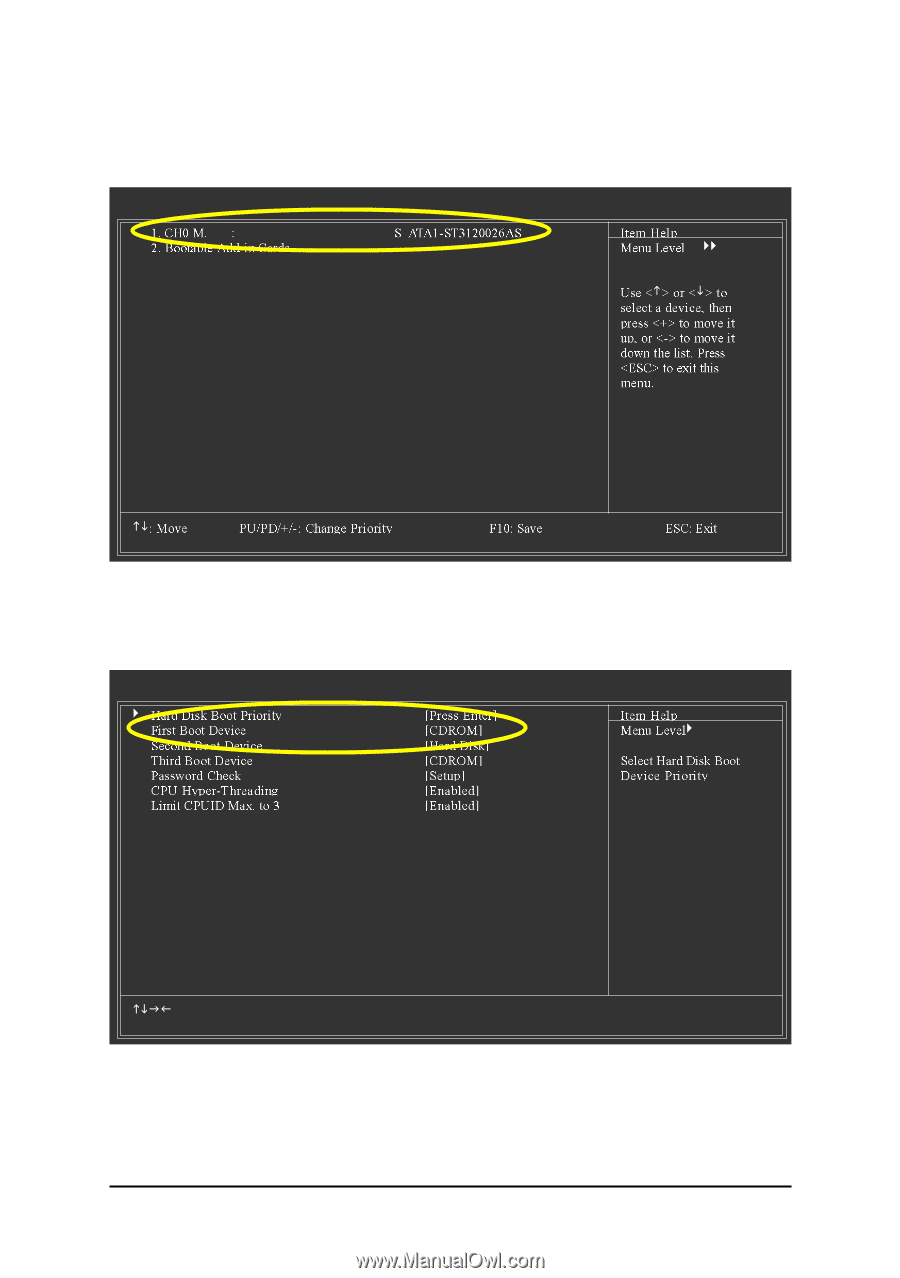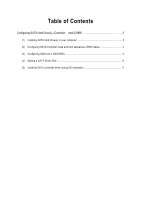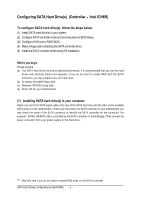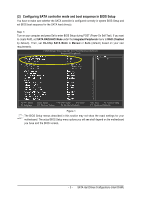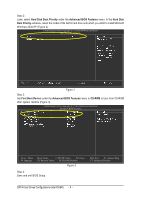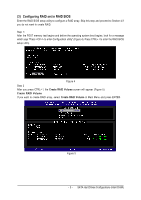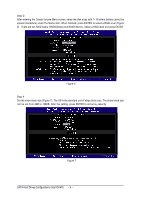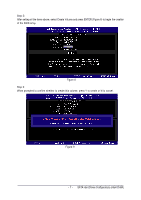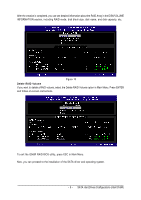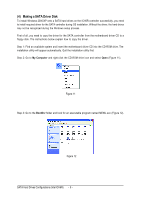Gigabyte GA-8I915P Dual Graphic Manual - Page 4
Hard Disk Boot Priority, Advanced BIOS Features, Hard Disk, Boot Priority, First Boot Device, CD-ROM
 |
View all Gigabyte GA-8I915P Dual Graphic manuals
Add to My Manuals
Save this manual to your list of manuals |
Page 4 highlights
Ác Step 2: Later, select Hard Disk Boot Priority under the Advanced BIOS Features menu. In the Hard Disk Åé Boot Priority submenu, select the model of the SATA hard drive onto which you intent to install Microsoft ¤¤ Windows 2000/XP (Figure 2). CMOS Setup Utility-Copyright (C) 1984-2004 Award Software ¤å Hard Disk Boot Priority `` K L KL Figure 2 Step 3: Set First Boot Device under the Advanced BIOS Features menu to CD-ROM to boot from CD-ROM after system restarts (Figure 3). CMOS Setup Utility-Copyright (C) 1984-2004 Award Software Advanced BIOS Features ` ` KLJI: Move F3: Language Enter: Select +/-/PU/PD: Value F10: Save F5: Previous Values F6: Fail-Safe Defaults Figure 3 Step 4: Save and exit BIOS Setup. ESC: Exit F1: General Help F7: Optimized Defaults SATA Hard Drives Configurations (Intel ICH6R) - 4 -