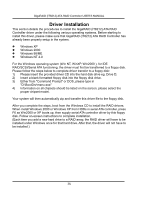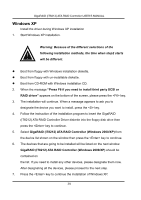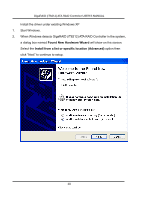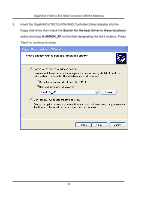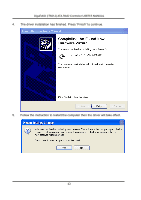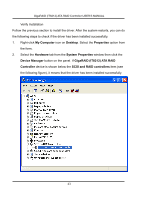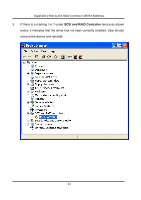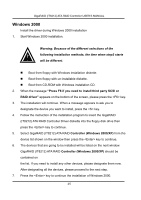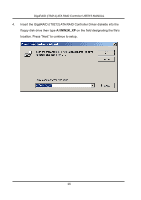Gigabyte GA-8I915P-G Manual - Page 43
My Computer, Desktop, Properties, Hardware, System Properties, Device Manager, GigaRAID IT8212 ATA
 |
View all Gigabyte GA-8I915P-G manuals
Add to My Manuals
Save this manual to your list of manuals |
Page 43 highlights
GigaRAID (IT8212) ATA RAID Controller USER'S MANUAL Verify Installation Follow the previous section to install the driver. After the system restarts, you can do the following steps to check if the driver has been installed successfully. 1. Right-click My Computer icon on Desktop. Select the Properties option from the form. 2. Select the Hardware tab from the System Properties window then click the Device Manager button on the panel. If GigaRAID (IT8212) ATA RAID Controller device is shown below the SCSI and RAID controllers item (see the following figure), it means that the driver has been installed successfully. 43

GigaRAID (IT8212) ATA RAID Controller USER’S MANUAL
43
Verify Installation
Follow the previous section to install the driver. After the system restarts, you can do
the following steps to check if the driver has been installed successfully.
1.
Right-click
My Computer
icon on
Desktop
. Select the
Properties
option
from
the form.
2.
Select the
Hardware
tab from the
System Properties
window then click the
Device Manager
button on the panel. If
GigaRAID (IT8212) ATA RAID
Controller
device is shown below the
SCSI and RAID controllers
item (see
the following figure), it means that the driver has been installed successfully.