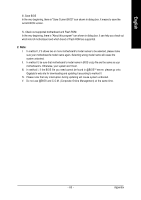Gigabyte GA-8I945GMH-RH Manual - Page 68
Hard Disk Boot Priority, Advanced BIOS Features, Hard Disk, Boot Priority, First Boot Device, CD-ROM
 |
View all Gigabyte GA-8I945GMH-RH manuals
Add to My Manuals
Save this manual to your list of manuals |
Page 68 highlights
English Step 2: Later, select Hard Disk Boot Priority under the Advanced BIOS Features menu. In the Hard Disk Boot Priority submenu, select the model of the SATA hard drive onto which you intent to install Microsoft Windows 2000/XP (Figure 2). CMOS Setup Utility-Copyright (C) 1984-2005 Award Software Hard Disk Boot Priority 1. SCSI-0 : 2. Bootable Add-in Cards Intel Volume0 Item Help Menu Level Use < > or < > to select a device, then press to move it up, or to move it down the list. Press to exit this menu. : Move PU/PD/+/-: Change Priority F10: Save ESC: Exit Figure 2 Step 3: Set First Boot Device under the Advanced BIOS Features menu to CD-ROM to boot from CD-ROM after system restarts (Figure 3). CMOS Setup Utility-Copyright (C) 1984-2005 Award Software Advanced BIOS Features Hard Disk Boot Priority First Boot Device Second Boot Device Third Boot Device Password Check # CPU Hyper-Threading Limit CPUID Max. to 3 No-Execute Memory Protect CPU Enhanced Halt (C1E) CPU Thermal Monitor 2(TM2) CPU EIST Function (µù) [Press Enter] [CDROM] [Hard Disk] [CDROM] [Setup] [Enabled] [Disabled] [Enabled] [Enabled] [Enabled] [Enabled] Item Help Menu Level Select Hard Disk Boot Device Priority : Move F3: Language Enter: Select +/-/PU/PD: Value F10: Save F5: Previous Values F6: Fail-Safe Defaults Figure 3 Step 4: Save and exit BIOS Setup. ESC: Exit F1: General Help F7: Optimized Defaults GA-8I945GMH-RH Motherboard - 68 -