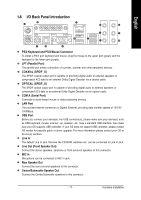Gigabyte GA-8N775 Manual - Page 17
I/O Back Panel Introduction - lan driver
 |
View all Gigabyte GA-8N775 manuals
Add to My Manuals
Save this manual to your list of manuals |
Page 17 highlights
English 1-6 I/O Back Panel Introduction PS/2 Keyboard and PS/2 Mouse Connector To install a PS/2 port keyboard and mouse, plug the mouse to the upper port (green) and the keyboard to the lower port (purple). LPT (Parallel Port) The parallel port allows connection of a printer, scanner and other peripheral devices. COAXIAL (SPDIF_O) The SPDIF coaxial output port is capable of providing digital audio to external speakers or compressed AC3 data to an external Dolby Digital Decoder via a coaxial cable. OPTICAL (SPDIF_O) The SPDIF optical output port is capable of providing digital audio to external speakers or compressed AC3 data to an external Dolby Digital Decoder via an optical cable. COM A (Serial Port) Connects to serial-based mouse or data processing devices. LAN Port The provided Internet connection is Gigabit Ethernet, providing data transfer speeds of 10/100/ 1000Mbps. USB Port Before you connect your device(s) into USB connector(s), please make sure your device(s) such as USB keyboard, mouse, scanner, zip, speaker...etc. have a standard USB interface. Also make sure your OS supports USB controller. If your OS does not support USB controller, please contact OS vendor for possible patch or driver upgrade. For more information please contact your OS or device(s) vendors. Line In The default Line In jack. Devices like CD-ROM, walkman etc. can be connected to Line In jack. Line Out (Front Speaker Out) Connect the stereo speakers, earphone or front surround speakers to this connector. MIC In Microphone can be connected to MIC In jack. Rear Speaker Out Connect the rear surround speakers to this connector. Center/Subwoofer Speaker Out Connect the Center/Subwoofer speakers to this connector. - 17 - Hardware Installation