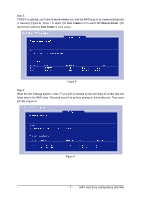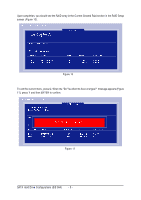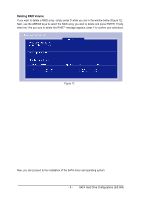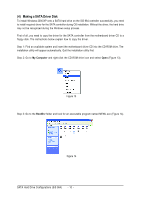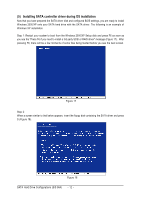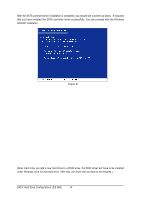Gigabyte GA-8S661GXM-775 Manual - Page 12
Installing SATA controller driver during OS installation - bios
 |
View all Gigabyte GA-8S661GXM-775 manuals
Add to My Manuals
Save this manual to your list of manuals |
Page 12 highlights
Ác (5) Installing SATA controller driver during OS installation Åé Now that you have prepared the SATA driver disk and configured BIOS settings, you are ready to install Windows 2000/XP onto your SATA hard drive with the SATA driver. The following is an example of ¤¤ Windows XP installation. ¤å Step 1: Restart your system to boot from the Windows 2000/XP Setup disk and press F6 as soon as you see the "Press F6 if you need to install a 3rd party SCSI or RAID driver" message (Figure 17). After pressing F6, there will be a few moments of some files being loaded before you see the next screen. Figure 17 Step 2: When a screen similar to that below appears, insert the floppy disk containing the SATA driver and press S (Figure 18). Figure 18 SATA Hard Drive Configurations (SiS 964) - 12 -