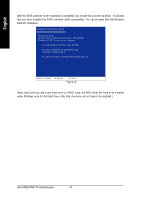Gigabyte GA-8VM800PMD-775 Manual - Page 73
Making a SATA Driver Disk - windows 7 driver
 |
UPC - 818313002839
View all Gigabyte GA-8VM800PMD-775 manuals
Add to My Manuals
Save this manual to your list of manuals |
Page 73 highlights
English (4) Making a SATA Driver Disk To install operating system onto a serial ATA hard disk on the VT8237 controllers successfully, you need to install the SATA controller driver during OS installation. Without the driver, the hard disk may not be recognized during the Windows setup process. First of all, copy the driver for the SATA controller from the motherboard driver CD-ROM to a floppy disk. See the instructions below about how to copy the driver in MS-DOS mode(Note 1). Prepare a startup disk that has CD-ROM support and a blank formatted floppy disk. Step 1: Insert the prepared startup disk and motherboard driver CD-ROM in your system. Boot from the startup disk. Once at the A:\> prompt, change to the CD-ROM drive (example: D:\>). At the D:\> prompt, type the following two commands. Press ENTER after each command (Figure14): cd bootdrv menu Step 2: When the controller menu (Figure 15) appears, remove the startup disk and insert the blank formatted disk. Press C to select the C) VIA 8237 Series ATA item. Then it will take about one minute to copy the SATA driver from the motherboard driver CD to the floppy disk. Figure 14 (Note 2) Figure 15 Step 3: Press 0 to exit when the procedure is complete. You have copied the SATA driver successfully. (Note 1) For users without a startup disk. Use an alternative system and insert the GIGABYTE motherboard drive CD-ROM. From the CD-ROM drive (example: D:\) double click the MENU.exe file in the BootDrv folder. A command prompt window will open similar to that in Figure 15. (Note 2) If you wish to install 64-bit Windows Operating System, select F) 8237-XP64. - 73 - Appendix