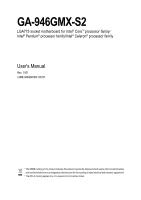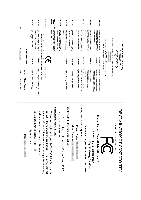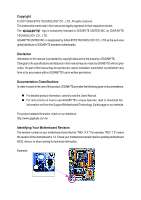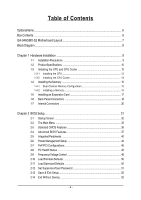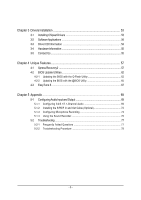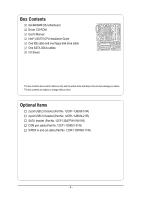Gigabyte GA-946GMX-S2 Manual
Gigabyte GA-946GMX-S2 Manual
 |
UPC - 818313003454
View all Gigabyte GA-946GMX-S2 manuals
Add to My Manuals
Save this manual to your list of manuals |
Gigabyte GA-946GMX-S2 manual content summary:
- Gigabyte GA-946GMX-S2 | Manual - Page 1
GA-946GMX-S2 LGA775 socket motherboard for Intel® CoreTM processor family/ Intel® Pentium® processor family/Intel® Celeron® processor family User's Manual Rev. 1001 12ME-946GMX2R-1001R * The WEEE marking on the product indicates this product must not be disposed of with user's other household waste - Gigabyte GA-946GMX-S2 | Manual - Page 2
Motherboard GA-946GMX-S2 Apr. 13, 2007 Motherboard GA-946GMX-S2 Apr. 13, 2007 - Gigabyte GA-946GMX-S2 | Manual - Page 3
of documentations: „ For detailed product information, carefully read the User's Manual. „ For instructions on how to use GIGABYTE's unique features, read or download the information on/from the Support\Motherboard\Technology Guide page on our website. For product-related information, check on our - Gigabyte GA-946GMX-S2 | Manual - Page 4
GA-946GMX-S2 Motherboard Layout 7 Block Diagram ...8 Chapter 1 Hardware Installation 9 1-1 Installation Precautions 9 1-2 Product Specifications 10 1-3 Installing the CPU and CPU Cooler 12 1-3-1 Installing the CPU 12 1-3-2 Installing the CPU Advanced BIOS Features 52 2-14 Exit Without Saving - Gigabyte GA-946GMX-S2 | Manual - Page 5
Chipset Drivers 53 3-2 Software Applications 54 3-3 Driver CD Information 54 3-4 Hardware Information 55 3-5 Contact Us ...55 Chapter 4 Unique Features 57 4-1 Xpress Recovery2 57 4-2 BIOS Update Utilities 62 4-2-1 Updating the BIOS with the Q-Flash Utility 62 4-2-2 Updating the BIOS - Gigabyte GA-946GMX-S2 | Manual - Page 6
Box Contents GA-946GMX-S2 motherboard Driver CD-ROM User's Manual Intel® LGA775 CPU Installation Guide One IDE cable and one floppy disk drive cable One SATA 3Gb/s cables I/O Shield The box contents above are for reference only and the actual - Gigabyte GA-946GMX-S2 | Manual - Page 7
GA-946GMX-S2 Motherboard Layout KB_MS CPU_FAN IT8718 LGA775 ATX_12V FDD GA-946GMX-S2 LPT LAN VGA COMA R_USB BATTERY USB CLR_CMOS AUDIO SYS_FAN F_AUDIO PCIE_16 Intel® 946GZ PCI1 RTL8110SC PCI2 CODEC PCIE_4 SPDIF_IO CD_IN Intel® ICH7 MBIOS COMB F_USB1 F_USB2 IDE ATX CI - Gigabyte GA-946GMX-S2 | Manual - Page 8
Bus PCI Bus x1 RTL 8110SC RJ45 LAN 2 PCI PCI CLK (33 MHz) LGA775 Processor CPU CLK+/- (266/200/133 MHz) Host Interface DDR2 667/533 MHz (Note) Intel® 946GZ Dual Channel Memory GMCH CLK (266/200/133 MHz) Intel® ICH7 CODEC ATA-100/66/33 IDE Channel BIOS - Gigabyte GA-946GMX-S2 | Manual - Page 9
manual and follow these procedures: • Prior to installation, do not remove or break motherboard S/N (ESD) wrist strap when handling electronic components such as a motherboard, CPU or memory. If you do not have an ESD wrist steps or have a problem related to the use of the product, please consult - Gigabyte GA-946GMX-S2 | Manual - Page 10
Š 4 x SATA 3Gb/s connectors Š 1 x CPU fan header Š 1 x system fan header Š 1 x front panel header Š 1 x front panel audio header Š 1 x CD In connector Š 1 x S/PDIF In/Out header Š 2 x USB 2.0/1.1 headers Š 1 x chassis intrusion header Š 1 x power LED header GA-946GMX-S2 Motherboard - 10 - - Gigabyte GA-946GMX-S2 | Manual - Page 11
Š Support for @BIOS Š Support for Download Center Š Support for Q-Flash Š Support for EasyTune (Note 2) Š Support for Xpress Install Š Support for Xpress Recovery2 Š Support for Virtual Dual BIOS Š Norton Internet Security (OEM version) Š Support for Microsoft® Windows® Vista/XP/2000 (Go to GIGABYTE - Gigabyte GA-946GMX-S2 | Manual - Page 12
BIOS Features," for instructions on enabling the HT Technology.) 1-3-1 Installing the CPU A. Locate the alignment keys on the motherboard CPU socket and the notches on the CPU. LGA775 CPU Socket Alignment Key LGA 775 CPU Alignment Key Pin One Corner of the CPU Socket GA-946GMX-S2 Motherboard - Gigabyte GA-946GMX-S2 | Manual - Page 13
steps below to correctly install the CPU into the motherboard CPU socket. Before installing the CPU, make sure to turn off the computer and unplug the power cord from the power outlet to prevent damage to the CPU. CPU Socket Lever Step 1: Completely raise the CPU socket lever. Step 2: Remove the - Gigabyte GA-946GMX-S2 | Manual - Page 14
of the CPU cooler to the CPU fan header (CPU_FAN) on the motherboard. Use extreme care when removing the CPU cooler because the thermal grease/tape between the CPU cooler and CPU may adhere to the CPU. Inadequately removing the CPU cooler may damage the CPU. GA-946GMX-S2 Motherboard - 14 - Gigabyte GA-946GMX-S2 | Manual - Page 15
, switch the direction. 1-4-1 Dual Channel Memory Configuration This motherboard provides two DDR2 memory sockets and supports Dual Channel Technology. After the memory is installed, the BIOS will automatically detect the specifications and capacity of the memory. Enabling Dual Channel memory mode - Gigabyte GA-946GMX-S2 | Manual - Page 16
on the left, place your fingers on the top edge of the memory, push down on the memory and insert it vertically into the memory socket. Step 2: The clips at both ends of the socket will snap into place when the memory module is securely inserted. GA-946GMX-S2 Motherboard - 16 - - Gigabyte GA-946GMX-S2 | Manual - Page 17
an expansion card: • Make sure the motherboard supports the expansion card. Carefully read the manual that came with your expansion card. • Always If necessary, go to BIOS Setup to make any required BIOS changes for your expansion card(s). 7. Install the driver provided with the expansion card - Gigabyte GA-946GMX-S2 | Manual - Page 18
to a back panel connector, first remove the cable from your device and then remove it from the motherboard. • When removing the cable, pull it straight out from the connector. Do not rock it side to side to prevent an electrical short inside the cable connector. GA-946GMX-S2 Motherboard - 18 - - Gigabyte GA-946GMX-S2 | Manual - Page 19
to perform different functions via the audio software. Only microphones still MUST be connected to the default Mic in jack ( ). Refer to the instructions on setting up a 2/4/5.1/ 7.1-channel audio configuration in Chapter 5, "Configuring 2/4/5.1/7.1-Channel Audio." - 19 - Hardware Installation - Gigabyte GA-946GMX-S2 | Manual - Page 20
devices. • After installing the device and before turning on the computer, make sure the device cable has been securely attached to the connector on the motherboard. GA-946GMX-S2 Motherboard - 20 - - Gigabyte GA-946GMX-S2 | Manual - Page 21
supply can supply enough stable power to all the components on the motherboard. Before connecting the power connector, first make sure the power supply the correct orientation. The 12V power connector mainly supplies power to the CPU. If the 12V power connector is not connected, the computer will - Gigabyte GA-946GMX-S2 | Manual - Page 22
headers to prevent your CPU and system from overheating. Overheating may result in damage to the CPU or the system may supported are: 360 KB, 720 KB, 1.2 MB, 1.44 MB, and 2.88 MB. Before connecting a floppy disk drive, locate the foolproof groove on the connector. 34 33 GA-946GMX-S2 Motherboard - Gigabyte GA-946GMX-S2 | Manual - Page 23
configuring master/slave settings for the IDE devices, read the instructions from the device manufacturers.) 40 39 2 1 7) SATAII0 3Gb/s standard and are compatible with SATA 1.5Gb/s standard. Each SATA connector supports a single SATA device. SATAII0 SATAII2 7 17 1 1 71 7 SATAII1 - Gigabyte GA-946GMX-S2 | Manual - Page 24
S1 Blinking S3/S4/S5 Off 9) BATTERY The battery provides power to keep the values (such as BIOS configurations, date, and time information) in the CMOS when the computer is turned off. Replace the must be handled in accordance with local environmental regulations. GA-946GMX-S2 Motherboard - 24 - - Gigabyte GA-946GMX-S2 | Manual - Page 25
a beep code. One single short beep will be heard if no problem is detected at system startup. If a problem is detected, the BIOS may issue beeps in different patterns to indicate the problem. Refer to Chapter 5, "Troubleshooting," for information about beep codes. • HD (IDE Hard Drive Activity LED - Gigabyte GA-946GMX-S2 | Manual - Page 26
panel audio module that has different wire assignments, please contact the chassis manufacturer. 12) CD_IN (CD In Connector) You may connect the audio cable that came with your optical drive to the header. Pin No. Definition 1 CD-L 1 2 GND 3 GND 4 CD-R GA-946GMX-S2 Motherboard - 26 - Gigabyte GA-946GMX-S2 | Manual - Page 27
audio system that supports digital audio in. For purchasing the optional S/PDIF in and out cable, please contact the local dealer. 2 6 1 5 Pin No. 1 2 3 4 5 6 Definition Power No Pin SPDIF SPDIFI GND GND 14) F_USB1/F_USB2 (USB Headers, Yellow) The headers conform to USB 2.0/1.1 specification - Gigabyte GA-946GMX-S2 | Manual - Page 28
the jumper. Failure to do so may cause damage to the motherboard. • After system restart, go to BIOS Setup to load factory defaults (select Load Optimized Defaults) or manually configure the BIOS settings (refer to Chapter 2, "BIOS Setup," for BIOS configurations). GA-946GMX-S2 Motherboard - 28 - - Gigabyte GA-946GMX-S2 | Manual - Page 29
English 17) CI (Chassis Intrusion Header) This motherboard provides a chassis detection feature that detects if the chassis cover has been removed. This function requires a chassis with chassis intrusion detection design. Pin No. Definition 1 Signal 1 2 GND - 29 - Hardware Installation - Gigabyte GA-946GMX-S2 | Manual - Page 30
English GA-946GMX-S2 Motherboard - 30 - - Gigabyte GA-946GMX-S2 | Manual - Page 31
Windows-based utility that searches and downloads the latest version of BIOS from the Internet and updates the BIOS. For instructions on using the Q-Flash and @BIOS utilities, refer to Chapter 4, "BIOS Update Utilities." • Because BIOS flashing is potentially risky, if you do not encounter problems - Gigabyte GA-946GMX-S2 | Manual - Page 32
, the device boot order will still be based on BIOS Setup settings. You can access Boot Menu again to change the first boot device setting as needed. Q-Flash Press the key to access the Q-Flash utility directly without having to enter BIOS Setup first. GA-946GMX-S2 Motherboard - 32 - - Gigabyte GA-946GMX-S2 | Manual - Page 33
User Password Save & Exit Setup Exit Without Saving KLJI: Select Item F10: Save & Exit Setup F11: Save CMOS to BIOS F12: Load CMOS from BIOS Time, Date, Hard Disk Type... BIOS Setup Program Function Keys Move the selection bar to select an item Execute command or enter the submenu - Gigabyte GA-946GMX-S2 | Manual - Page 34
CMOS and exit BIOS Setup. (Pressing can also carry out this task.) „ Exit Without Saving Abandon all changes and the previous settings remain in effect. Pressing to the confirmation message will exit BIOS Setup. (Pressing can also carry out this task.) GA-946GMX-S2 Motherboard - 34 - Gigabyte GA-946GMX-S2 | Manual - Page 35
Support BIOS automatically detect IDE/SATA devices during the POST. (Default) If no IDE/SATA devices are used, set this item to None so the system will • Manual Access Mode skip the detection of the device during the POST for faster system startup. Allows you to manually enter the specifications - Gigabyte GA-946GMX-S2 | Manual - Page 36
and are determined by the BIOS POST. Base Memory Also called conventional memory. Typically, 640 KB will be reserved for the MS-DOS operating system. Extended Memory The amount of extended memory. Total Memory The total amount of memory installed on the system. GA-946GMX-S2 Motherboard - 36 - - Gigabyte GA-946GMX-S2 | Manual - Page 37
, USB-HDD, LAN, Disabled. Password Check Specifies whether a password is required every time the system boots, or only when you enter BIOS Setup. After configuring Note) This item is present only if you install a CPU that supports this feature. For more information about Intel CPUs' unique features, please - Gigabyte GA-946GMX-S2 | Manual - Page 38
item to Disabled for Windows XP operating system; set this item to Enabled for legacy operating system such as Windows NT4.0. (Default: install a CPU that supports this feature. For more information about Intel CPUs' unique features, please visit Intel's website. GA-946GMX-S2 Motherboard - 38 - Gigabyte GA-946GMX-S2 | Manual - Page 39
memory allocated solely for the onboard graphics controller. MS-DOS, for example, will use only this memory for display. Options are: 8M (default), 1M. - 39 - BIOS Setup - Gigabyte GA-946GMX-S2 | Manual - Page 40
Support USB Mouse Support Legacy USB storage detect Azalia Codec Onboard H/W LAN ` SMART LAN Onboard LAN SATA controller. Auto Lets BIOS set SATA devices to automatically configured to Combined mode, you can manually re-configure it to Enhanced mode as needed GA-946GMX-S2 Motherboard - 40 - - Gigabyte GA-946GMX-S2 | Manual - Page 41
party add-in audio card instead of using the onboard audio, set this item to Disabled. Onboard H/W LAN Enables or disables the onboard LAN function. (Default information for diagnosing your LAN cable: When No LAN Cable Is Attached... If no LAN cable is attached to the motherboard, the Status fields - Gigabyte GA-946GMX-S2 | Manual - Page 42
operate at a normal speed of 10/100/1000Mbps in Windows mode or when the LAN Boot ROM is activated. When a Cable Problem Occurs... If a cable problem occurs on a specified pair of wires, the Status field Parallel Port), ECP (Extended Capabilities Port), ECP+EPP. GA-946GMX-S2 Motherboard - 42 - - Gigabyte GA-946GMX-S2 | Manual - Page 43
any time. S3(STR) Enables the system to enter the ACPI S3 (Suspend to RAM) sleep state. In S3 sleep state, the system appears to be off and consumes from a modem that supports wake-up function. (Default: Enabled) (Note) Supported on Windows® Vista® operating system only. - 43 - BIOS Setup - Gigabyte GA-946GMX-S2 | Manual - Page 44
date and time as following: Date (of Month) Alarm : Turn on the system at a specific time on each day or on a specific day in a month. Time (hh: mm: ss) Alarm : Set the time at which of the AC power. (Note) Supported on Windows® Vista® operating system only. GA-946GMX-S2 Motherboard - 44 - - Gigabyte GA-946GMX-S2 | Manual - Page 45
IRQ Assignment Auto 3,4,5,7,9,10,11,12,14,15 +/-/PU/PD: Value F10: Save F6: Fail-Safe Defaults ESC: Exit F1: General Help F7: Optimized Defaults BIOS auto-assigns IRQ to the first PCI slot. (Default) Assigns IRQ 3,4,5,7,9,10,11,12,14,15 to the first PCI slot - Gigabyte GA-946GMX-S2 | Manual - Page 46
: Disabled (default), 60oC/140oF, 70oC/158oF, 80oC/176oF, 90oC/194oF. CPU/SYSTEM FAN Fail Warning Allows the system to emit warning sound if the CPU/system fan is not connected or fails. Check the fan condition or fan connection when this occurs. (Default: Disabled) GA-946GMX-S2 Motherboard - 46 - - Gigabyte GA-946GMX-S2 | Manual - Page 47
3-pin CPU fan. PWM Sets PWM mode for a 4-pin CPU fan. Note: The Voltage mode can be set for a 3-pin CPU fan or a 4-pin CPU fan. However, for a 4-pin CPU fan that is not designed following Intel PWM fan specifications, selecting PWM mode may not effectively reduce the fan speed. - 47 - BIOS Setup - Gigabyte GA-946GMX-S2 | Manual - Page 48
FSB CPU, set this item to 200 MHz. For a 1066 MHz FSB CPU, set this item to 266 MHz. Important It is highly recommended that the CPU frequency be set in accordance with the CPU specifications. (Note) This item appears only if you install a CPU that supports this feature. GA-946GMX-S2 Motherboard - Gigabyte GA-946GMX-S2 | Manual - Page 49
overclock CPU voltage as required. The adjustable range is dependent on the CPU being installed. (Default: Normal) Note: Increasing CPU voltage may result in damage to your CPU or reduce the useful life of the CPU. Normal CPU Vcore Displays the normal operating voltage of your CPU. - 49 - BIOS - Gigabyte GA-946GMX-S2 | Manual - Page 50
from BIOS Press on this item and then press the key to load the optimal BIOS default settings. The BIOS defaults settings helps the system to operate in optimum state. Always load the Optimized defaults after updating the BIOS or after clearing the CMOS values. GA-946GMX-S2 Motherboard - Gigabyte GA-946GMX-S2 | Manual - Page 51
Password Save & Exit Setup Exit Without Saving ESC: Quit F8: Q-Flash KLJI: Select Item F10: Save & Exit Setup F11: Save CMOS to BIOS F12: Load CMOS from BIOS Change/Set/Disable Password Press on this item and type the password with up to 8 characters and then press . You will be - Gigabyte GA-946GMX-S2 | Manual - Page 52
Setup Abandon all Data F11: Save CMOS to BIOS F12: Load CMOS from BIOS Press on this item and press the key. This exits the BIOS Setup without saving the changes made in BIOS Setup to the CMOS. Press or to return to the BIOS Setup Main Menu. GA-946GMX-S2 Motherboard - 52 - - Gigabyte GA-946GMX-S2 | Manual - Page 53
to install other drivers. • After the drivers are installed, follow the onscreen instructions to restart your system. You can install other applications included in the disk. • For USB 2.0 driver support under the Windows XP operating system, please install the Windows XP Service Pack 1 or later - Gigabyte GA-946GMX-S2 | Manual - Page 54
displays all the tools and applications that GIGABYTE develops and some free software. You may press the Install button following an item to install it. 3-3 Driver CD Information This page provides information about the drivers, applications and tools in this disk. GA-946GMX-S2 Motherboard - 54 - - Gigabyte GA-946GMX-S2 | Manual - Page 55
English 3-4 Hardware Information This page provides information about the hardware devices on this motherboard. 3-5 Contact Us Check the contacts information of the GIGABYTE headquarter in Taiwan and the overseas branch offices on the last page of this manual. - 55 - Drivers Installation - Gigabyte GA-946GMX-S2 | Manual - Page 56
English GA-946GMX-S2 Motherboard - 56 - - Gigabyte GA-946GMX-S2 | Manual - Page 57
operating system and drivers are installed. • The Windows® XP with SP1 or later • Xpress Recovery and Xpress Recovery2 are different utilities. For example, a backup file created with Xpress Recovery cannot be restored using Xpress Recovery2. • USB hard drives are not supported. • Hard drives in RAID - Gigabyte GA-946GMX-S2 | Manual - Page 58
Windows XP as the example operating system.) A. Installing Windows XP and Partitioning the Hard Drive 1. Set CD-ROM drive as the first boot device under "Advanced BIOS Features" in the BIOS ) and begin the installation of the operating system (Figure 3). Figure 3 GA-946GMX-S2 Motherboard - 58 - - Gigabyte GA-946GMX-S2 | Manual - Page 59
English 4. After the operating system is installed, right-click the My Computer icon on your desktop and select Manage (Figure 4). Go to Computer Management to check disk allocation. Xpress Recovery2 will save the backup file to the unallocated space (black stripe along the top)(Figure 5). Please - Gigabyte GA-946GMX-S2 | Manual - Page 60
drive contains the Windows operating system. When the Windows operating system is detected, Xpress Recovery will begin the backup process (Figure 11). Figure 10 Figure 11 3. When finished, go to Disk Management to check disk allocation. Figure 12 GA-946GMX-S2 Motherboard Xpress Recovery2 will - Gigabyte GA-946GMX-S2 | Manual - Page 61
English D. Using the Restore Function in Xpress Recovery2 Select RESTORE to restore the backup to your hard drive in case the system breaks down. The RESTORE option will not be present if no backup is created before (Figure 13, 14). Figure 13 Figure 14 E. Removing the Backup 1. If you wish to - Gigabyte GA-946GMX-S2 | Manual - Page 62
the Windows environment. @BIOS will download the latest BIOS file from the nearest @BIOS server site and update the BIOS. 4-2-1 Updating the BIOS with the Q-Flash Utility A. Before You Begin: 1. From GIGABYTE's website, download the latest compressed BIOS update file that matches your motherboard - Gigabyte GA-946GMX-S2 | Manual - Page 63
arrow key to select Update BIOS from Drive and press . • The Save Main BIOS to Drive option allows you to save the current BIOS file. • Q-Flash only supports USB flash drive or hard drives using FAT32/16/12 file system. • If the BIOS update file is saved to a hard drive in RAID/AHCI mode or - Gigabyte GA-946GMX-S2 | Manual - Page 64
Setup Load Optimized Defaults F11: Save CMOS to BIOS F12: Load CMOS from BIOS Press to load BIOS defaults Step 6: Select Save & Exit Setup and then press to save settings to CMOS and exit BIOS Setup. The procedure is complete after the system restarts. GA-946GMX-S2 Motherboard - 64 - - Gigabyte GA-946GMX-S2 | Manual - Page 65
and Using @BIOS: Use the driver CD-ROM included with the motherboard to install @BIOS. • Installing the @BIOS utility. • Accessing the @BIOS utility. Select @BIOS and click Install. Click Start>Program>Gigabyte>BIOS>@BIOS C. Options and Instructions: 1. Save the Current BIOS File In the - Gigabyte GA-946GMX-S2 | Manual - Page 66
in an unbootable system. • If the BIOS update file for your motherboard is not present on the @BIOS server site, please manually download the BIOS update file from GIGABYTE's website and follow the instructions in "Update the BIOS without Using the Internet Update Function" below. Step 4: As the - Gigabyte GA-946GMX-S2 | Manual - Page 67
the BIOS Setup program. EasyTune 5 provides the following functions (Note 1): overclocking/overvoltage, C.I.A./ M.I.B. (Note 2), smart fan control, and hardware monitoring and warning. (For instructions on using EasyTune5, read or download the information on/from the Support\Motherboard\Utility - Gigabyte GA-946GMX-S2 | Manual - Page 68
English GA-946GMX-S2 Motherboard - 68 - - Gigabyte GA-946GMX-S2 | Manual - Page 69
Audio Input and Output 5-1-1 Configuring 2/4/5.1/7.1-Channel Audio The motherboard provides six audio jacks on the back panel which support 2/4/5.1/7.1-channel audio. The picture to the right shows the default audio the audio driver. Side Speaker Out Mic In For example, in a 4-channel audio - Gigabyte GA-946GMX-S2 | Manual - Page 70
Panel. Before installing the audio driver, make sure the "Microsoft UAA Bus driver from High Defintion Audio" has been installed from the motherboard driver CD-ROM and your operating system has been updated with the latest Service Pack for Windows. Step 2: Click the Audio I/O tab. In the speaker - Gigabyte GA-946GMX-S2 | Manual - Page 71
Effect: You may configure an audio environment on the Sound Effect tab. C. Configuring AC'97 Audio: If you want to connect an AC'97 front panel audio module, click the tool icon on the Audio I/O tab On the Global Connector Settings box, select the Disable front panel jack detection check box. Click - Gigabyte GA-946GMX-S2 | Manual - Page 72
digital audio signals to an external decoder. A. Installing the S/PDIF In and Out Cable: Step 1: First, attach the connector at the end of the cable to the SPDIF_IO header on your motherboard. Step 2: Secure the metal bracket to the chassis back panel with a screw. GA-946GMX-S2 Motherboard - 72 - Gigabyte GA-946GMX-S2 | Manual - Page 73
Coaxial Cable Step 3: Connect a S/PDIF coaxial cable or a S/PDIF optical cable (either one) to an external decoder for transmitting the S/PDIF digital audio signals. S/PDIF Optical Cable B. Configuring S/PDIF out: Click the tool icon in the DIGITAL section. In the S/PDIF In/Out Settings dialog box - Gigabyte GA-946GMX-S2 | Manual - Page 74
Configuring Microphone Recording Step 1: After installing the audio driver, the Audio Manager icon will appear in your system tray. Double-click the icon to access the Audio Control Panel. Step 2: Connect your microphone and click it to open the volume control panel GA-946GMX-S2 Motherboard - 74 - - Gigabyte GA-946GMX-S2 | Manual - Page 75
5: Next, while in Master Volume, go to Options and click Properties. In the Mixer device list, select Realtek HD Audio Input. Then set the recording sound level properly. Do NOT mute the recording sound, or you will not hear any sound when playing back the recording you just made. Select Realtek HD - Gigabyte GA-946GMX-S2 | Manual - Page 76
dialog box, select the sound (.wav) file you wish to play. 3. To play a sound file, click the Play button . 4. To stop playing, click the Stop button . 5. You may use the Fast Forward button to move to the beginning of a file or the Fast Backward button to the end. GA-946GMX-S2 Motherboard - 76 - - Gigabyte GA-946GMX-S2 | Manual - Page 77
English 5-2 Troubleshooting 5-2-1 Frequently Asked Questions To read more FAQs for your motherboard, please go to the Support\Motherboard\FAQ page on GIGABYTE's website. Q: In the BIOS Setup program, why are some BIOS options missing? A: Some advanced options are hidden in the BIOS Setup program. - Gigabyte GA-946GMX-S2 | Manual - Page 78
insert the memory into the memory socket. The problem is verified and solved. Press to enter BIOS Setup. Select "Load Fail-Safe Defaults" (or "Load Optimized Defaults"). Select "Save & Exit Setup" to save changes and exit BIOS Setup. A (Continued...) GA-946GMX-S2 Motherboard - 78 - - Gigabyte GA-946GMX-S2 | Manual - Page 79
CPU socket might fail. The problem is verified and solved. No The graphics card, expansion slot, or monitor might fail. The problem is verified and solved. Check if the keyboard is working properly. Yes Press to enter BIOS Setup. Select "Load Fail-Safe Defaults" (or "Load Optimized - Gigabyte GA-946GMX-S2 | Manual - Page 80
English GA-946GMX-S2 Motherboard - 80 - - Gigabyte GA-946GMX-S2 | Manual - Page 81
- 81 - Appendix English - Gigabyte GA-946GMX-S2 | Manual - Page 82
TEL: +86-24-83992901 FAX: +86-24-83992909 India GIGABYTE TECHNOLOGY (INDIA) LIMITED WEB address : http://www.giga-byte.co.in/ Saudi Arabia WEB address : http://www.gigabyte.com.sa Australia GIGABYTE TECHNOLOGY PTY. LTD. WEB address : http://www.gigabyte.com.au GA-946GMX-S2 Motherboard - 82 - - Gigabyte GA-946GMX-S2 | Manual - Page 83
Technology Co., Ltd. in SERBIA & MONTENEGRO WEB address : http://www.gigabyte.co.yu You may go to the GIGABYTE website, select your language in the language list on the top right corner of the website. GIGABYTE Global Service System To submit a technical or non-technical (Sales/ Marketing) question - Gigabyte GA-946GMX-S2 | Manual - Page 84
- 84 -
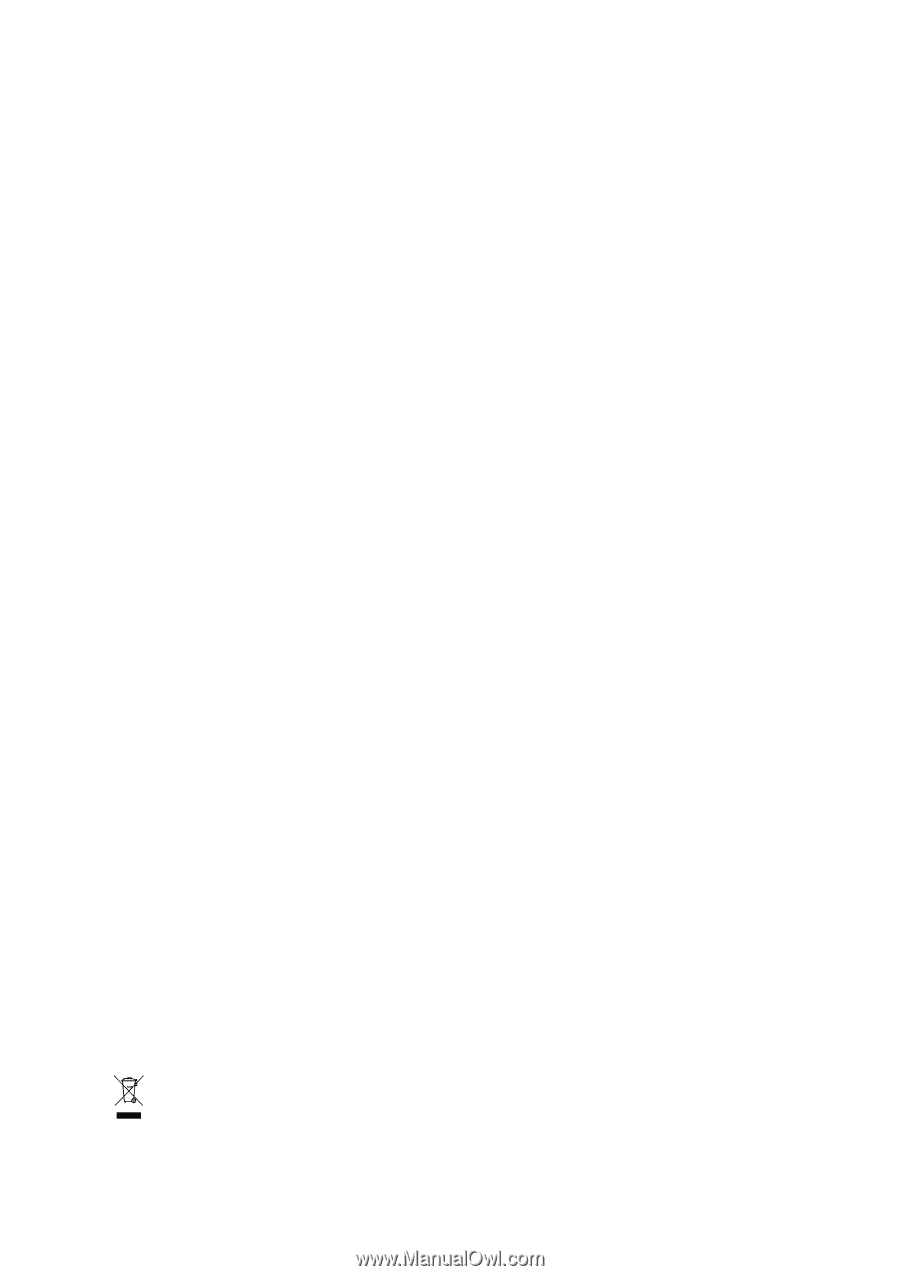
GA-946GMX-S2
LGA775 socket motherboard for Intel
®
Core
TM
processor family/
Intel
®
Pentium
®
processor family/Intel
®
Celeron
®
processor family
User's Manual
Rev. 1001
12ME-946GMX2R-1001R
*
The WEEE marking on the product indicates this product must not be disposed of with user's other household waste
and must be handed over to a designated collection point for the recycling of waste electrical and electronic equipment!!
*
The WEEE marking applies only in European Union's member states.