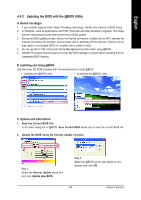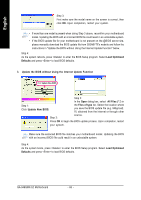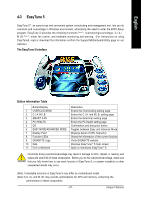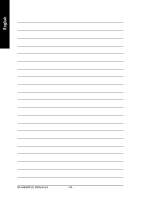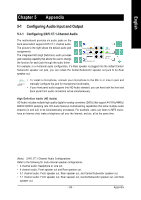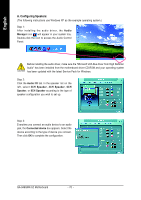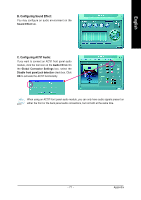Gigabyte GA-946GMX-S2 Manual - Page 70
A. Configuring Speakers
 |
UPC - 818313003454
View all Gigabyte GA-946GMX-S2 manuals
Add to My Manuals
Save this manual to your list of manuals |
Page 70 highlights
English A. Configuring Speakers: (The following instructions use Windows XP as the example operating system.) Step 1: After installing the audio driver, the Audio Manager icon will appear in your system tray. Double-click the icon to access the Audio Control Panel. Before installing the audio driver, make sure the "Microsoft UAA Bus driver from High Defintion Audio" has been installed from the motherboard driver CD-ROM and your operating system has been updated with the latest Service Pack for Windows. Step 2: Click the Audio I/O tab. In the speaker list on the left, select 2CH Speaker, 4CH Speaker, 6CH Speaker, or 8CH Speaker according to the type of speaker configuration you wish to set up. Step 3: Everytime you connect an audio device to an audio jack, the Connected device box appears. Select the device according to the type of device you connect. Then click OK to complete the configuration. GA-946GMX-S2 Motherboard - 70 -