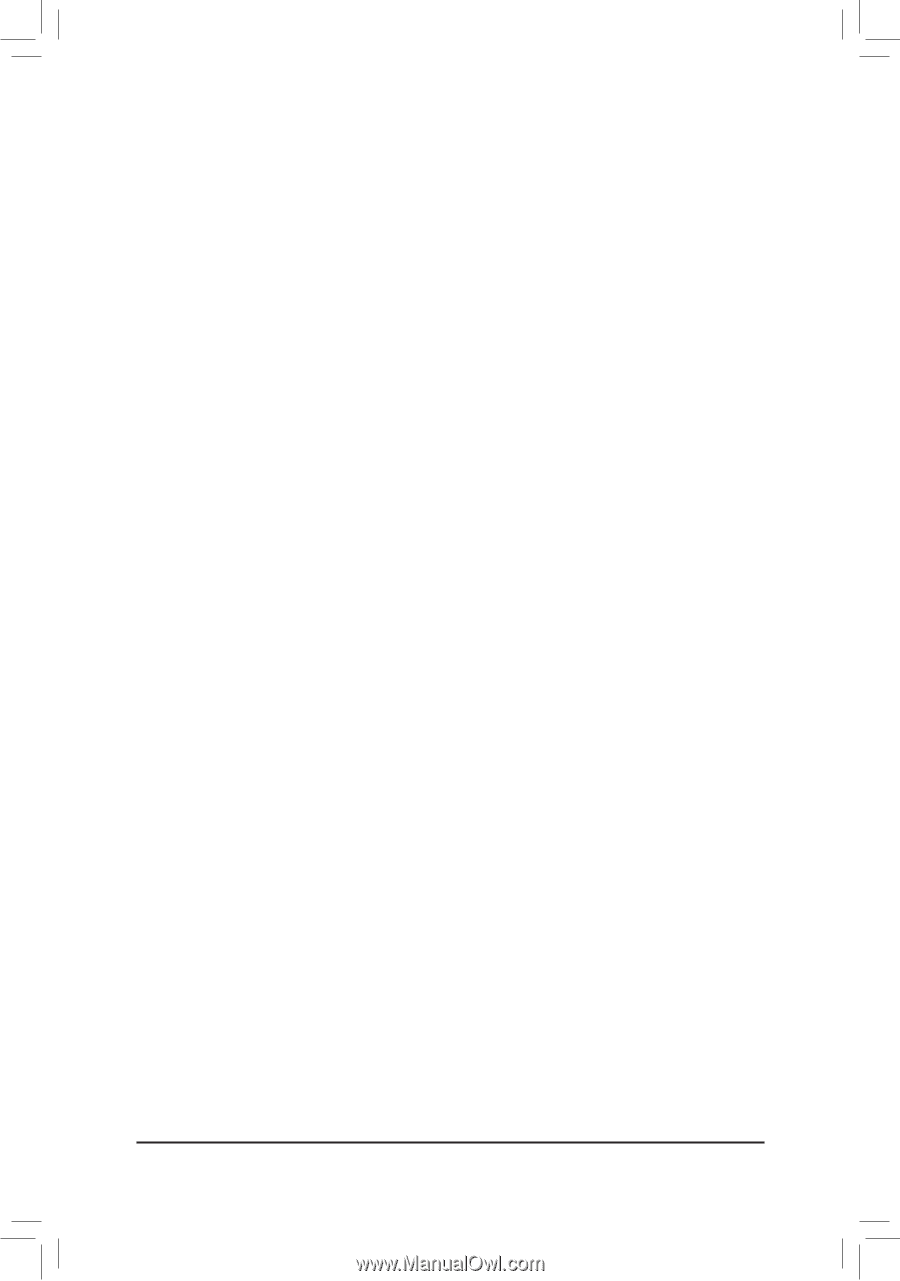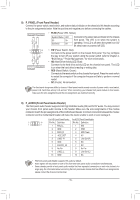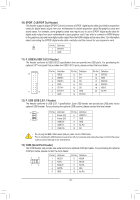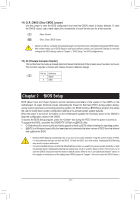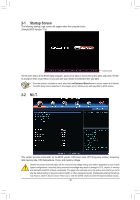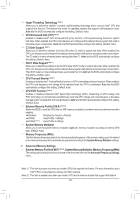Gigabyte GA-B85N Phoenix User Manual - Page 19
Turbo Ratio 1-Core Active~4-Core Active, M.I.T. Current Status
 |
View all Gigabyte GA-B85N Phoenix manuals
Add to My Manuals
Save this manual to your list of manuals |
Page 19 highlights
`` M.I.T. Current Status This screen provides information on CPU/memory frequencies/parameters. `` Advanced Frequency Settings && Processor Graphics Clock Allows you to set the onboard graphics clock. The adjustable range is from 400 MHz to 4000 MHz. (Default: Auto) && CPU Upgrade (Note) Allows you to set the CPU frequency. Options may vary depending on the CPU being used. (Default: Auto) && CPU Clock Ratio Allows you to alter the clock ratio for the installed CPU. The adjustable range is dependent on the CPU being installed. && CPU Frequency Displays the current operating CPU frequency. `` Advanced CPU Core Settings && CPU Clock Ratio, CPU Frequency The settings above are synchronous to those under the same items on the Advanced Frequency Settings menu. && K OC (Note) Allows for increased performance by using certain CPUs. (Default: Auto) && CPU PLL Selection Allows you to set the CPU PLL. Auto lets the BIOS automatically configure this setting. (Default: Auto) && Filter PLL Level Allows you to set the Filter PLL. Auto lets the BIOS automatically configure this setting. (Default: Auto) && Uncore Ratio Allows you to set the CPU Uncore ratio. The adjustable range is dependent on the CPU being used. && Uncore Frequency Displays the current CPU Uncore frequency. && Intel(R) Turbo Boost Technology (Note) Allows you to determine whether to enable the Intel CPU Turbo Boost technology. Auto lets the BIOS automatically configure this setting. (Default: Auto) && Turbo Ratio (1-Core Active~4-Core Active) (Note) Allows you to set the CPU Turbo ratios for different number of active cores. Auto sets the CPU Turbo ratios according to the CPU specifications. (Default: Auto) && Turbo Power Limit (Watts) Allows you to set a power limit for CPU Turbo mode. When the CPU power consumption exceeds the specified power limit, the CPU will automatically reduce the core frequency in order to reduce the power. Auto sets the power limit according to the CPU specifications. (Default: Auto) && Core Current Limit (Amps) Allows you to set a current limit for CPU Turbo mode. When the CPU current exceeds the specified current limit, the CPU will automatically reduce the core frequency in order to reduce the current. Auto sets the power limit according to the CPU specifications. (Default: Auto) && No. of CPU Cores Enabled (Note) Allows you to select the number of CPU cores to enable in an Intel® multi-core CPU (the number of CPU cores may vary by CPU). Auto lets the BIOS automatically configure this setting. (Default: Auto) (Note) This item is present only when you install a CPU that supports this feature. For more information about Intel® CPUs' unique features, please visit Intel's website. - 19 -