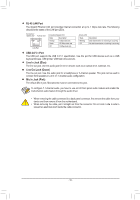Gigabyte GA-C1037UN-EU User Manual - Page 9
Installing the Memory, 1-4 Back Panel Connectors, PS/2 Keyboard/Mouse Port, D-Sub Port
 |
View all Gigabyte GA-C1037UN-EU manuals
Add to My Manuals
Save this manual to your list of manuals |
Page 9 highlights
1-3 Installing the Memory Read the following guidelines before you begin to install the memory: •• Make sure that the motherboard supports the memory. It is recommended that memory of the same capacity, brand, speed, and chips be used. (Go to GIGABYTE's website for the latest supported memory speeds and memory modules.) •• Always turn off the computer and unplug the power cord from the power outlet before installing the memory to prevent hardware damage. •• Memory modules have a foolproof design. A memory module can be installed in only one direction. If you are unable to insert the memory, switch the direction. 1-4 Back Panel Connectors PS/2 Keyboard/Mouse Port Use the upper port (green) to connect a PS/2 mouse and the lower port (purple) to connect a PS/2 keyboard. D-Sub Port The D-Sub port supports a 15-pin D-Sub connector. Connect a monitor that supports D-Sub connection to this port. Serial Port Use the serial port to connect devices such as a mouse, modem or other peripherals. eSATA 3Gb/s Port The eSATA 3Gb/s port conforms to SATA 3Gb/s standard and is compatible with SATA 1.5Gb/s standard. HDMI Port The HDMI port is HDCP compliant and supports Dolby True HD and DTS HD Master Audio formats. It also supports up to 192KHz/24bit 8-channel LPCM audio output. You can use this port to connect your HDMI-supported monitor. The maximum supported resolution is 1920x1200, but the actual resolutions supported are dependent on the monitor being used. After installing the HDMI device, make sure to set the default sound playback device to HDMI. (The item name may differ from operating system.) Dual Display Configurations for the Onboard Graphics: Dual-display configurations are supported in operating system environment only, but not during the BIOS Setup or POST process. - 9 -