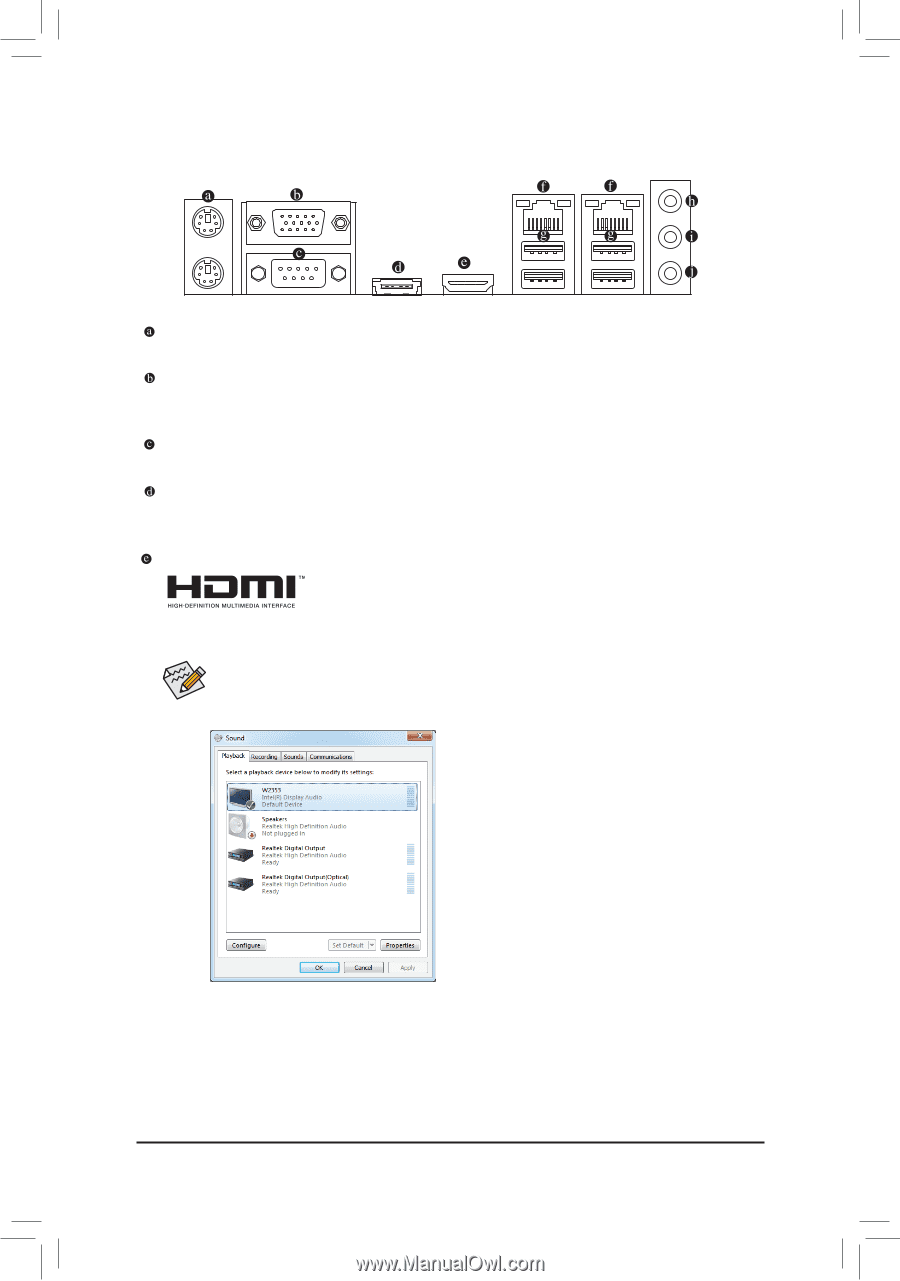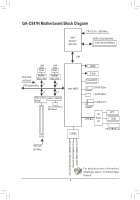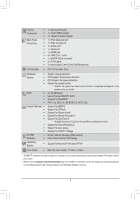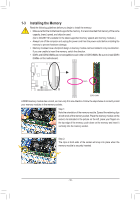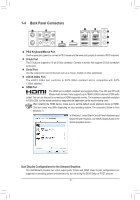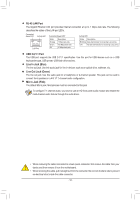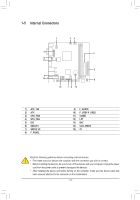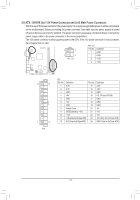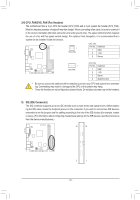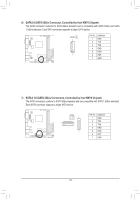Gigabyte GA-C847N User Manual - Page 11
Back Panel Connectors, PS/2 Keyboard/Mouse Port, D-Sub Port, Serial Port, eSATA 3Gb/s Port
 |
View all Gigabyte GA-C847N manuals
Add to My Manuals
Save this manual to your list of manuals |
Page 11 highlights
1-4 Back Panel Connectors PS/2 Keyboard/Mouse Port Use the upper port (green) to connect a PS/2 mouse and the lower port (purple) to connect a PS/2 keyboard. D-Sub Port The D-Sub port supports a 15-pin D-Sub connector. Connect a monitor that supports D-Sub connection to this port. Serial Port Use the serial port to connect devices such as a mouse, modem or other peripherals. eSATA 3Gb/s Port The eSATA 3Gb/s port conforms to SATA 3Gb/s standard and is compatible with SATA 1.5Gb/s standard. HDMI Port The HDMI port is HDCP compliant and supports Dolby True HD and DTS HD Master Audio formats. It also supports up to 192KHz/24bit 8-channel LPCM audio output. You can use this port to connect your HDMI-supported monitor. The maximum supported resolution is 1920x1200, but the actual resolutions supported are dependent on the monitor being used. After installing the HDMI device, make sure to set the default sound playback device to HDMI. (The item name may differ depending on your operating system. The screenshot below is from Windows 7.) In Windows 7, select Start>Control Panel>Hardware and Sound>Sound>Playback, set Intel(R) Display Audio to the default playback device. Dual Display Configurations for the Onboard Graphics: This motherboard provides two video output ports: D-Sub and HDMI. Dual monitor configurations are supported in operating system environment only, but not during the BIOS Setup or POST process. - 11 -