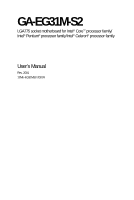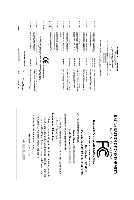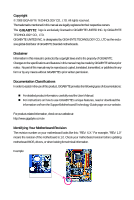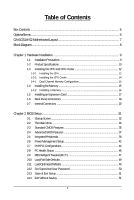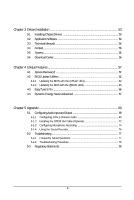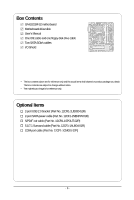Gigabyte GA-EG31M-S2 Manual
Gigabyte GA-EG31M-S2 Manual
 |
View all Gigabyte GA-EG31M-S2 manuals
Add to My Manuals
Save this manual to your list of manuals |
Gigabyte GA-EG31M-S2 manual content summary:
- Gigabyte GA-EG31M-S2 | Manual - Page 1
GA-EG31M-S2 LGA775 socket motherboard for Intel® CoreTM processor family/ Intel® Pentium® processor family/Intel® Celeron® processor family User's Manual Rev. 2001 12ME-EG31MS2-2001R - Gigabyte GA-EG31M-S2 | Manual - Page 2
Motherboard GA-EG31M-S2 Jul. 30, 2008 Motherboard GA-EG31M-S2 Jul. 30, 2008 - Gigabyte GA-EG31M-S2 | Manual - Page 3
of documentations: „ For detailed product information, carefully read the User's Manual. „ For instructions on how to use GIGABYTE's unique features, read or download the information on/from the Support\Motherboard\Technology Guide page on our website. For product-related information, check on - Gigabyte GA-EG31M-S2 | Manual - Page 4
OptionalItems...6 GA-EG31M-S2 Motherboard Layout 7 Block Diagram...8 Chapter 1 Hardware Installation 9 1-1 Installation Precautions 9 1-2 Product Specifications 10 1-3 Installing the CPU and CPU Cooler 12 1-3-1 Installing the CPU 12 1-3-2 Installing the CPU Cooler 14 1-4-1 Dual Channel Memory - Gigabyte GA-EG31M-S2 | Manual - Page 5
Chipset Drivers 53 3-2 Application Software 54 3-3 Technical Manuals 54 3-4 Contact ...55 3-5 System ...55 3-6 Download Center 56 Chapter 4 Unique Features 57 4-1 Xpress Recovery2 57 4-2 BIOS Update Utilities 62 4-2-1 Updating the BIOS with the Q-Flash Utility 62 4-2-2 Updating the BIOS - Gigabyte GA-EG31M-S2 | Manual - Page 6
Box Contents GA-EG31M-S2 motherboard Motherboard driver disk User's Manual One IDE cable and one floppy disk drive cable Two SATA 3Gb/s cables I/O Shield • The box contents above are for reference only and the actual - Gigabyte GA-EG31M-S2 | Manual - Page 7
GA-EG31M-S2 Motherboard Layout KB_MS ATX_12V LGA775 CPU_FAN PHASE LED COMA LPT VGA IDE FDD ATX USB GA-EG31M-S2 DDR2_1 DDR2_2 USB_LAN AUDIO Intel® G31 F_AUDIO RTL8111C IT8718 CODEC PCIEX1 PCIEX16 B_BIOS BAT M_BIOS CLR_CMOS PCI1 PCI2 SPDIF_O COMB CI F_USB1F_USB2 SYS_FAN Intel® ICH7 - Gigabyte GA-EG31M-S2 | Manual - Page 8
) PCI Express x16 1 PCI Express x1 LAN PCIe CLK (100 MHz) x1 RJ45 RTL8111C PCI Express Bus PCI Bus LGA775 Processor Host Interface Intel® G31 CPU CLK+/(333/266/200 MHz) DDR2 800/667 MHz Dual Channel Memory GMCH CLK (333/266/200 MHz) Intel® ICH7 CODEC Dual BIOS ATA-100/66/33 IDE Channel - Gigabyte GA-EG31M-S2 | Manual - Page 9
user's manual and follow these procedures: • Prior to installation, do not remove or break motherboard strap when handling electronic components such as a motherboard, CPU or memory. If you do not have an ESD to the user. • If you are uncertain about any installation steps or have a problem related to - Gigabyte GA-EG31M-S2 | Manual - Page 10
: Intel® G31 Express Chipset Š South Bridge: Intel® ICH7 Memory Š 2 x 1.8V DDR2 DIMM sockets supporting up to 4 GB of system memory(Note 1) Š Dual channel memory architecture Š Support for DDR2 800/667 MHz memory modules (Go to GIGABYTE's website for the latest memory support list.) Audio - Gigabyte GA-EG31M-S2 | Manual - Page 11
audio output. (Note 3) Whether the CPU fan speed control function is supported will depend on the CPU cooler you install. (Note 4) Available functions in EasyTune may differ by motherboard model. (Note 5) Due to the hardware limitation, you must install the Intel® CoreTM 2 Extreme/ CoreTM 2 Quad - Gigabyte GA-EG31M-S2 | Manual - Page 12
card, memory, hard drive, etc. 1-3-1 Installing the CPU A. Locate the alignment keys on the motherboard CPU socket and the notches on the CPU. LGA775 CPU Socket Alignment Key LGA 775 CPU Alignment Key Pin One Corner of the CPU Socket Notch Notch Triangle Pin One Marking on the CPU GA-EG31M-S2 - Gigabyte GA-EG31M-S2 | Manual - Page 13
the steps below to correctly install the CPU into the motherboard CPU socket. Before installing the CPU, make sure to turn off the computer and unplug the power cord from the power outlet to prevent damage to the CPU. CPU Socket Lever Step 1: Completely raise the CPU socket lever. Step 2: Lift the - Gigabyte GA-EG31M-S2 | Manual - Page 14
connector of the CPU cooler to the CPU fan header (CPU_FAN) on the motherboard. Use extreme care when removing the CPU cooler because the thermal grease/tape between the CPU cooler and CPU may adhere to the CPU. Inadequately removing the CPU cooler may damage the CPU. GA-EG31M-S2 Motherboard - 14 - Gigabyte GA-EG31M-S2 | Manual - Page 15
direction. 1-4-1 Dual Channel Memory Configuration This motherboard provides two DDR2 memory sockets and supports Dual Channel Technology. After the memory is installed, the BIOS will automatically detect the specifications and capacity of the memory. Enabling Dual Channel memory mode will double - Gigabyte GA-EG31M-S2 | Manual - Page 16
in the picture on the left, place your fingers on the top edge of the memory, push down on the memory and insert it vertically into the memory socket. Step 2: The clips at both ends of the socket will snap into place when the memory module is securely inserted. GA-EG31M-S2 Motherboard - 16 - - Gigabyte GA-EG31M-S2 | Manual - Page 17
an expansion card: • Make sure the motherboard supports the expansion card. Carefully read the manual that came with your expansion card. • Always If necessary, go to BIOS Setup to make any required BIOS changes for your expansion card(s). 7. Install the driver provided with the expansion card - Gigabyte GA-EG31M-S2 | Manual - Page 18
to a back panel connector, first remove the cable from your device and then remove it from the motherboard. • When removing the cable, pull it straight out from the connector. Do not rock it side to side to prevent an electrical short inside the cable connector. GA-EG31M-S2 Motherboard - 18 - - Gigabyte GA-EG31M-S2 | Manual - Page 19
to this jack. To configure 7.1-channel audio, you need to install a 5.1/7.1 surround cable (optional) and enable the multi-channel audio feature through the audio driver. Refer to the instructions on setting up a 2/4/5.1/7.1-channel audio configuration in Chapter 5, "Configuring 2/4/5.1/7.1Channel - Gigabyte GA-EG31M-S2 | Manual - Page 20
13) SPDIF_O 14) HDA_SUR 15) F_USB1/F_USB2 16) COMB 17) CI 18) CLR_CMOS 19) PHASE LED Read the following guidelines before connecting external devices: • First make sure your devices are compliant with been securely attached to the connector on the motherboard. GA-EG31M-S2 Motherboard - 20 - - Gigabyte GA-EG31M-S2 | Manual - Page 21
supply can supply enough stable power to all the components on the motherboard. Before connecting the power connector, first make sure the power supply the correct orientation. The 12V power connector mainly supplies power to the CPU. If the 12V power connector is not connected, the computer will - Gigabyte GA-EG31M-S2 | Manual - Page 22
disk drives supported are: 360 KB, 720 KB, 1.2 MB, 1.44 MB, and 2.88 MB. Before connecting a floppy disk drive, be sure to locate pin 1 of the connector and the floppy disk drive cable. The pin 1 of the cable is typically designated by a stripe of different color. 34 33 GA-EG31M-S2 Motherboard - Gigabyte GA-EG31M-S2 | Manual - Page 23
master/slave settings for the IDE devices, read the instructions from the device manufacturers.) 40 39 2 1 7) SATA2_0 SATA 3Gb/s standard and are compatible with SATA 1.5Gb/s standard. Each SATA connector supports a single SATA device. SATA2_3 7 1 SATA2_2 7 1 SATA2_1 7 1 SATA2_0 - Gigabyte GA-EG31M-S2 | Manual - Page 24
Definition MPD+ MPDMPD- 1 System Status LED S0 On S1 Blinking S3/S4/S5 Off 9) BAT (BATTERY) The battery provides power to keep the values (such as BIOS configurations, date, and time information) in handled in accordance with local environmental regulations. GA-EG31M-S2 Motherboard - 24 - - Gigabyte GA-EG31M-S2 | Manual - Page 25
a beep code. One single short beep will be heard if no problem is detected at system startup. If a problem is detected, the BIOS may issue beeps in different patterns to indicate the problem. Refer to Chapter 5, "Troubleshooting," for information about beep codes. • HD (Hard Drive Activity LED - Gigabyte GA-EG31M-S2 | Manual - Page 26
front panel audio module that has different wire assignments, please contact the chassis manufacturer. 12) CD_IN (CD In Connector) You may connect the audio cable that came with your optical drive to the header. Pin No. Definition 1 CD-L 2 GND 1 3 GND 4 CD-R GA-EG31M-S2 Motherboard - 26 - Gigabyte GA-EG31M-S2 | Manual - Page 27
digital S/PDIF out. Via an optional S/PDIF out cable, this header can connect to an audio device that supports digital audio in. For purchasing the optional S/PDIF out cable, please contact the local dealer. Pin No. Definition 1 Power 1 2 SPDIFO 3 GND Pin 1 (the red wire) of the S/ - Gigabyte GA-EG31M-S2 | Manual - Page 28
15) F_USB1/F_USB2 (USB Headers, Yellow) The headers conform to USB 2.0/1.1 specification. Each USB header can provide two USB ports via an optional USB bracket. For purchasing Pin No. 1 2 3 4 5 6 7 8 9 10 Definition NDCD NSIN NSOUT NDTR GND NDSR NRTS NCTS NRI No Pin GA-EG31M-S2 Motherboard - 28 - - Gigabyte GA-EG31M-S2 | Manual - Page 29
the jumper. Failure to do so may cause damage to the motherboard. • After system restart, go to BIOS Setup to load factory defaults (select Load Optimized Defaults) or manually configure the BIOS settings (refer to Chapter 2, "BIOS Setup," for BIOS configurations). - 29 - Hardware Installation - Gigabyte GA-EG31M-S2 | Manual - Page 30
19) PHASE LED The number of lighted LEDs indicates the CPU loading. The higher the CPU loading, the more the number of lighted LEDs. GA-EG31M-S2 Motherboard - 30 - - Gigabyte GA-EG31M-S2 | Manual - Page 31
the GIGABYTE Q-Flash or @BIOS utility. • Q-Flash allows the user to quickly and easily upgrade or back up BIOS without entering the operating system. • @BIOS is a Windows-based utility that searches and downloads the latest version of BIOS from the Internet and updates the BIOS. For instructions on - Gigabyte GA-EG31M-S2 | Manual - Page 32
when the computer boots. Motherboard Model BIOS Version Award Modular BIOS v6.00PG, An Energy Star Ally Copyright (C) 1984-2008, Award Software, Inc. EG31M-S2 ED1 . . . . : BIOS Setup/Q-Flash : XpressRecovery2 : Boot Menu : Qflash 07/17/2008-G31-ICH7-6A99OG0BC-00 Function Keys - Gigabyte GA-EG31M-S2 | Manual - Page 33
-menu. (Sample BIOS Version: ED1) CMOS Setup Utility-Copyright (C) 1984-2008 Award Software ` Standard CMOS Features ` Advanced BIOS Features ` Integrated User Password Save & Exit Setup Exit Without Saving F11: Save CMOS to BIOS F12: Load CMOS from BIOS Time, Date, Hard Disk Type... BIOS - Gigabyte GA-EG31M-S2 | Manual - Page 34
CMOS and exit BIOS Setup. (Pressing can also carry out this task.) „ Exit Without Saving Abandon all changes and the previous settings remain in effect. Pressing to the confirmation message will exit BIOS Setup. (Pressing can also carry out this task.) GA-EG31M-S2 Motherboard - 34 - Gigabyte GA-EG31M-S2 | Manual - Page 35
Lets BIOS automatically detect IDE/SATA devices during the POST. (Default) If no IDE/SATA devices are used, set this item to None so the system will skip the detection of the device during the POST for faster system startup. Allows you to manually enter the specifications of the hard drive when - Gigabyte GA-EG31M-S2 | Manual - Page 36
and are determined by the BIOS POST. Base Memory Also called conventional memory. Typically, 640 KB will be reserved for the MS-DOS operating system. Extended Memory The amount of extended memory. Total Memory The total amount of memory installed on the system. GA-EG31M-S2 Motherboard - 36 - - Gigabyte GA-EG31M-S2 | Manual - Page 37
system; set this item to Enabled for legacy operating system such as Windows NT4.0. (Default: Disabled) (Note) This item is present only if you install a CPU that supports this feature. For more information about Intel CPUs' unique features, please visit Intel's website. - 37 - BIOS Setup - Gigabyte GA-EG31M-S2 | Manual - Page 38
use only this memory for display. Options are: 8MB+1~2MB for GTT (default), 1MB+1~2MB for GTT. (Note) This item is present only if you install a CPU that supports this feature. For more information about Intel CPUs' unique features, please visit Intel's website. GA-EG31M-S2 Motherboard - 38 - - Gigabyte GA-EG31M-S2 | Manual - Page 39
x PATA IDE Set to SATA Port0/2 Set to SATA Port1/3 Set to USB Controller USB 2.0 Controller USB Keyboard Support USB Mouse Support Legacy USB storage detect Azalia Codec Onboard H/W LAN ` SMART LAN Onboard LAN Boot ROM Onboard Serial Port 1 Onboard Serial Port 2 Onboard Parallel Port Parallel Port - Gigabyte GA-EG31M-S2 | Manual - Page 40
This motherboard incorporates cable diagnostic feature designed to detect the status of the attached LAN cable. This feature will detect cabling issue and report the approximate distance to the fault or short. Refer to the following information for diagnosing your LAN cable: GA-EG31M-S2 Motherboard - Gigabyte GA-EG31M-S2 | Manual - Page 41
LAN cable is attached to the motherboard, the Status fields of all four pairs of wires will show Open and the Length fields show 0m, as shown in the figure above. When LAN Cable Is Functioning Normally... If no cable problem is detected on the LAN Capabilities Port), ECP+EPP. - 41 - BIOS Setup - Gigabyte GA-EG31M-S2 | Manual - Page 42
by Alarm x Date (of Month) Alarm x Time (hh:mm:ss) Alarm HPET Support (Note) HPET Mode (Note) Power On By Mouse Power On By Keyboard x KB Power modem that supports wake-up function. (Default: Enabled) (Note) Supported on Windows® Vista® operating system only. GA-EG31M-S2 Motherboard - 42 - - Gigabyte GA-EG31M-S2 | Manual - Page 43
day or on a specific day in a month. Time (hh: mm: ss) Alarm : Set the time at which the system will be powered on automatically. Note: When using this function, avoid inadequate shutdown from the operating system or removal of the AC power, or the settings may not be effective. HPET Support (Note - Gigabyte GA-EG31M-S2 | Manual - Page 44
Help F7: Optimized Defaults BIOS auto-assigns IRQ to the first PCI slot. (Default) Assigns IRQ 3,4,5,7,9,10,11,12,14,15 to the first PCI slot. BIOS auto-assigns IRQ to the second PCI slot. (Default) Assigns IRQ 3,4,5,7,9,10,11,12,14,15 to the second PCI slot. GA-EG31M-S2 Motherboard - 44 - - Gigabyte GA-EG31M-S2 | Manual - Page 45
CPU Temperature Current CPU FAN Speed Current SYSTEM FAN Speed CPU Warning Temperature CPU FAN Fail Warning SYSTEM FAN Fail Warning CPU Smart FAN Control the detection status of the chassis intrusion detection device attached to the motherboard CI header. If the system chassis cover is removed, this - Gigabyte GA-EG31M-S2 | Manual - Page 46
or disables the CPU fan speed control function. Enabled allows the CPU fan to run at different speed according to the CPU temperature. You can adjust the fan speed with EasyTune based on system requirements. If disabled, CPU fan runs at full speed. (Default: Enabled) GA-EG31M-S2 Motherboard - 46 - - Gigabyte GA-EG31M-S2 | Manual - Page 47
settings you made is dependent on your overall system configurations. Incorrectly doing overclock/overvoltage may result in damage to CPU, chipset, or memory and reduce the useful life of these components. This page is for advanced users only and we recommend you not to alter the default settings to - Gigabyte GA-EG31M-S2 | Manual - Page 48
CPU voltage as required. The adjustable range is dependent on the CPU being installed. (Default: Normal) Note: Increasing CPU voltage may result in damage to your CPU or reduce the useful life of the CPU. Normal CPU Vcore Displays the normal operating voltage of your CPU. GA-EG31M-S2 Motherboard - Gigabyte GA-EG31M-S2 | Manual - Page 49
motherboard. 2-11 Load Optimized Defaults CMOS Setup Utility-Copyright (C) 1984-2008 Award Software ` Standard CMOS Features Load Fail-Safe Defaults ` Advanced BIOS Features Load Optimized Defaults ` Integrated Peripherals Set Supervisor Password ` Power Management Setup Set User Password - Gigabyte GA-EG31M-S2 | Manual - Page 50
allows you to view the BIOS settings but not to make changes. To clear the password, press on the password item and when requested for the password, press again. The message "PASSWORD DISABLED" will appear, indicating the password has been cancelled. GA-EG31M-S2 Motherboard - 50 - - Gigabyte GA-EG31M-S2 | Manual - Page 51
Award Software ` Standard CMOS Features Load Fail-Safe Defaults ` Advanced BIOS Features Load Optimized Defaults ` Integrated Peripherals Set Supervisor Password ` Power Management Setup Save to CMOS and EXIT (Y/N)?SeYt User Password ` PnP/PCI Configurations Save & Exit Setup ` PC Health - Gigabyte GA-EG31M-S2 | Manual - Page 52
GA-EG31M-S2 Motherboard - 52 - - Gigabyte GA-EG31M-S2 | Manual - Page 53
other drivers. • After the drivers are installed, follow the onscreen instructions to restart your system. You can install other applications included in the motherboard driver disk. • For USB 2.0 driver support under the Windows XP operating system, please install the Windows XP Service Pack - Gigabyte GA-EG31M-S2 | Manual - Page 54
that GIGABYTE develops and some free software. You can click the Install button on the right of an item to install it. 3-3 Technical Manuals This page provides GIGABYTE's application guides, content descriptions for this driver disk, and the motherboard manuals. GA-EG31M-S2 Motherboard - 54 - Gigabyte GA-EG31M-S2 | Manual - Page 55
3-4 Contact Click the URL on this page to link to the GIGABYTE Web site. Or read the last page of this manual to check the contact information for GIGABYTE Taiwan headquarter or worldwide branch offices. 3-5 System This page provides the basic system information. - 55 - Drivers Installation - Gigabyte GA-EG31M-S2 | Manual - Page 56
3-6 Download Center To update the BIOS, drivers, or applications, click the Download Center button to link to the GIGABYTE Web site. The latest version of the BIOS, drivers, or applications will be displayed. GA-EG31M-S2 Motherboard - 56 - - Gigabyte GA-EG31M-S2 | Manual - Page 57
memory • VESA compatible graphics card • Windows® XP with SP1 or later • Xpress Recovery and Xpress Recovery2 are different utilities. For example, a backup file created with Xpress Recovery cannot be restored using Xpress Recovery2. • USB hard drives are not supported. • Hard drives in RAID/AHCI - Gigabyte GA-EG31M-S2 | Manual - Page 58
Drive 1. Set CD-ROM drive as the first boot device under "Advanced BIOS Features" in the BIOS Setup program. Save the changes and exit. 2. When partitioning your hard drive for example, NTFS) and begin the installation of the operating system (Figure 3). Figure 3 GA-EG31M-S2 Motherboard - 58 - - Gigabyte GA-EG31M-S2 | Manual - Page 59
Figure 4 Figure 5 5. If your hard drive is not properly partitioned before you install the operating system, you may create new partitions using free space on your hard drive (Figure 6, 7). However, if Disk Management shows the hard drive only contains the System partition without any unallocated - Gigabyte GA-EG31M-S2 | Manual - Page 60
Boot from the motherboard driver disk to access Inc. EG31M-S2 ED1 . . . . : BIOS Setup/Q-Flash : XpressRecovery2 : Boot Menu : Qflash 07/17/2008-G31-ICH7- Management to check disk allocation. Figure 12 GA-EG31M-S2 Motherboard Xpress Recovery2 will automatically create a new partition to - Gigabyte GA-EG31M-S2 | Manual - Page 61
D. Using the Restore Function in Xpress Recovery2 Select RESTORE to restore the backup to your hard drive in case the system breaks down. The RESTORE option will not be present if no backup is created before (Figure 13, 14). Figure 13 Figure 14 E. Removing the Backup 1. If you wish to remove the - Gigabyte GA-EG31M-S2 | Manual - Page 62
Inc. EG31M-S2 ED1 . . . . : BIOS Setup/Q-Flash : XpressRecovery2 : Boot Menu : Qflash 07/17/2008-G31-ICH7-6A99OG0BC-00 Because BIOS flashing is potentially risky, please do it with caution. Inadequate BIOS flashing may result in system malfunction. GA-EG31M-S2 Motherboard - 62 - Gigabyte GA-EG31M-S2 | Manual - Page 63
option allows you to save the current BIOS file. • Q-Flash only supports USB flash drive or hard drives using FAT32/16/12 file system. • If the BIOS update file is saved to a hard drive in RAID/AHCI mode or a hard drive attached to an independent IDE/SATA controller, use the key during the - Gigabyte GA-EG31M-S2 | Manual - Page 64
Setup F11: Save CMOS to BIOS F12: Load CMOS from BIOS Load Optimized Defaults Press to load BIOS defaults Step 6: Select Save & Exit Setup and then press to save settings to CMOS and exit BIOS Setup. The procedure is complete after the system restarts. GA-EG31M-S2 Motherboard - 64 - - Gigabyte GA-EG31M-S2 | Manual - Page 65
location and then download the BIOS file that matches your motherboard model. Follow the on- screen instructions to complete. If the BIOS update file for your motherboard is not present on the @BIOS server site, please manually download the BIOS update file from GIGABYTE's website and follow - Gigabyte GA-EG31M-S2 | Manual - Page 66
BIOS Setup program. EasyTune 5 Pro provides the following functions (Note 1): overclocking/overvoltage, C.I.A./M.I.B. (Note 2), smart fan control, and hardware monitoring and warning. (For instructions on using EasyTune5 Pro, read or download the information on/from the Support\Motherboard\Utility - Gigabyte GA-EG31M-S2 | Manual - Page 67
Mode, GIGABYTE Dynamic Energy Saver Advanced shows how much power they have saved in a set period of time. Meter Mode - Button Information Table Button Description 1 Dynamic Energy Saver On/Off Switch (Default: Off) 2 Motherboard Phase LED On/Off Switch (Default: On) 3 Dynamic CPU Frequency - Gigabyte GA-EG31M-S2 | Manual - Page 68
limitation, you must install the Intel® CoreTM 2 Extreme/ CoreTM 2 Quad/ CoreTM 2 Duo/ Pentium Dual-Core/ Celeron Dual-Core/ Celeron 400 Series CPU to enable support for Dynamic Energy Saver. Before reset when the total power saving reaches 99999999 Watts. GA-EG31M-S2 Motherboard - 68 - - Gigabyte GA-EG31M-S2 | Manual - Page 69
Channel Audio The motherboard provides three audio jacks on the back panel which can support 2/4/5.1-channel audio. To enable 7.1-channel audio, you need to install an additional 5.1/7.1 surround cable (optional) and enable the 7.1-channel audio function through the audio driver. A. Installing - Gigabyte GA-EG31M-S2 | Manual - Page 70
the Audio Control Panel. Before installing the audio driver, make sure the "Microsoft UAA Bus driver for High Definition Audio" has been installed from the motherboard driver disk and your operating system has been updated with the latest Service Pack for Windows. GA-EG31M-S2 Motherboard - 70 - Gigabyte GA-EG31M-S2 | Manual - Page 71
, 4CH Speaker, 6CH Speaker, or 8CH Speaker according to the type of speaker configuration you wish to set up. Step 3: Everytime you connect an audio device to an audio jack, the Connected device box appears. Select the device according to the type of device you connect. Then click OK to complete the - Gigabyte GA-EG31M-S2 | Manual - Page 72
on your motherboard. Pin 1 (the red wire) of the S/PDIF out cable must align with pin 1 of the SPDIF_O header. Incorrect connection may render the device unusable or even result in damage to the device. Step 2: Secure the metal bracket to the chassis back panel with a screw. GA-EG31M-S2 Motherboard - Gigabyte GA-EG31M-S2 | Manual - Page 73
Cable Step 3: Connect a S/PDIF coaxial cable or a S/PDIF optical cable (either one) to an external decoder for transmitting the S/PDIF digital audio signals. S/PDIF Optical Cable B. Configuring S/PDIF out: Click the tool icon in the DIGITAL section. In the S/PDIF Settings dialog box, select - Gigabyte GA-EG31M-S2 | Manual - Page 74
Microphone Recording Step 1: After installing the audio driver, the Audio Manager icon will appear in your system tray. Double-click the icon to access the Audio Control Panel. Step 2: Connect your microphone to and click it to open the volume control panel. GA-EG31M-S2 Motherboard - 74 - - Gigabyte GA-EG31M-S2 | Manual - Page 75
find the volume control options you need in Master Volume, go to the Options menu and then choose Properties. Select the volume control options you wish to back the recording you just made. (Note) Based on the audio specifications, to adjust the recording sound, use the Recording option to set - Gigabyte GA-EG31M-S2 | Manual - Page 76
Controls. Click the Advanced button under a volume control option (e.g. Front Green In, Front Pink In). In the Other Controls Sound Recorder Recording the Sound: 1. Make sure you have connected the audio input device (e.g. microphone) to the computer. 2. On the File GA-EG31M-S2 Motherboard - 76 - - Gigabyte GA-EG31M-S2 | Manual - Page 77
during the POST mean? A: The following Award BIOS beep code descriptions may help you identify possible computer problems. (For reference only.) 1 short: System boots successfully 2 short: CMOS setting error 1 long, 1 short: Memory or motherboard error 1 long, 2 short: Monitor or graphics card - Gigabyte GA-EG31M-S2 | Manual - Page 78
insert the memory into the memory socket. The problem is verified and solved. Press to enter BIOS Setup. Select "Load Fail-Safe Defaults" (or "Load Optimized Defaults"). Select "Save & Exit Setup" to save changes and exit BIOS Setup. A (Continued...) GA-EG31M-S2 Motherboard - 78 - Gigabyte GA-EG31M-S2 | Manual - Page 79
is verified and solved. END If the procedure above is unable to solve your problem, contact the place of purchase or local dealer for help. Or go to the Support\Technical Service Zone page to submit your question. Our customer service staff will reply you as soon as possible. - 79 - Appendix - Gigabyte GA-EG31M-S2 | Manual - Page 80
your "end of life" product. Restriction of Hazardous Substances (RoHS) Directive Statement GIGABYTE products have not intended to add and safe from hazardous substances (Cd, Pb, listed in your product's user's manual and we will be glad to help you with your effort. GA-EG31M-S2 Motherboard - 80 - - Gigabyte GA-EG31M-S2 | Manual - Page 81
Finally, we suggest that you practice other environmentally friendly actions by understanding and using the energy-saving features of this product (where applicable), recycling the inner and outer packaging (including shipping containers) this product was delivered in, and by disposing of or - Gigabyte GA-EG31M-S2 | Manual - Page 82
your language in the language list on the top right corner of the website. y GIGABYTE Global Service System To submit a technical or non-technical (Sales/Marketing) question, please link to : http://ggts.gigabyte.com.tw Then select your language to enter the system. GA-EG31M-S2 Motherboard - 82 -
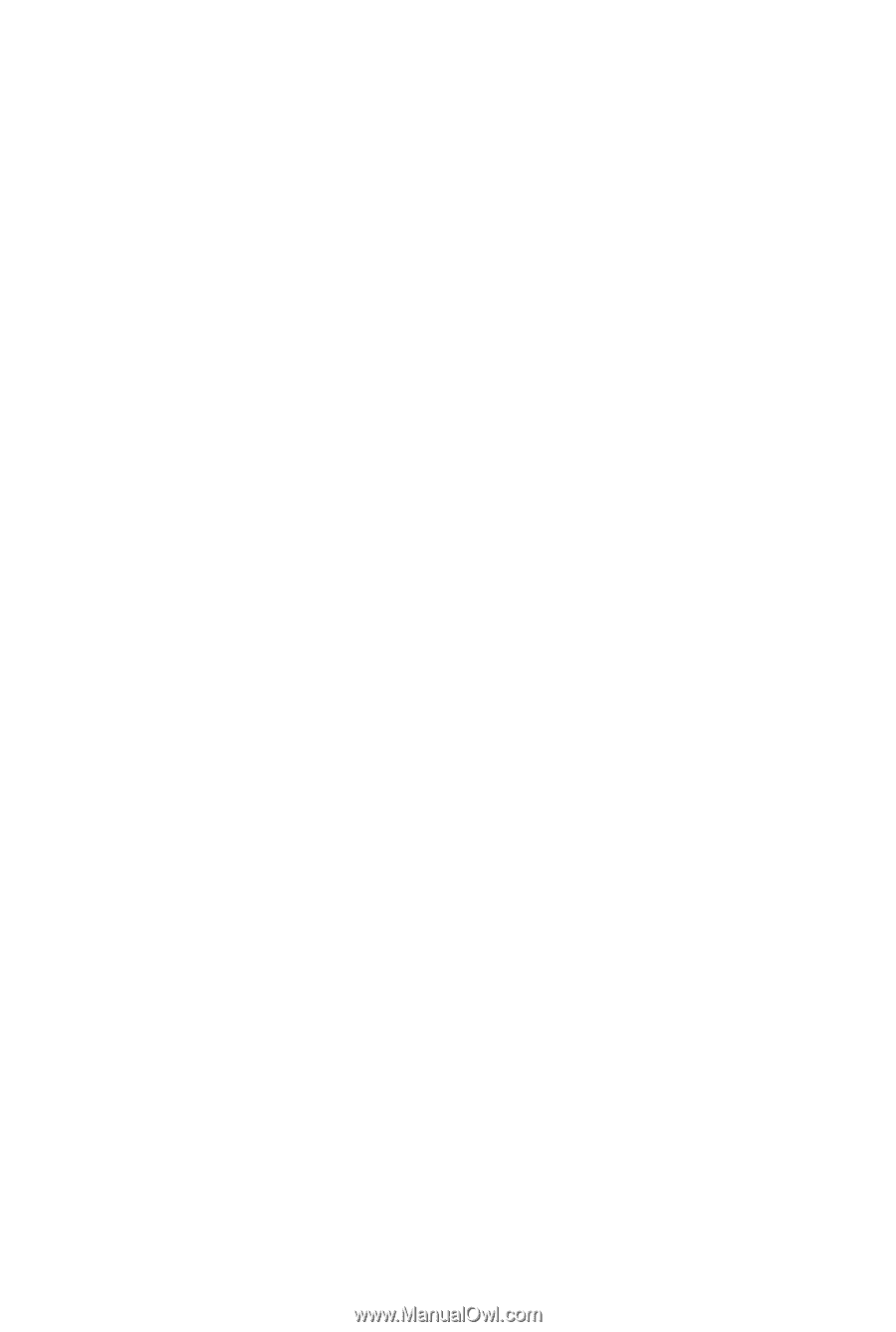
GA-EG31M-S2
LGA775 socket motherboard for Intel
®
Core
TM
processor family/
Intel
®
Pentium
®
processor family/Intel
®
Celeron
®
processor family
User's Manual
Rev. 2001
12ME-EG31MS2-2001R