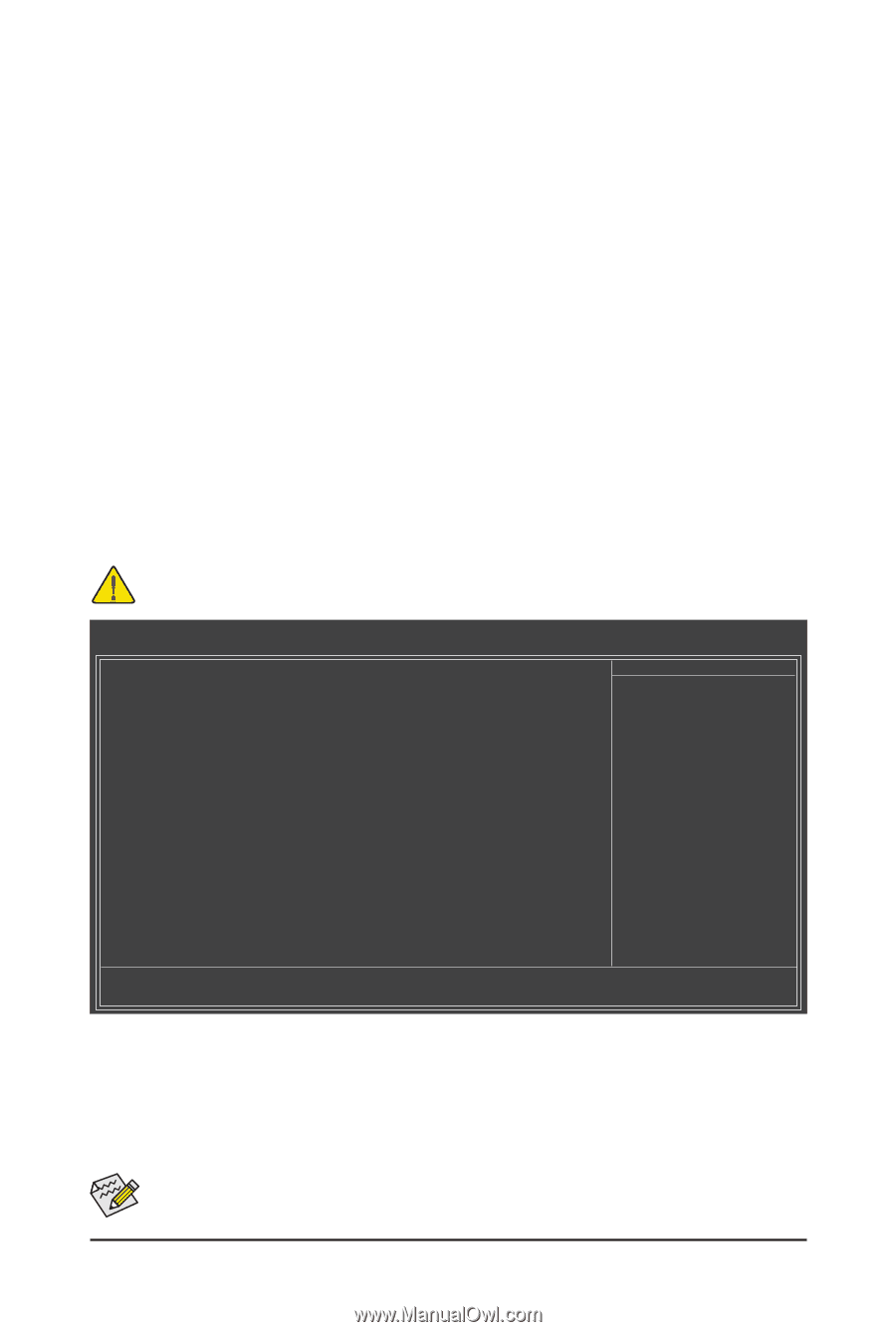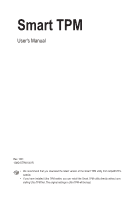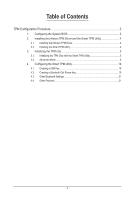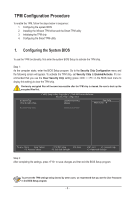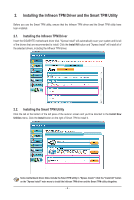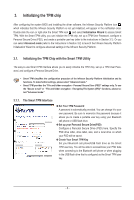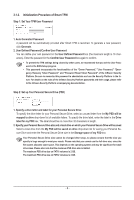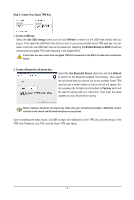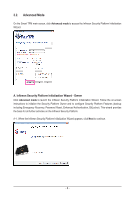Gigabyte GA-EP45-DS5 Manual - Page 3
TPM Configuration Procedure - driver
 |
View all Gigabyte GA-EP45-DS5 manuals
Add to My Manuals
Save this manual to your list of manuals |
Page 3 highlights
TPM Configuration Procedure To enable the TPM, follow the steps below in sequence: 1. Configuring the system BIOS 2. Installing the Infineon TPM driver and the Smart TPM utility 3. Initializing the TPM chip 4. Configuring the Smart TPM utility 1. Configuring the System BIOS To use the TPM functionality, first enter the system BIOS Setup to activate the TPM chip. Step 1: As the computer starts, enter the BIOS Setup program. Go to the Security Chip Configuration menu and the following screen will appear. To activate the TPM chip, set Security Chip to Enabled/Activate. It's recommended that you use the Clear Security Chip setting (press + in the BIOS main menu to display this setting) to clear the TPM chip. Previously encrypted files will become inaccessible after the TPM chip is cleared. Be sure to back up the encrypted files first. CMOS Setup Utility-Copyright (C) 1984-2009 Award Software Security Chip Configuration Security Chip Clear Security Chip [Enabled/Activate] [Enter] Item Help Menu Level Security Chip State Enabled/Activated Move Enter: Select F5: Previous Values +/-/PU/PD: Value F10: Save F6: Fail-Safe Defaults ESC: Exit F1: General Help F7: Optimized Defaults Step 2: After completing the settings, press to save changes and then exit the BIOS Setup program. To prevent the TPM settings being cleared by other users, we recommend that you set the User Password in the BIOS Setup program. - 3 -