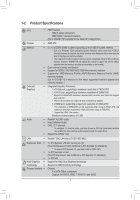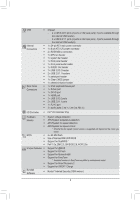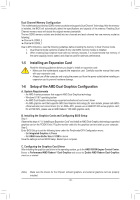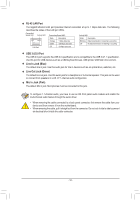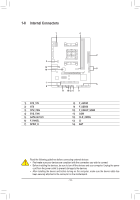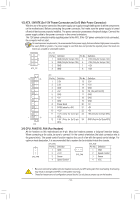Gigabyte GA-F2A78M-HD2 User Manual - Page 11
Back Panel Connectors, USB 2.0/1.1 Port, PS/2 Keyboard/Mouse Port, D-Sub Port, DVI-D Port - usb driver
 |
View all Gigabyte GA-F2A78M-HD2 manuals
Add to My Manuals
Save this manual to your list of manuals |
Page 11 highlights
1-7 Back Panel Connectors USB 2.0/1.1 Port The USB port supports the USB 2.0/1.1 specification. Use this port for USB devices such as a USB keyboard/mouse, USB printer, USB flash drive and etc. PS/2 Keyboard/Mouse Port Use this port to connect a PS/2 mouse or keyboard. D-Sub Port The D-Sub port supports a 15-pin D-Sub connector and supports a maximum resolution of 1920x1200, but the actual resolutions supported are dependent on the monitor being used. Connect a monitor that supports D-Sub connection to this port. DVI-D Port (Note 1) The DVI-D port conforms to the DVI-D specification and supports a maximum resolution of 2560x1600. Connect a monitor that supports DVI-D connection to this port. Please note that the actual resolutions supported are dependent on the monitor being used and support for 2560x1600 resolution requires both a monitor and cable that support Dual Link DVI. HDMI Port The HDMI port is HDCP compliant and supports Dolby True HD and DTS HD Master Audio formats. It also supports up to 192KHz/24bit 8-channel LPCM audio output. You can use this port to connect your HDMI-supported monitor. The maximum supported resolution is 4096x2160 (Note 2), but the actual resolutions supported are dependent on the monitor being used. After installing the HDMI device, make sure to set the default sound playback device to HDMI. A. Triple Display Configurations: Triple-display configurations are supported after you install motherboard drivers in OS. Only dual-display configurations are supported during the BIOS Setup or POST process. B. Playback of Blu-ray™ Discs: In order to get better playback quality, when playing the Blu-ray™ discs, refer to the recommended system requirements (or better) below. •• AMD A series processors •• Memory: Two 1 GB DDR3 1333 MHz memory modules with dual channel mode enabled •• BIOS Setup: At least 512 MB of UMA Frame Buffer Size (refer to Chapter 2, "BIOS Setup," "Peripherals\ GFX Configuration," for more information) •• Playback software: CyberLink PowerDVD 13.0 or later (Note: Please ensure Hardware Acceleration is enabled. Whether Hardware Acceleration can be enabled for 3D Blu-ray discs is dependent on the APU being used.) •• HDCP compliant monitor(s) (Note 1) The DVI-D port does not support D-Sub connection by adapter. (Note 2) The resolution of 4096x2160 can be supported when using an FM2+ APU; the maximum resolution supported is 1920x1200 when using an FM2 APU. - 11 -