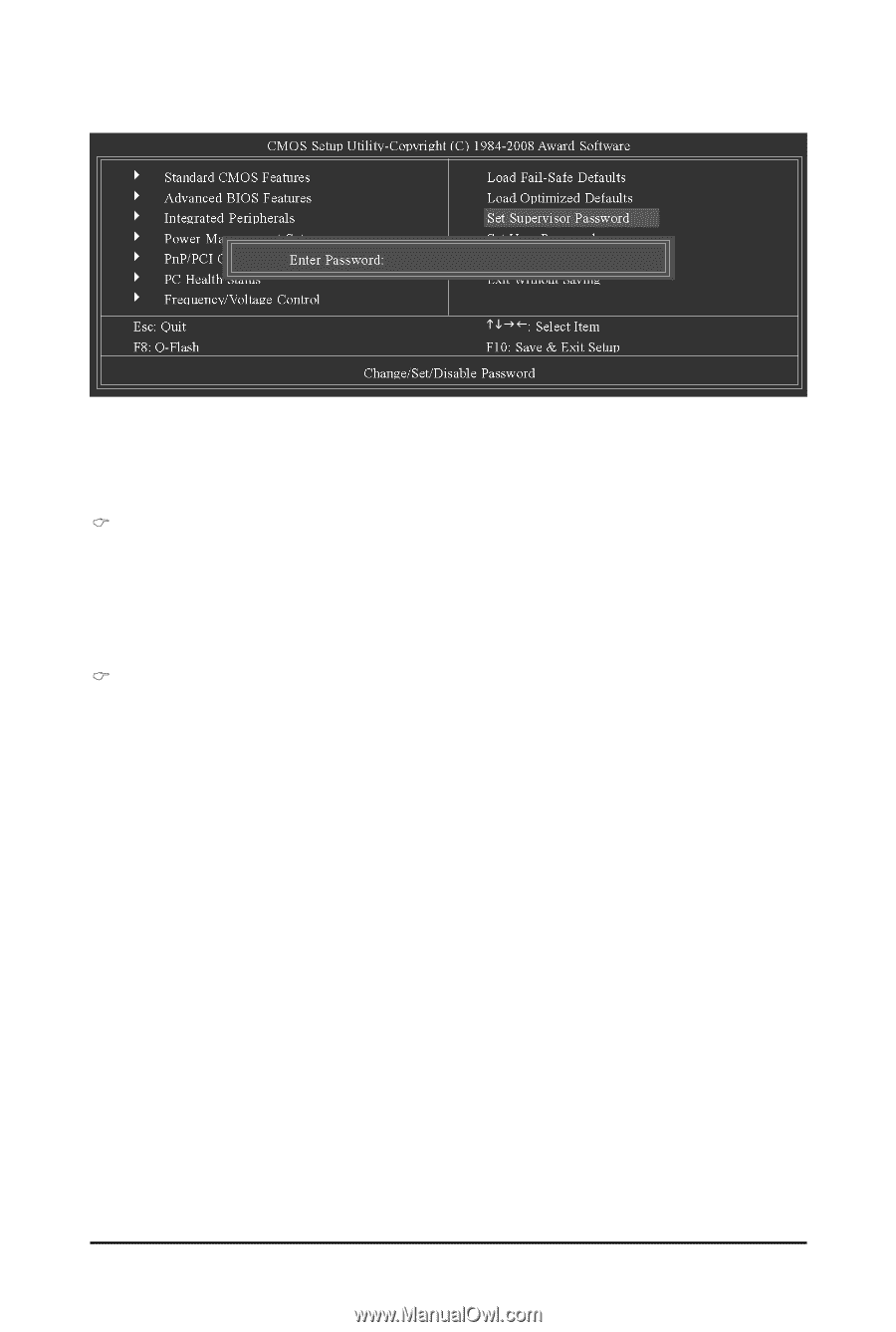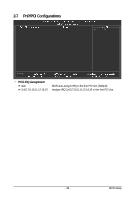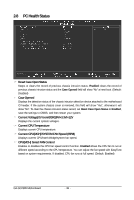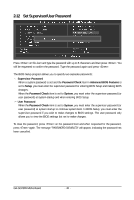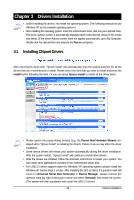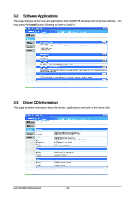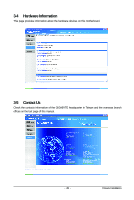Gigabyte GA-GC230D Manual - Page 40
Set Supervisor/User Password
 |
View all Gigabyte GA-GC230D manuals
Add to My Manuals
Save this manual to your list of manuals |
Page 40 highlights
2-12 Set Supervisor/User Password KLJI Press on this item and type the password with up to 8 characters and then press . You will be requested to confirm the password. Type the password again and press . The BIOS Setup program allows you to specify two separate passwords: Supervisor Password When a system password is set and the Password Check item in Advanced BIOS Features is set to Setup, you must enter the supervisor password for entering BIOS Setup and making BIOS changes. When the Password Check item is set to System, you must enter the supervisor password (or user password) at system startup and when entering BIOS Setup. User Password When the Password Check item is set to System, you must enter the supervisor password (or user password) at system startup to continue system boot. In BIOS Setup, you must enter the supervisor password if you wish to make changes to BIOS settings. The user password only allows you to view the BIOS settings but not to make changes. To clear the password, press on the password item and when requested for the password, press again. The message "PASSWORD DISABLED" will appear, indicating the password has been cancelled. GA-GC230D Motherboard - 40 -