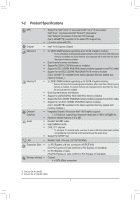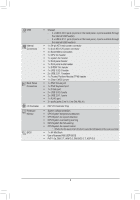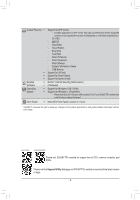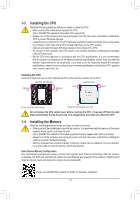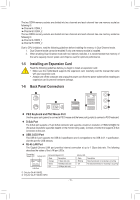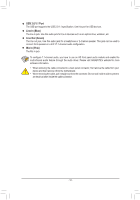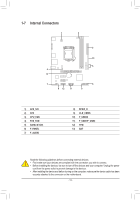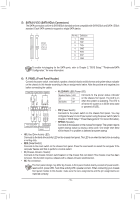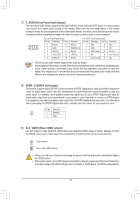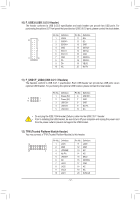Gigabyte GA-H110M-S2 User Manual - Page 12
USB 2.0/1.1 Port, Line In Blue, Line Out Green, Mic In Pink - a
 |
View all Gigabyte GA-H110M-S2 manuals
Add to My Manuals
Save this manual to your list of manuals |
Page 12 highlights
USB 2.0/1.1 Port The USB port supports the USB 2.0/1.1 specification. Use this port for USB devices. Line In (Blue) The line in jack. Use this audio jack for line in devices such as an optical drive, walkman, etc. Line Out (Green) The line out jack. Use this audio jack for a headphone or 2-channel speaker. This jack can be used to connect front speakers in a 4/5.1/7.1-channel audio configuration. Mic In (Pink) The Mic in jack. To configure 7.1-channel audio, you have to use an HD front panel audio module and enable the multi-channel audio feature through the audio driver. Please visit GIGABYTE's website for more software information. •• When removing the cable connected to a back panel connector, first remove the cable from your device and then remove it from the motherboard. •• When removing the cable, pull it straight out from the connector. Do not rock it side to side to prevent an electrical short inside the cable connector. - 12 -