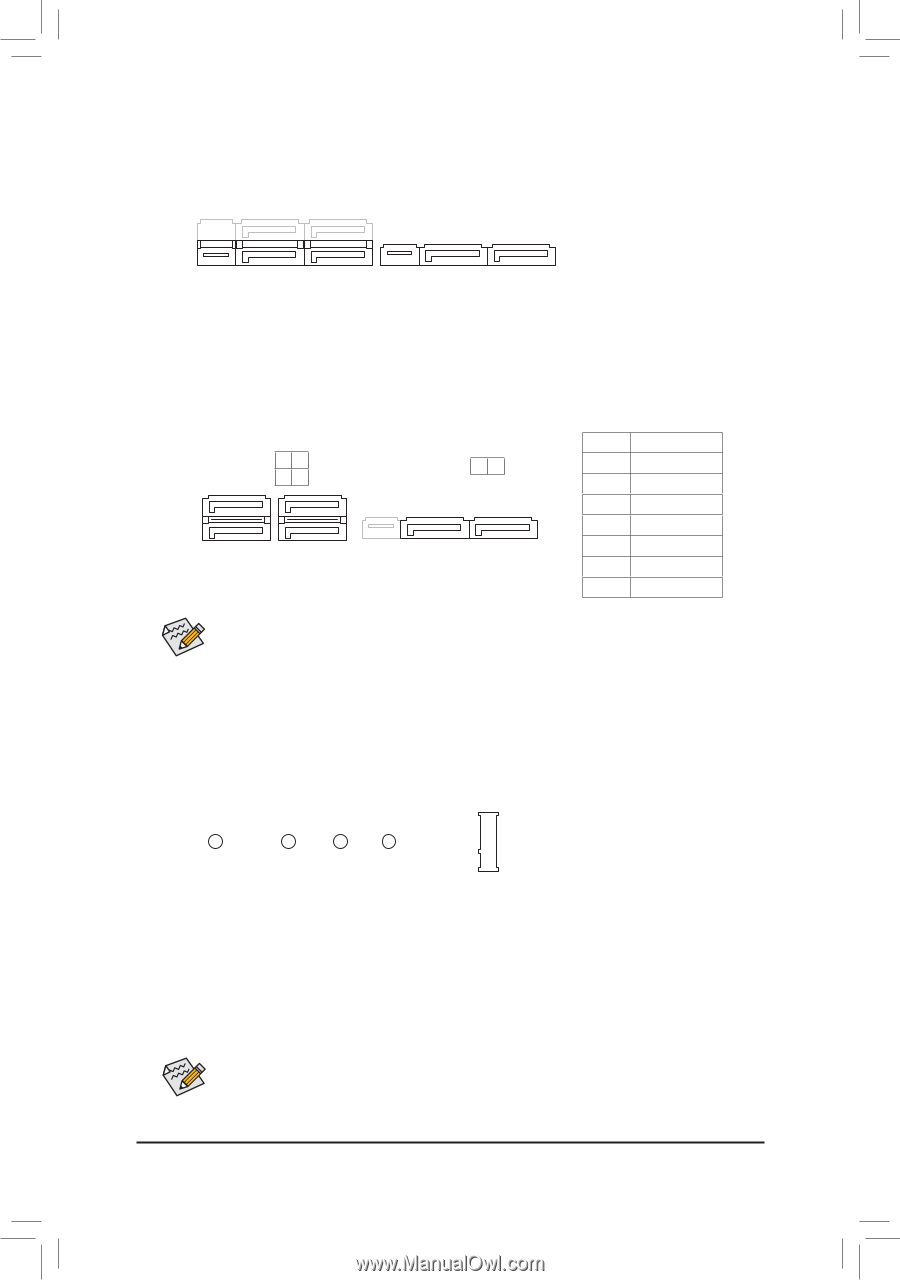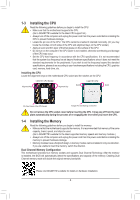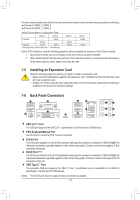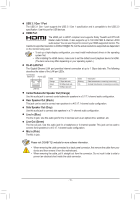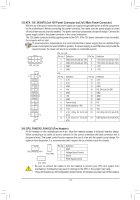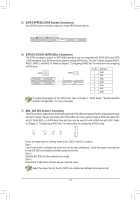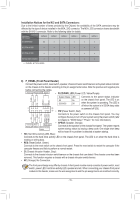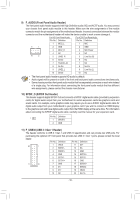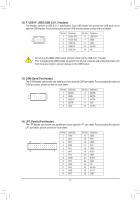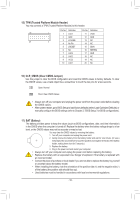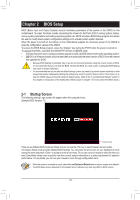Gigabyte GA-H270M-D3H Users Manual - Page 14
SATA EXPRESS SATA Express Connectors, SATA3 0/1/2/3/4/5 SATA 6Gb/s Connectors
 |
View all Gigabyte GA-H270M-D3H manuals
Add to My Manuals
Save this manual to your list of manuals |
Page 14 highlights
_ B S B_ B _S S_ _ B _U _ B F_USB3 F B S_ B B_ S _S _ B_ S _S 5) SATAS EX_PRESS (SATA Express Connectors) S S Each SATA Express connector supports a single SATA Express device. S_ S_ _ _ _ _ 6) SATA3 0/1/2/3/4/5 (SATA 6Gb/s CoFnnectors) The SATA connectors conform to SATA 6Gb/s standard and are compatible with SATA 3Gb/s and SATA 1.5GbS/s st_andard. Each SATA connector supports a single SATA device. The Intel® Chipset supports RAID 0, RAID 1, RAID 5, and RAID 10. Refer to Chapter 3, "Configuring a RAID Set," for instructions on configuring a RAID array. SATA3 5 G.QBOFM 4 S G_U._0QBOFM SATA3 3 B_ 2 10 Pin No. Definition 1 GND 2 TXP B_ USB 0_ B 7 1 7 1 3 TXN 7 1 4 GND 5 RXN _F 6 RXP 7 GNDB_ U To enable B_ hot-plugging for the SATA ports, refer to Chapter 2U,S"BB0IO_ BS Setup," "Peripherals\SATA B_ And RST Configuration," for more information. U B_ USB 0_ B _0 F 7) M2A_32G (M.2 Socket 3 Connector) The M.2 connector supports M.2 SATA SSDs and M.2 PCIe SSDs and support RAID configuration through the Intel® Chipset. Please note that an M.2 PCIe SSD cannot be used to create a RAID set either with an M.2 SATA SSD or a SATA hard drive and can only be used to build a RAID set with UEFI. Refer to Chapter 3, "Configuring a RAID Set," for instructions on configuring a RAID array. 110 80 60 42 Follow the steps below to correctly install an M.2 SSD in the M.2 connector. Step 1: Use a screw driver to unfasten the screw and nut from the motherboard. Locate the proper mounting hole for the M.2 SSD to be installed and then screw the nut first. Step 2: Slide the M.2 SSD into the connector at an angle. Step 3: Press the M.2 SSD down and then secure it with the screw. Select the proper hole for the M.2 SSD to be installed and refasten the screw and nut. - 14 -