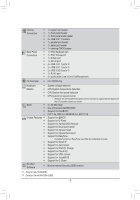Gigabyte GA-H61M-D2H Manual - Page 11
Installing the Memory, 1-5 Installing an Expansion Card, Dual Channel Memory Configuration - manual
 |
View all Gigabyte GA-H61M-D2H manuals
Add to My Manuals
Save this manual to your list of manuals |
Page 11 highlights
1-4 Installing the Memory Read the following guidelines before you begin to install the memory: •• Make sure that the motherboard supports the memory. It is recommended that memory of the same capacity, brand, speed, and chips be used. (Go to GIGABYTE's website for the latest supported memory speeds and memory modules.) •• Always turn off the computer and unplug the power cord from the power outlet before installing the memory to prevent hardware damage. •• Memory modules have a foolproof design. A memory module can be installed in only one direction. If you are unable to insert the memory, switch the direction. Dual Channel Memory Configuration This motherboard provides four DDR3 memory sockets and supports Dual Channel Technology. After the memory is installed, the BIOS will automatically detect the specifications and capacity of the memory. Enabling Dual Channel memory mode will double the original memory bandwidth. The four DDR3 memory sockets are divided into two channels and each channel has one memory socket as following: Channel A: DDR3_1, DDR3_2 Channel B: DDR3_3, DDR3_4 Dual Channel Memory Configurations Table Two Modules Four Modules DDR3_1 DS/SS - SS DDR3_2 - DS SS DDR3_3 DS/SS - SS DDR3_4 - DS SS (SS=Single-Sided, DS=Double-Sided, "- -"=No Memory) DDR3_1 DDR3_2 DDR3_3 DDR3_4 Due to CPU limitations, read the following guidelines before installing the memory in Dual Channel mode. 111 Dual Channel mode cannot be enabled if only one DDR3 memory module is installed. 222 When enabling Dual Channel mode with two memory modules, it is recommended that memory of the same capacity, brand, speed, and chips be used for optimum performance. •• If one or two single-sided memory modules are to be installed, be sure to install it/them in the DDR3_1 socket or/and the DDR3_3 socket. If three single-sided memory modules are to be installed, two of them must be installed in the DDR3_1 and DDR3_3 sockets. Due to a hardware limitation, if you have already installed two double-sided memory modules, any additional memory module will not be supported. •• If four DDR3 1333 MHz memory modules are installed, the maximum memory speed will be limited to 1066 MHz. 1-5 Installing an Expansion Card Read the following guidelines before you begin to install an expansion card: •• Make sure the motherboard supports the expansion card. Carefully read the manual that came with your expansion card. •• Always turn off the computer and unplug the power cord from the power outlet before installing an expansion card to prevent hardware damage. - 11 -