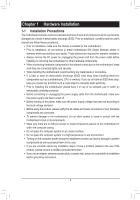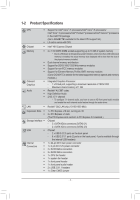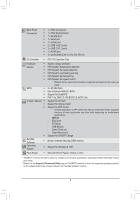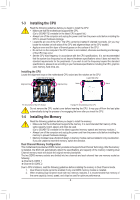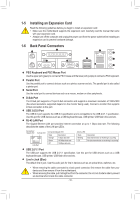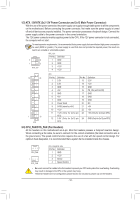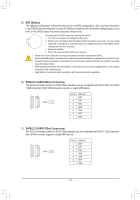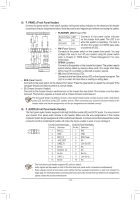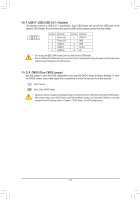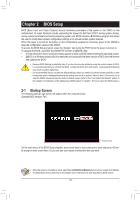Gigabyte GA-H81M-DS2 User Manual - Page 11
Internal Connectors, Line Out Jack Green, Mic In Jack Pink - driver
 |
View all Gigabyte GA-H81M-DS2 manuals
Add to My Manuals
Save this manual to your list of manuals |
Page 11 highlights
Line Out Jack (Green) The default line out jack. Use this audio jack for a headphone or 2-channel speaker. This jack can be used to connect front speakers in a 4/5.1/7.1-channel audio configuration. Mic In Jack (Pink) The default Mic in jack. Microphones must be connected to this jack. To configure 7.1-channel audio, you have to use an HD front panel audio module and enable the multi-channel audio feature through the audio driver. 1-7 Internal Connectors 1 3 2 7 5 6 1) ATX_12V 2) ATX 3) CPU_FAN 4) SYS_FAN 5) BAT 6) SATA3 0/1 9 4 10 11 8 7) SATA2 2/3 8) F_PANEL 9) F_AUDIO 10) F_USB1/F_USB2 11) CLR_CMOS Read the following guidelines before connecting external devices: •• First make sure your devices are compliant with the connectors you wish to connect. •• Before installing the devices, be sure to turn off the devices and your computer. Unplug the power cord from the power outlet to prevent damage to the devices. •• After installing the device and before turning on the computer, make sure the device cable has been securely attached to the connector on the motherboard. - 11 -