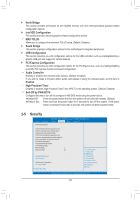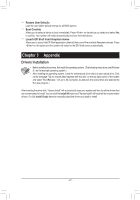Gigabyte GA-J1800M-D3P User Manual - Page 27
Appendix
 |
View all Gigabyte GA-J1800M-D3P manuals
Add to My Manuals
Save this manual to your list of manuals |
Page 27 highlights
&& Restore User Defaults Load the user-define default settings for all BIOS options. && Boot Override Allows you to select a device to boot immediately. Press on the device you select and select Yes to confirm. Your system will restart automatically and boot from that device. && Launch EFI Shell from filesystem device Allows you to launch the EFI Shell application (shell.efi) from one of the available filesystem devices. Press on this option and the system will restart to the EFI Shell screen automatically. Chapter 3 Appendix Drivers Installation •• Before installing the drivers, first install the operating system. (The following instructions use Windows 8.1 as the example operating system.) •• After installing the operating system, insert the motherboard driver disk into your optical drive. Click on the message "Tap to choose what happens with this disc" on the top-right corner of the screen and select "Run Run.exe." (Or go to My Computer, double-click the optical drive and execute the Run.exe program.) After inserting the driver disk, "Xpress Install" will automatically scan your system and then list all the drivers that are recommended to install. You can click the Install All button and "Xpress Install" will install all the recommended drivers. Or click Install Single Items to manually select the drivers you wish to install. - 27 -