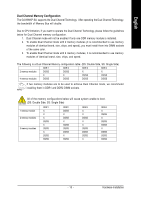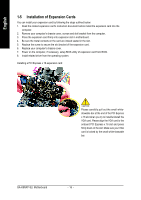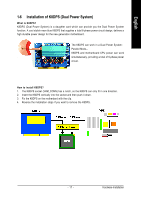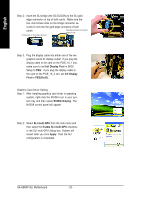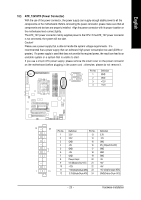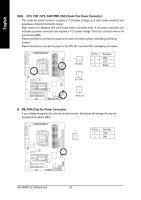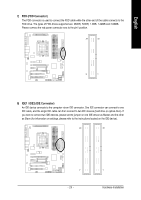Gigabyte GA-K8NXP-SLI User Manual - Page 20
NVIDIA Display, SLI multi-GPU, Enable SLI multi-GPU, Apply, Init Display First, Init Display, First - 9 drivers
 |
View all Gigabyte GA-K8NXP-SLI manuals
Add to My Manuals
Save this manual to your list of manuals |
Page 20 highlights
English Step 2: Insert the SLI bridge (the GC-SLICON) to the SLI gold edge connector on top of both cards. Make sure the two mini female slots on the bridge connector se- curely fit onto the SLI gold edge connetors of both cards. Female slots on the bridge connector Gold edge connector on the top of graphics card Step 3: Plug the display cable into either one of the two graphics cards for display output. If you plug the display cable to the card on the PCIE_16_1 slot, make sure to set Init Display First in BIOS Setup to PEG; if you plug the display cable to the card on the PCIE_16_2 slot, set Init Display First to PEG(Slot2). Graphics Card Driver Setting: Step 1: After installing graphics card driver in operating system, right-click the NVIDIA icon in your system tray and then select NVIDIA Display. The NVIDIA control panel will appear. Step 2: Select SLI multi-GPU from the side menu and then select the Enable SLI multi-GPU checkbox in the SLI multi-GPU dialog box. System will restart after you click Apply. Then the SLI configuration is completed. GA-K8NXP-SLI Motherboard - 20 -