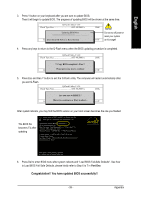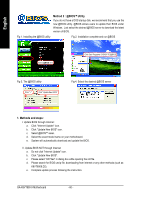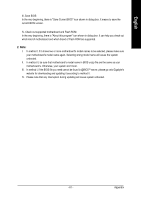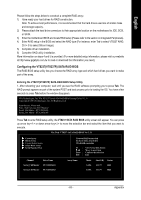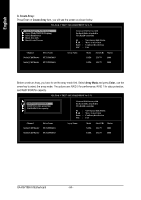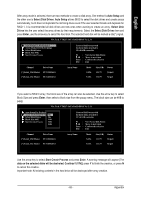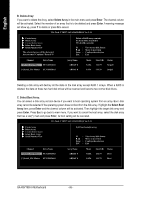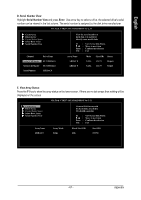Gigabyte GA-K8VT890-9 User Manual - Page 64
A. Create Array, Create Array, Array Mode, Enter
 |
View all Gigabyte GA-K8VT890-9 manuals
Add to My Manuals
Save this manual to your list of manuals |
Page 64 highlights
English A. Create Array: Press Enter on Create Array item, you will see the screen as shown below. VIA Tech. VT8237 SATA RAID BIOS Ver 2.31 Auto Setup For Performance Array Mode RAID 0 (Striping) Select Disk Drives Block Size 64K Start Create Process Create a RAID array with the hard disks attached to VIA RAID controller F1 : View Array/disk Status , : Move to next item Enter : Confirm the selection ESC : Exit Channel Serial_Ch0 Master Serial_Ch1 Master Drive Name ST3120026AS ST3120026AS Array Name Mode SATA SATA Size(GB) 111.79 111.79 Status Hdd Hdd Before create an Array, you have to set the array mode first. Select Array Mode and press Enter, use the arrow key to select the array mode. The options are: RAID 0 for performance, RAID 1 for data protection, and RAID SPAN for capacity. VIA Tech. VT8237 SATA RAID BIOS Ver 2.31 Auto Setup For Data Security ArRraAyIDM0odfoerRpAerIfDor0m(Santrcieping) SeRleActIDi1skfoDrrdivaetsa protection BloRcAkISDizSePA64NKfor capacity Start Create Process Channel Serial_Ch0 Master Serial_Ch1 Master Drive Name ST3120026AS ST3120026AS Create a RAID array with the hard disks attached to VIA RAID controller F1 : View Array/disk Status , : Move to next item Enter : Confirm the selection ESC : Exit Array Name Mode SATA SATA Size(GB) 111.79 111.79 Status Hdd Hdd GA-K8VT890-9 Motherboard - 64 -