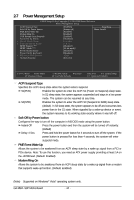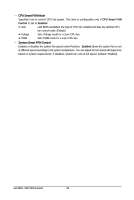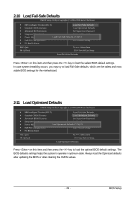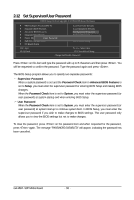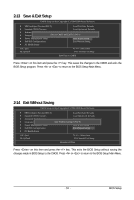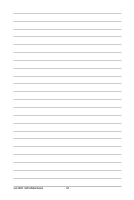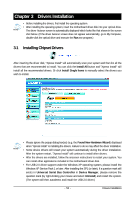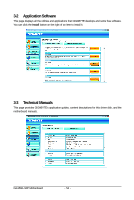Gigabyte GA-M52LT-S3P User Manual - Page 49
Load Fail-Safe Defaults, Load Optimized Defaults
 |
View all Gigabyte GA-M52LT-S3P manuals
Add to My Manuals
Save this manual to your list of manuals |
Page 49 highlights
2-10 Load Fail-Safe Defaults CMOS Setup Utility-Copyright (C) 1984-2008 Award Software MB Intelligent Tweaker(M.I.T.) Load Fail-Safe Defaults Standard CMOS Features Load Optimized Defaults Advanced BIOS Features Set Supervisor Password Integrated Peripherals Set User Password Power Management Setup Load Fail-Safe DefaultsS(aYv/eN&)?ENxit Setup PnP/PCI Configurations Exit Without Saving PC Health Status ESC: Quit F8: Q-Flash Select Item F10: Save & Exit Setup Load Fail-Safe Defaults Press on this item and then press the key to load the safest BIOS default settings. In case system instability occurs, you may try to load Fail-Safe defaults, which are the safest and most stable BIOS settings for the motherboard. 2-11 Load Optimized Defaults CMOS Setup Utility-Copyright (C) 1984-2008 Award Software MB Intelligent Tweaker(M.I.T.) Load Fail-Safe Defaults Standard CMOS Features Load Optimized Defaults Advanced BIOS Features Set Supervisor Password Integrated Peripherals Set User Password Power Management Setup Load Optimized DefaultsSa(vYe/N&)?ENxit Setup PnP/PCI Configurations Exit Without Saving PC Health Status ESC: Quit F8: Q-Flash Select Item F10: Save & Exit Setup Load Optimized Defaults Press on this item and then press the key to load the optimal BIOS default settings. The BIOS defaults settings helps the system to operate in optimum state. Always load the Optimized defaults after updating the BIOS or after clearing the CMOS values. - 49 - BIOS Setup