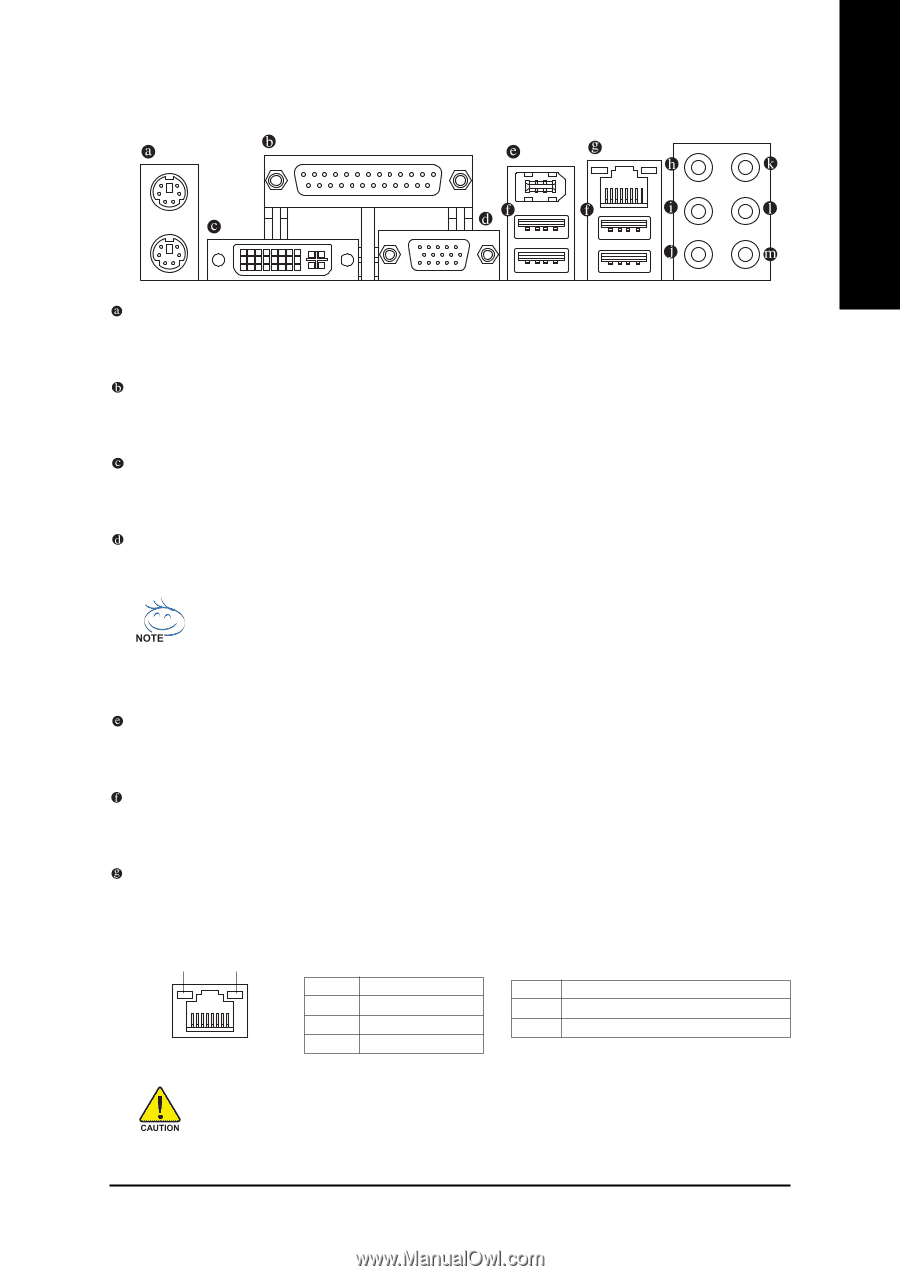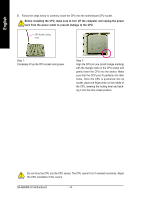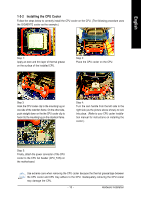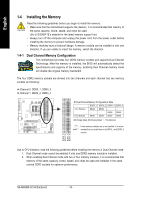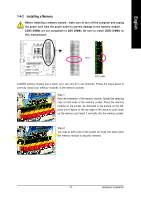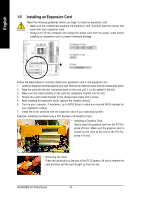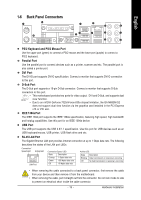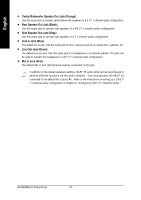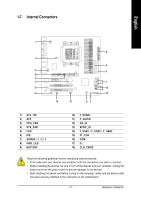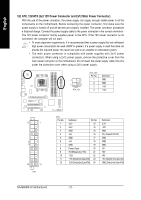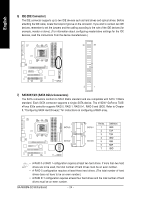Gigabyte GA-M68SM-S2 Manual - Page 19
Back Panel Connectors - rating
 |
View all Gigabyte GA-M68SM-S2 manuals
Add to My Manuals
Save this manual to your list of manuals |
Page 19 highlights
English 1-6 Back Panel Connectors PS/2 Keyboard and PS/2 Mouse Port Use the upper port (green) to connect a PS/2 mouse and the lower port (purple) to connect a PS/2 keyboard. Parallel Port Use the parallel port to connect devices such as a printer, scanner and etc. The parallel port is also called a printer port. DVI Port The DVI-D port supports DVI-D specifictation. Connect a monitor that supports DVI-D connection to this port. D-Sub Port The D-Sub port supports a 15-pin D-Sub connector. Connect a monitor that supports D-Sub connection to this port. • This motherboard provides two ports for video output, DVI and D-Sub, and supports dual view function. • Due to an nVIDIA GeForce 7025/nForce 630a chipset limitation, the GA-M68SM-S2 does not support dual view function via the graphics card installed in the PCI Express x16 or PCI slot. IEEE 1394a Port The IEEE 1394 port supports the IEEE 1394a specification, featuring high speed, high bandwidth and hotplug capabilities. Use this port for an IEEE 1394a device. USB Port The USB port supports the USB 2.0/1.1 specification. Use this port for USB devices such as an USB keyboard/mouse, USB printer, USB flash drive and etc. RJ-45 LAN Port The Gigabit Ethernet LAN port provides Internet connection at up to 1 Gbps data rate. The following describes the states of the LAN port LEDs. Connection/ Speed LED Activity LED LAN Port Connection/Speed LED: State Description Orange 1 Gpbs data rate Green 100 Mpbs data rate Off 10 Mpbs data rate Activity LED: State Description Blinking Data transmission or receiving is occurring Off No data transmission or receiving is occurring • When removing the cable connected to a back panel connector, first remove the cable from your device and then remove it from the motherboard. • When removing the cable, pull it straight out from the connector. Do not rock it side to side to prevent an electrical short inside the cable connector. - 19 - Hardware Installation