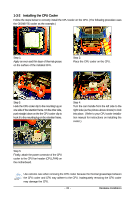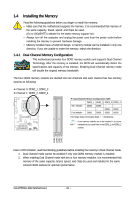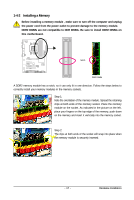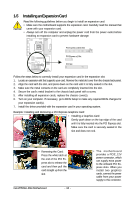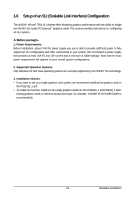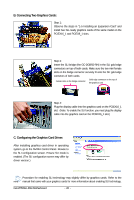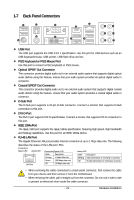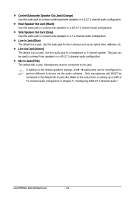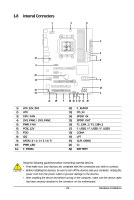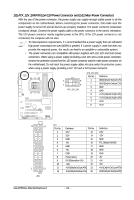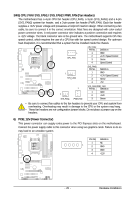Gigabyte GA-M750SLI-DS4 Manual - Page 20
B. Connecting Two Graphics Cards, C. Configuring the Graphics Card Driver
 |
View all Gigabyte GA-M750SLI-DS4 manuals
Add to My Manuals
Save this manual to your list of manuals |
Page 20 highlights
B. Connecting Two Graphics Cards: Step 1: Observe the steps in "1-5 Installing an Expansion Card" and install two SLI-ready graphics cards of the same model on the PCIEX16_1 and PCIEX8_1 slots. Step 2: Insert the SLI bridge (the GC-DGBR2-RH) in the SLI gold edge connectors on top of both cards. Make sure the two mini female slots on the bridge connector securely fit onto the SLI gold edge connetors of both cards. Female slots on the bridge connector Gold edge connector on the top of the graphics card Step 4: Plug the display cable into the graphics card on the PCIEX16_1 slot. (Note: To enable the SLI function, you must plug the display cable into the graphics card on the PCIEX16_1 slot.) C. Configuring the Graphics Card Driver: After installing graphics card driver in operating system, go to the NVIDIA Control Panel. Browse to the SLI configuration screen. Ensure SLI mode is enabled. (The SLI configuration screen may differ by driver version.) Procedure for enabling SLI technology may slightly differ by graphics cards. Refer to the manual that came with your graphics cards for more information about enabling SLI technology. GA-M750SLI-DS4 Motherboard - 20 -