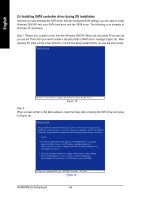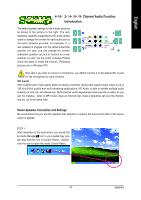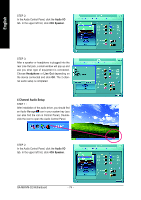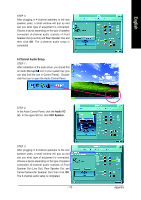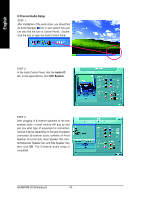Gigabyte GA-MA69VM-S2 Manual - Page 71
Method 2:Through Software Settings, ATI Catalyst, Control Center, Catalyst, ATI CATALYSTR Control,
 |
UPC - 818313003294
View all Gigabyte GA-MA69VM-S2 manuals
Add to My Manuals
Save this manual to your list of manuals |
Page 71 highlights
English Method 2:Through Software Settings Step 1: Install the ATI Catalyst Control Center utility. Step 2: After the installation, you will find an ATI Catalyst Control Center icon on the taskbar's status area. Right-click the icon to select Catalyst Control Center. Or you can right-click on the desktop to select ATI CATALYST(R) Control Center. Step 3: The Basic View is the default view when Catalyst Control Center is launched for the first time. This interface provides access to the basic settings and advanced features of your ATI graphics products. You can switch between Basic View and Advanced View at any time. Please select Basic [Easy Setup Wizards and Quick Settings], then click Next. Step 4: Choose Setup my display configuration from the central list and click Go. The EasySetup Wizard will assist you in step-by-step configurations. Select ATi Catalyst Control Center item than click - 71 - Appendix