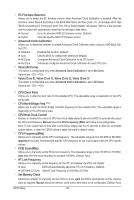Gigabyte GA-MA770T-ES3 Manual - Page 36
Value Core 0, Value Core 1, Value Core 2, Value Core 3
 |
View all Gigabyte GA-MA770T-ES3 manuals
Add to My Manuals
Save this manual to your list of manuals |
Page 36 highlights
EC Firmware Selection Allows you to select the EC firmware version when Advanced Clock Calibration is enabled. After the selection, select Save & Exit Setup in the BIOS Main Menu and then press . A message which says "BIOS Is Updating EC Firmware!!! Don't Turn Off Or Reset System" will appear. Wait for a few seconds and the system will automatically restart for the settings to take effect. Normal Uses the standard AMD EC firmware version. (Default) Hybrid Uses the specific AMD EC firmware version. Advanced Clock Calibration Allows you to determine whether to enable Advanced Clock Calibration when using an AMD Black Edition CPU. Disabled Disables this function. (Default) Auto Lets the BIOS to configure the settings to defaults. All Cores Configures Advanced Clock Calibration for all CPU cores. Per Core Individually configures Advanced Clock Calibration for each CPU core. Value (All Cores) This option is configurable only when Advanced Clock Calibration is set to All Cores. Options are: -12%~+12%. Value (Core 0), Value (Core 1), Value (Core 2), Value (Core 3) This option is configurable only when Advanced Clock Calibration is set to All Cores. Options are: -12%~+12%. CPU Clock Ratio Allows you to alter the clock ratio for the installed CPU. The adjustable range is dependent on the CPU being used. CPU NorthBridge Freq. (Note) Allows you to alter the North Bridge controller frequency for the installed CPU. The adjustable range is dependent on the CPU being used. CPU Host Clock Control Enables or disables the control of CPU host clock. Auto (default) allows the BIOS to automatically adjust the CPU host frequency. Manual allows the CPU Frequency (MHz) item below to be configurable. Note: If your system fails to boot after overclocking, please wait for 20 seconds to allow for automated system reboot, or clear the CMOS values to reset the board to default values. CPU Frequency(MHz) Allows you to manually set the CPU host frequency. The adjustable range is from 200 MHz to 500 MHz. Important It is highly recommended that the CPU frequency be set in accordance with the CPU specifications. PCIE Clock(MHz) Allows you to manually set the PCIe clock frequency. The adjustable range is from 100 MHz to 150 MHz. Auto sets the PCIe clock frequency to standard 100 MHz. (Default: Auto) HT Link Frequency Allows you to manually set the frequency for the HT Link between the CPU and chipset. Auto BIOS will automatically adjust the HT Link Frequency. (Default) 200 MHz~2.6 GHz Sets HT Link Frequency to 200 MHz~2.6 GHz. Set Memory Clock Determines whether to manually set the memory clock. Auto lets BIOS automatically set the memory clock as required. Manual allows the memory clock control item below to be configurable. (Default: Auto) BIOS Setup - 36 -