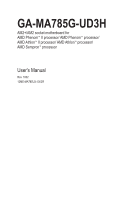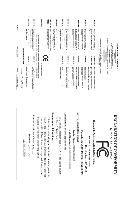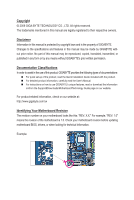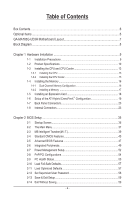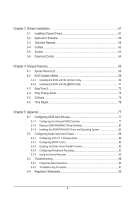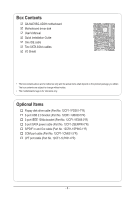Gigabyte GA-MA785G-UD3H Manual
Gigabyte GA-MA785G-UD3H Manual
 |
UPC - 818313008305
View all Gigabyte GA-MA785G-UD3H manuals
Add to My Manuals
Save this manual to your list of manuals |
Gigabyte GA-MA785G-UD3H manual content summary:
- Gigabyte GA-MA785G-UD3H | Manual - Page 1
GA-MA785G-UD3H AM2+/AM2 socket motherboard for AMD Phenom™ II processor/ AMD Phenom™ processor/ AMD Athlon™ II processor/ AMD Athlon™ processor/ AMD Sempron™ processor User's Manual Rev. 1002 12ME-MA785U3-1002R - Gigabyte GA-MA785G-UD3H | Manual - Page 2
Motherboard GA-MA785G-UD3H Jul. 3, 2009 Motherboard GA-MA785G-UD3H Jul. 3, 2009 - Gigabyte GA-MA785G-UD3H | Manual - Page 3
with the product. For detailed product information, carefully read the User's Manual. For instructions on how to use GIGABYTE's unique features, read or download the information on/from the Support&Downloads\Motherboard\Technology Guide page on our website. For product-related information, check on - Gigabyte GA-MA785G-UD3H | Manual - Page 4
Items...6 GA-MA785G-UD3H Motherboard Layout 7 Block Diagram...8 Chapter 1 Hardware Installation 9 1-1 Installation Precautions 9 1-2 Product Specifications 10 1-3 Installing the CPU and CPU Cooler 13 1-3-1 Installing the CPU 13 1-3-2 Installing the CPU Cooler 15 1-4 Installing the Memory 16 - Gigabyte GA-MA785G-UD3H | Manual - Page 5
Drivers 61 3-2 Application Software 62 3-3 Technical Manuals 62 3-4 Contact...63 3-5 System...63 3-6 Download Center 64 Chapter 4 Unique Features 65 4-1 Xpress Recovery2 65 4-2 BIOS Update Utilities 68 4-2-1 Updating the BIOS with the Q-Flash Utility 68 4-2-2 Updating the BIOS with the @BIOS - Gigabyte GA-MA785G-UD3H | Manual - Page 6
Box Contents GA-MA785G-UD3H motherboard Motherboard driver disk User's Manual Quick Installation Guide One IDE cable Two Part No. 12CF1-1FD001-7*R) 2-port USB 2.0 bracket (Part No. 12CR1-1UB030-5*R) 2-port IEEE 1394a bracket (Part No. 12CF1-1IE008-0*R) 2-port SATA power cable (Part No. 12CF1-2SERPW - Gigabyte GA-MA785G-UD3H | Manual - Page 7
GA-MA785G-UD3H Motherboard Layout KB_USB VGA_DVI ATX_12V_2X4 HDMI OPTICAL USB_1394 USB_LAN CPU_FAN Socket AM2 PWR_FAN ATX AUDIO F_AUDIO PCIEX1_1 AMD 785G IT8718 F_USB1 F_USB2 F_USB3 DDR2_1 DDR2_2 DDR2_3 DDR2_4 SYS_FAN2 RTL8111C PCIEX16_1 IDE CD_IN PCIEX1_2 PCIEX1_3 CODEC PCIEX4_1 - Gigabyte GA-MA785G-UD3H | Manual - Page 8
1 PCI Express x4 (Note 2) AM3/AM2+/AM2 CPU CPU CLK+/- (200 MHz) DDR2 1333(O.C.)/1066/800 MHz Dual Channel Memory PCIe CLK (100 MHz) Hyper Transport 3.0 x4 x16 PCI Express Bus x1 x1 x1 x1 RTL8111C PCIe CLK (100 MHz) 3 PCI Express x1 (Note 2) RJ45 LAN AMD 785G GFX CLK (100 MHz) D-Sub - Gigabyte GA-MA785G-UD3H | Manual - Page 9
or memory. If you do not have an ESD wrist strap, keep your hands dry and first touch a metal object to eliminate static electricity. • Prior to installing the motherboard, please have it on top of an antistatic pad or within an electrostatic shielding container. • Before unplugging the power supply - Gigabyte GA-MA785G-UD3H | Manual - Page 10
Interface USB Support for AM3/AM2+/AM2 processors: AMD Phenom™ II processor/ AMD Phenom™ processor/ AMD Athlon™ II processor/ AMD Athlon™ processor/ AMD Sempron™ processor (Go to GIGABYTE's website for the latest CPU support list.) 5200/2000 MT/s North Bridge: AMD 785G South Bridge: AMD SB710 - Gigabyte GA-MA785G-UD3H | Manual - Page 11
main power connector 1 x 8-pin ATX 12V power connector 1 x floppy disk drive connector 1 x IDE connector 6 x SATA 3Gb/s connectors 1 x CPU fan header 2 x system fan headers 1 x power fan header 1 x front panel header 1 x front panel audio header 1 x CD In connector 1 x S/PDIF In/Out header 3 x USB - Gigabyte GA-MA785G-UD3H | Manual - Page 12
Whether the CPU/system fan speed control function is supported will depend on the CPU/system cooler you install. (Note 8) Available functions in EasyTune may differ by motherboard model. (Note 9) Due to the hardware limitation, you must install the AMD AM3/ AM2+ Series CPU to enable support for Easy - Gigabyte GA-MA785G-UD3H | Manual - Page 13
the CPU, graphics card, memory, hard drive, etc. 1-3-1 Installing the CPU A. Locate the pin one (denoted by a small triangle) of the CPU socket and the CPU. A Small Triangle Mark Denotes Pin One of the Socket AM2 Socket A Small Triangle Marking Denotes CPU Pin One AM3/AM2+/AM2 CPU - 13 - Gigabyte GA-MA785G-UD3H | Manual - Page 14
below to correctly install the CPU into the motherboard CPU socket. • Before installing the CPU, make sure to turn off the computer and unplug the power cord from the power outlet to prevent damage to the CPU. • Do not force the CPU into the CPU socket. The CPU cannot fit in if oriented incorrectly - Gigabyte GA-MA785G-UD3H | Manual - Page 15
lock into place. (Refer to your CPU cooler installation manual for instructions on installing the cooler.) Step 5: Finally, attach the power connector of the CPU cooler to the CPU fan header (CPU_FAN) on the motherboard. Use extreme care when removing the CPU cooler because the thermal grease/tape - Gigabyte GA-MA785G-UD3H | Manual - Page 16
Make sure that the motherboard supports the memory. It is recommended that memory of the same capacity, brand, speed, and chips be used. (Go to GIGABYTE's website for the latest memory support list.) • Always turn off the computer and unplug the power cord from the power outlet before installing the - Gigabyte GA-MA785G-UD3H | Manual - Page 17
, make sure to turn off the computer and unplug the power cord from the power outlet to prevent damage to the memory module. DDR2 DIMMs are not compatible to DDR DIMMs. Be sure to install DDR2 DIMMs on this motherboard. Notch DDR2 DIMM A DDR2 memory module has a notch, so it can only fit in one - Gigabyte GA-MA785G-UD3H | Manual - Page 18
you begin to install an expansion card: • Make sure the motherboard supports the expansion card. Carefully read the manual that came with your expansion card. • Always turn off the computer and unplug the power cord from the power outlet before installing an expansion card to prevent hardware damage - Gigabyte GA-MA785G-UD3H | Manual - Page 19
for AMD platform. This section give instructions on configuring an ATI Hybrid CrossFireX system. A. System Requirements - Windows Vista or Windows XP (Note 1) operating system - An ATI Hybrid CrossFireX-supported motherboard and correct driver - An ATI Hybrid CrossFireX-supported graphics card - Gigabyte GA-MA785G-UD3H | Manual - Page 20
USB Port The USB port supports the USB 2.0/1.1 specification. Use this port for USB devices such as a USB keyboard/mouse, USB printer, USB flash drive and etc. PS/2 Keyboard or PS/2 Mouse Port Use this port to connect a PS/2 keyboard Windows Vista.) • Please note the HDMI audio output only supports - Gigabyte GA-MA785G-UD3H | Manual - Page 21
system requirements (or better) below. • CPU: AMD Athlon™ LE1640 processor or above • Memory: Two 1 GB DDR2 800 MHz memory modules with dual channel mode enabled • BIOS Setup: At least 256 MB of UMA Frame Buffer Size (refer to Chapter 2, "BIOS Setup," "Advanced BIOS Features," for more information - Gigabyte GA-MA785G-UD3H | Manual - Page 22
to perform different functions via the audio software. Only microphones still MUST be connected to the default Mic in jack ( ). Refer to the instructions on setting up a 2/4/5.1/7.1-channel audio configuration in Chapter 5, "Configuring 2/4/5.1/7.1-Channel Audio." Hardware Installation - 22 - - Gigabyte GA-MA785G-UD3H | Manual - Page 23
1 3 5 2 12 4 15 13 10 14 20 18 1) ATX_12V_2X4 2) ATX 3) CPU_FAN 4) SYS_FAN1/SYS_FAN2 5) PWR_FAN 6) FDD 7) IDE 8) SATA2_0/1/2/3/4/5 9) PWR_LED sure to turn off the devices and your computer. Unplug the power cord from the power outlet to prevent damage to the devices. • After installing the - Gigabyte GA-MA785G-UD3H | Manual - Page 24
1/2) ATX_12V_2X4/ATX (2x4 12V Power Connector and 2x12 Main Power Connector) With the use of the power connector, the power supply can supply enough stable power to all the components on the motherboard. Before connecting the power connector, first make sure the power supply is turned off and all - Gigabyte GA-MA785G-UD3H | Manual - Page 25
power fan header (PWR_FAN). Most fan headers possess a foolproof insertion design. When connecting a fan cable, be sure to connect it in the correct orientation (the black connector wire is the ground wire). The motherboard supports CPU supported are: 360 KB, 720 KB, 1.2 MB, 1.44 MB, and 2.88 MB. - Gigabyte GA-MA785G-UD3H | Manual - Page 26
and are compatible with SATA 1.5Gb/s standard. Each SATA connector supports a single SATA device. The AMD SB710 controller supports RAID 0, RAID 1, RAID 10, and JBOD. Refer to Chapter 5, "Configuring SATA Hard Drive(s)," for instructions on configur- ing a RAID array. Pin No. Definition SATA2_1 - Gigabyte GA-MA785G-UD3H | Manual - Page 27
Definition 1 1 MPD+ 2 MPD- 3 MPD- System Status LED S0 On S1 Blinking S3/S4/S5 Off 10) BATTERY The battery provides power to keep the values (such as BIOS configurations, date, and time information) in the CMOS when the computer is turned off. Replace the battery when the battery voltage - Gigabyte GA-MA785G-UD3H | Manual - Page 28
Speaker Power Switch Message/Power/ beep code. One single short beep will be heard if no problem is detected at system startup. If a problem is detected, the BIOS may issue beeps in different patterns to indicate the problem. Refer to Chapter 5, "Troubleshooting," for information about beep codes - Gigabyte GA-MA785G-UD3H | Manual - Page 29
MIC Power 4 -ACZ_DET 4 NC 5 LINE2_R 5 Line Out (R) 6 GND 6 NC 7 FAUDIO_JD 7 NC 8 No Pin 8 No Pin 9 LINE2_L 9 Line Out (L) 10 GND 10 NC • The front panel audio header supports HD audio by default. If your chassis provides an AC'97 front panel audio module, refer to the instructions on - Gigabyte GA-MA785G-UD3H | Manual - Page 30
digital audio out and an audio system that supports digital audio in. For purchasing the optional S/PDIF In and Out cable, please contact the local dealer. 6 5 2 1 Pin No. 1 2 3 4 5 6 Definition Power No Pin SPDIF SPDIFI GND GND 15) F_USB1/F_USB2/F_USB3 (USB Headers) The headers conform to - Gigabyte GA-MA785G-UD3H | Manual - Page 31
1394a bracket, please contact the local dealer. Pin No. Definition 9 1 1 TPA+ 10 2 2 TPA- 3 GND 4 GND 5 TPB+ 6 TPB- 7 Power (12V) 8 Power (12V) 9 No Pin 10 GND • Do not plug the USB bracket cable into the IEEE 1394a header. • Prior to installing the IEEE 1394a bracket, be sure to - Gigabyte GA-MA785G-UD3H | Manual - Page 32
1 NDCD- 9 1 2 NSIN 10 2 3 NSOUT 4 NDTR- 5 GND 6 NDSR- 7 NRTS- 8 NCTS- 9 NRI- 10 No Pin 19) CI (Chassis Intrusion Header) This motherboard provides a chassis detection feature that detects if the chassis cover has been removed. This function requires a chassis with chassis intrusion - Gigabyte GA-MA785G-UD3H | Manual - Page 33
turn off your computer and unplug the power cord from the power outlet before clearing the CMOS values. • motherboard. • After system restart, go to BIOS Setup to load factory defaults (select Load Optimized Defaults) or manually configure the BIOS settings (refer to Chapter 2, "BIOS Setup," for BIOS - Gigabyte GA-MA785G-UD3H | Manual - Page 34
Hardware Installation - 34 - - Gigabyte GA-MA785G-UD3H | Manual - Page 35
problems using the current version of BIOS, it is recommended that you not flash the BIOS. To flash the BIOS, do it with caution. Inadequate BIOS flashing may result in system malfunction. • BIOS will emit a beep code during the POST. Refer to Chapter 5, "Troubleshooting," for the beep codes - Gigabyte GA-MA785G-UD3H | Manual - Page 36
v6.00PG, An Energy Star Ally Copyright (C) 1984-2009, Award Software, Inc. Motherboard Model BIOS Version GA-MA785G-UD3H E3 . . . . : BIOS Setup : XpressRecovery2 : Boot Menu : Qflash 06/05/2009-RS785-SB710-7A66BG04C-00 Function Keys Function Keys Function Keys: : POST - Gigabyte GA-MA785G-UD3H | Manual - Page 37
Software MB Intelligent Tweaker(M.I.T.) Standard CMOS Features Advanced BIOS Features Integrated Peripherals Power Management Setup PnP/PCI Configurations PC Health Status Load Fail-Safe Defaults Load Optimized Defaults Set Supervisor Password Set User Password Save - Gigabyte GA-MA785G-UD3H | Manual - Page 38
before, without the hassles of reconfiguring the BIOS settings. First select the profile you wish to load, then press to complete. MB Intelligent Tweaker(M.I.T.) Use this menu to configure the clock, frequency and voltages of your CPU, memory, etc. Standard CMOS Features Use this menu - Gigabyte GA-MA785G-UD3H | Manual - Page 39
settings you made is dependent on your overall system configurations. Incorrectly doing overclock/overvoltage may result in damage to CPU, chipset, or memory and reduce the useful life of these components. This page is for advanced users only and we recommend you not to alter the default settings to - Gigabyte GA-MA785G-UD3H | Manual - Page 40
All Cores. Options are: -12%~+12%. Value (Core 0), Value (Core 1), Value (Core 2), Value (Core 3) This option is configurable only when Advanced Clock Calibration is set to All Cores. Options are: -12%~+12%. (Note) This item appears only if you install a CPU that supports this feature. BIOS Setup - Gigabyte GA-MA785G-UD3H | Manual - Page 41
Exit F1: General Help F7: Optimized Defaults DDRII Timing Items Manual allows all DDR2 Timing items below to be configurable. Options are: Auto (default), Manual. CAS# latency Options are: Auto (default), 3T~6T. 327.5ns. Write Recovery Time Options are: Auto (default), 3T~6T. - 41 - BIOS Setup - Gigabyte GA-MA785G-UD3H | Manual - Page 42
CPU and chipset. Auto BIOS will automatically adjust the HT Link Frequency. (Default) 200 MHz~2.0 GHz Sets HT Link Frequency to 200 MHz~2.0 GHz. VGA Core Clock control Enables or disables the control of VGA Core clock. (Default: Disabled) VGA Core Clock(MHz) Allows you to manually set the VGA - Gigabyte GA-MA785G-UD3H | Manual - Page 43
BIOS automatically set the memory clock as required. Manual allows the memory clock control item below to be configurable. (Default: Auto) Memory Clock This option is configurable only when Set Memory Clock is set to Manual. When you use an AM3/AM2+ CPU: X2.00 Sets Memory Normal Supplies the - Gigabyte GA-MA785G-UD3H | Manual - Page 44
installed. (Default: Normal) Note: Increasing CPU voltage may result in damage to your CPU or reduce the useful life of the CPU. Normal CPU Vcore Displays the normal operating voltage of your CPU. (Note) This item appears only if you install a CPU that supports this feature. BIOS Setup - 44 - - Gigabyte GA-MA785G-UD3H | Manual - Page 45
Drive A Floppy 3 Mode Support [1.44M, 3.5"] [Disabled] Halt On [All, But Keyboard] Base Memory Extended Memory 640K 510M Move Enter: by using one of the two methods below: • Auto Lets the BIOS automatically detect IDE/SATA devices during the POST. (Default) • - Gigabyte GA-MA785G-UD3H | Manual - Page 46
manually 2.88M/3.5". Floppy 3 Mode Support Allows you to specify whether boot will not stop for a keyboard or a floppy disk drive error but it will stop for all other errors. Memory These fields are read-only and are determined by the BIOS POST. Base Memory Also called conventional memory - Gigabyte GA-MA785G-UD3H | Manual - Page 47
BIOS Features Internal Graphics Mode UMA Frame Buffer Size x Surround View Onboard VGA output connect Init Display First AMD C1E Support (Note) Virtualization AMD K8 Cool&Quiet control } Hard Disk Boot Priority First Boot Device Second Boot Device Third Boot - Gigabyte GA-MA785G-UD3H | Manual - Page 48
K8 Cool&Quiet control Auto Disabled Lets the AMD Cool'n'Quiet driver dynamically adjust the CPU clock and VID to reduce heat output from your computer and its power consumption. (Default) Disables this function. Hard Disk Boot Priority Specifies the sequence of loading the operating - Gigabyte GA-MA785G-UD3H | Manual - Page 49
SATA Port4/5 Type Onboard Audio Function OnChip USB Controller USB EHCI Controller USB Keyboard Support USB Mouse Support Legacy USB storage detect Onboard 1394 Function Onboard LAN Function } SMART LAN Onboard LAN Boot ROM Onboard Serial Port 1 Onboard Parallel Port - Gigabyte GA-MA785G-UD3H | Manual - Page 50
(Default: Enabled) USB Keyboard Support Allows USB keyboard to be used in MS-DOS. (Default: Enabled) USB Mouse Support Allows USB mouse to be used in MS-DOS. (Default: Disabled) Legacy USB storage detect Determines whether to detect USB storage devices, including USB flash drives and USB hard drives - Gigabyte GA-MA785G-UD3H | Manual - Page 51
When a Cable Problem Occurs... If a cable problem occurs on a specified pair of wires, the shown is the approximate length of the attached LAN cable. Onboard LAN Boot ROM Allows you to decide whether to activate the boot ROM integrated with the onboard LAN chip. (Default: Disabled) Onboard Serial - Gigabyte GA-MA785G-UD3H | Manual - Page 52
Management Setup ACPI Suspend Type Soft-Off by Power button USB Wake Up from S3 Modem Ring Resume PME Event Wake Up HPET Support (Note) Power On By Mouse Power On By Keyboard x KB Power ON Password AC Back Function Power-On by Alarm x Date (of Month) x Resume Time - Gigabyte GA-MA785G-UD3H | Manual - Page 53
. Note: To use this function, you need an ATX power supply providing at least 1A on the +5VSB lead. (Default: Enabled) HPET Support (Note) Enables or disables High Precision Event Timer (HPET) for Windows Vista operating system. (Default: Enabled) Power On By Mouse Allows the system to be turned on - Gigabyte GA-MA785G-UD3H | Manual - Page 54
: Exit F1: General Help F7: Optimized Defaults PCI1 IRQ Assignment Auto 3,4,5,7,9,10,11,12,14,15 PCI2 IRQ Assignment Auto 3,4,5,7,9,10,11,12,14,15 BIOS auto-assigns IRQ to the first PCI slot. (Default) Assigns IRQ 3,4,5,7,9,10,11,12,14,15 to the first PCI slot - Gigabyte GA-MA785G-UD3H | Manual - Page 55
of previous chassis intrusion status and the Case Opened field will show "No" at next boot. (Default: Disabled) Case Opened Displays the detection status of the chassis intrusion detection device attached to the motherboard CI header. If the system chassis cover is removed, this field will show "Yes - Gigabyte GA-MA785G-UD3H | Manual - Page 56
Current System/CPU Temperature Displays current system/CPU temperature. Current CPU/SYSTEM/POWER FAN Speed (RPM) Displays current CPU/system/power fan speed. CPU Warning Temperature Sets the warning threshold for CPU temperature. When CPU temperature exceeds the threshold, BIOS will emit warning - Gigabyte GA-MA785G-UD3H | Manual - Page 57
(C) 1984-2009 Award Software MB Intelligent Tweaker(M.I.T.) Load Fail-Safe Defaults Standard CMOS Features Load Optimized Defaults Advanced BIOS Features Set Supervisor Password Integrated Peripherals Set User Password Power Management Setup PnP/PCI Configurations - Gigabyte GA-MA785G-UD3H | Manual - Page 58
2-12 Set Supervisor/User Password CMOS Setup Utility-Copyright (C) 1984-2009 Award Software MB Intelligent Tweaker(M.I.T.) Standard CMOS Features Advanced BIOS Features Integrated Peripherals Power Management Setup PnP/PCI Configurations Enter Password: PC Health Status Load Fail - Gigabyte GA-MA785G-UD3H | Manual - Page 59
-2009 Award Software MB Intelligent Tweaker(M.I.T.) Load Fail-Safe Defaults Standard CMOS Features Load Optimized Defaults Advanced BIOS Features Quit Without Savin g (Y/N)?SNet Supervisor Password Integrated Peripherals Set User Password Power Management Setup Save - Gigabyte GA-MA785G-UD3H | Manual - Page 60
BIOS Setup - 60 - - Gigabyte GA-MA785G-UD3H | Manual - Page 61
are installed, follow the on-screen instructions to restart your system. You can install other applications included in the motherboard driver disk. • For USB 2.0 driver support under the Windows XP operating system, please install the Windows XP Service Pack 1 or later. After installing the SP1 - Gigabyte GA-MA785G-UD3H | Manual - Page 62
applications that GIGABYTE develops and some free software. You can click the Install button on the right of an item to install it. 3-3 Technical Manuals This page provides GIGABYTE's application guides, content descriptions for this driver disk, and the motherboard manuals. Drivers Installation - Gigabyte GA-MA785G-UD3H | Manual - Page 63
3-4 Contact For the detailed contact information of the GIGABYTE Taiwan headquarter or worldwide branch offices, click the URL on this page to link to the GIGABYTE website. 3-5 System This page provides the basic system information. - 63 - Drivers Installation - Gigabyte GA-MA785G-UD3H | Manual - Page 64
3-6 Download Center To update the BIOS, drivers, or applications, click the Download Center button to link to the GIGABYTE website. The latest version of the BIOS, drivers, or applications will be displayed. Drivers Installation - 64 - - Gigabyte GA-MA785G-UD3H | Manual - Page 65
512 MB of system memory • VESA compatible graphics card • Windows XP with SP1 or later, Windows Vista • Xpress Recovery and Xpress Recovery2 are different utilities. For example, a backup file created with Xpress Recovery cannot be restored using Xpress Recovery2. • USB hard drives are not supported - Gigabyte GA-MA785G-UD3H | Manual - Page 66
the top). Please note that if there is no enough unallocated space, Xpress Recovery2 cannot save the backup file. B. Accessing Xpress Recovery2 1. Boot from the motherboard driver disk to access Xpress Recovery2 for the first time. When you see the following message: Press any key to startup Xpress - Gigabyte GA-MA785G-UD3H | Manual - Page 67
D. Using the Restore Function in Xpress Recovery2 Select RESTORE to restore the backup to your hard drive in case the system breaks down. The RESTORE option will not be present if no backup is created before. E. Removing the Backup Step 1: If you wish to remove the backup file, select REMOVE. Step - Gigabyte GA-MA785G-UD3H | Manual - Page 68
system BIOS while in the Windows environment. @BIOS will download the latest BIOS file from the nearest @BIOS server 4-2-1 Updating the BIOS with the Q-Flash Utility A. Before You Begin 1. From GIGABYTE's website, download the latest compressed BIOS update file that matches your motherboard model - Gigabyte GA-MA785G-UD3H | Manual - Page 69
Drive Enter : Run hi:Move ESC:Reset F10:Power Off Total size : 0 Free size : 0 3. Select the BIOS update file and press . Make sure the BIOS update file matches your motherboard model. Step 2: The process of the system reading the BIOS file from the floppy disk is displayed on the - Gigabyte GA-MA785G-UD3H | Manual - Page 70
(C) 1984-2009 Award Software MB Intelligent Tweaker(M.I.T.) Load Fail-Safe Defaults Standard CMOS Features Load Optimized Defaults Advanced BIOS Features Set Supervisor Password Integrated Peripherals Set User Password Power Management Setup PnP/PCI Configurations - Gigabyte GA-MA785G-UD3H | Manual - Page 71
. If the BIOS update file for your motherboard is not present on the @BIOS server site, please manually download the BIOS update file from GIGABYTE's website and follow the instructions in "Update the BIOS without Using the Internet Update Function" below. 2. Update the BIOS without Using the - Gigabyte GA-MA785G-UD3H | Manual - Page 72
EasyTune 6 GIGABYTE's EasyTune 6 is a simple and easy-to-use interface that allows users to fine-tune their system settings or do overclock/overvoltage in Windows environment. The user-friendly EasyTune 6 interface also includes tabbed pages for CPU and memory information, letting users read their - Gigabyte GA-MA785G-UD3H | Manual - Page 73
Mode, GIGABYTE Easy Energy Saver shows how much power they Update (Check for the latest utility version) • The above data is for reference only. Actual performance may vary depending on motherboard model. • CPU Power and Power Scores are for reference only. Actual results may vary based on testing - Gigabyte GA-MA785G-UD3H | Manual - Page 74
work with the user-defined power saving settings, even after the system is restarted. Re-enter the application only if you want to make any changes or completely close the application. (Note 1) Due to the hardware limitation, you must install the AMD AM3/ AM2+ Series CPU to enable support for Easy - Gigabyte GA-MA785G-UD3H | Manual - Page 75
for using Q-Share After installing Q-Share from the motherboard driver disk, go to Start>All Programs>GIGABYTE>Q-Share. exe to launch the Q-Share tool. shared data folder Changes the data folder to be shared (Note) Updates Q-Share online Displays the current Q-Share version Exits Q-Share ( - Gigabyte GA-MA785G-UD3H | Manual - Page 76
Services technology, Time Repair allows you to quickly back up and restore your system data in the Windows Vista operating system. Time Repair supports system restore point upon the first boot up of the day Displays the Time 1 GB of capacity and over 300 MB of available space. • Each storage volume - Gigabyte GA-MA785G-UD3H | Manual - Page 77
driver disk. 5-1-1 Configuring the Onboard SATA Controller A. Installing SATA hard drive(s) in your computer Attach one end of the SATA signal cable to the rear of the SATA hard drive and the other end to available SATA port on the motherboard. Then connect the power connector from your power supply - Gigabyte GA-MA785G-UD3H | Manual - Page 78
SATA Port4/5 Type Onboard Audio Function OnChip USB Controller USB EHCI Controller USB Keyboard Support USB Mouse Support Legacy USB storage detect Onboard 1394 Function Onboard LAN Function } SMART LAN Onboard LAN Boot ROM Onboard Serial Port 1 Onboard Parallel Port - Gigabyte GA-MA785G-UD3H | Manual - Page 79
to configure a RAID array. Skip this step and proceed with the installation of Windows operating system for a non-RAID configuration. Step 1: After the POST memory test begins and before the operating system boot begins, look for a message which says "Press to enter FastBuild (tm) Utility - Gigabyte GA-MA785G-UD3H | Manual - Page 80
the Define LD Menu window (Figure 4). The Define LD selection from the Main Menu allows users to begin the process of manually defining the drive elements ] Total Drv LD 1 RAID 0 0 Stripe Block: 64 KB Gigabyte Boundary: ON [ Drives Assignments ] Channel:ID Drive Model 1:Mas WDC - Gigabyte GA-MA785G-UD3H | Manual - Page 81
disks assigned. 5. Press + keys to save the information. The window below will appear. Fast Initialization option has been selected It will erase the Menu and press again if you want to exit the RAID BIOS utility. View Drive Assignments The View Drive Assignments option in the Main - Gigabyte GA-MA785G-UD3H | Manual - Page 82
Delete an Array The Delete Array menu option allows for deletion of disk array assignments. Deleting an existing disk array could result in loss of data. Record all array information including the array type, the disk members, and stripe block size in case you wish to undo a deletion. 1. To delete - Gigabyte GA-MA785G-UD3H | Manual - Page 83
copy the SATA controller driver from the motherboard driver disk to a USB flash drive. See the instructions below about how to copy the driver in MS-DOS and Windows mode. In MS-DOS mode: Prepare a startup disk that has CD-ROM support and a blank formatted floppy disk. Steps: 1: Boot from the startup - Gigabyte GA-MA785G-UD3H | Manual - Page 84
the SATA RAID/AHCI driver and press . Then a controller menu similar to Figure 2 below will appear. Select AMD AHCI Compatible RAID Controller-x86 platform and press . Windows Setup You have chosen to configure a SCSI Adapter for use with Windows, using a device support disk provided by - Gigabyte GA-MA785G-UD3H | Manual - Page 85
drive that contains the SATA RAID/AHCI driver (Method B), then specify the location of the driver (Figure 4). Note: For users using a SATA optical drive, be sure to copy the driver files from the motherboard driver disk to a USB flash drive before installing Windows Vista (go to the BootDrv folder - Gigabyte GA-MA785G-UD3H | Manual - Page 86
Step 3: When a screen as shown in Figure 5 appears, select AMD AHCI Compatible RAID Controller and press Next. Figure 5 Step 4: After the driver is loaded, the RAID drive will appear. Select the RAID drive and then press Next to continue the OS installation (Figure 6). Appendix Figure 6 - 86 - - Gigabyte GA-MA785G-UD3H | Manual - Page 87
a failed drive to rebuild a RAID 1 array. While in the operating system, make sure the chipset drivers and ATi SB700/750 RAID Utility have been installed from the motherboard driver disk. Then launch the AMD RAIDXpert from All Programs in the Start Menu. Step 1: Enter the login ID and password - Gigabyte GA-MA785G-UD3H | Manual - Page 88
call over the Internet, and etc. all at the same time. A. Configuring Speakers (The following instructions use Windows Vista as the example operating system.) Step 1: After installing the audio driver, the HD Audio Manager icon will appear in the notification area. Double-click the icon to access - Gigabyte GA-MA785G-UD3H | Manual - Page 89
the type of device you connect. Then click OK. Step 3: On the Speakers screen, click the Speaker Configuration tab. In the Speaker Configuration list, select Stereo, Quadraphonic, 5.1 Speaker, or 7.1 Speaker according to the type of speaker configuration you wish to set up. Then the speaker setup is - Gigabyte GA-MA785G-UD3H | Manual - Page 90
In A. Installing the S/PDIF In and Out Cable: Step 1: First, attach the connector at the end of the cable to the SPDIF_IO header on your motherboard. Step 2: Secure the metal bracket to the chassis back panel with a screw. B. Configuring S/PDIF In: The S/PDIF In jacks on the SPDI/F In and Out - Gigabyte GA-MA785G-UD3H | Manual - Page 91
signals to an external decoder, connect a S/PDIF coaxial cable or a S/PDIF optical cable (either one) to the optical/coxial S/PDIF out connector on the motherboard back panel (or on the optional S/PDIF In and Out cable). C-1. Conneting a S/PDIF Out Cable: S/PDIF Coaxial Cable S/PDIF Optical Cable - Gigabyte GA-MA785G-UD3H | Manual - Page 92
be transformed into multi-channel audio, creating a virtual surround sound environment . (Note) Install the Dolby GUI Software driver from the motherboard driver disk. Click the Start icon Programs, Dolby Control Center to access the utility. (The following illustration demonstrates a 7.1-speaker - Gigabyte GA-MA785G-UD3H | Manual - Page 93
5-2-4 Configuring Microphone Recording Step 1: After installing the audio driver, the HD Audio Manager icon will appear in the notification area. Double-click the icon to access the HD Audio Manager. Step 2: Connect your microphone - Gigabyte GA-MA785G-UD3H | Manual - Page 94
Step 4: To raise the recording and playback volume for the microphone, click the Microphone Boost icon on the right of the Recording Volume slider and set the Microphone Boost level. Step 5: After completing the settings above, click Start, point to All Programs, point to Accessories, and then click - Gigabyte GA-MA785G-UD3H | Manual - Page 95
. Be sure to save the recorded audio file upon completion. B. Playing the Recorded Sound You can play your recording in a digital media player program that supports your audio file format. - 95 - Appendix - Gigabyte GA-MA785G-UD3H | Manual - Page 96
Award BIOS beep code descriptions may help you identify possible computer problems. (For reference only.) 1 short: System boots successfully 2 short: CMOS setting error 1 long, 1 short: Memory or motherboard error 1 long, 2 short: Monitor or graphics card error 1 long, 3 short: Keyboard error - Gigabyte GA-MA785G-UD3H | Manual - Page 97
the CPU cooler power cable to the motherboard. Yes The problem is verified and solved. Check if the memory is installed properly on the memory slot. No Correctly insert the memory into the memory socket. Yes The problem is verified and solved. Insert the graphics card. Connect the ATX - Gigabyte GA-MA785G-UD3H | Manual - Page 98
turned on, is the CPU cooler running? No The power supply, CPU or CPU socket might fail. Yes Check if there is display on your monitor. Yes Turn off the computer. Plug in the keyboard and mouse and restart the computer. The problem is verified and solved. No The graphics card, expansion slot - Gigabyte GA-MA785G-UD3H | Manual - Page 99
GIGABYTE. Our Commitment to Preserving the Environment In addition to high-efficiency performance, all GIGABYTE motherboards office, your household waste disposal service or where you purchased the product Customer Care number listed in your product's user's manual and we will be glad to help you - Gigabyte GA-MA785G-UD3H | Manual - Page 100
that potentially hazardous substances are not released into the environment and are disposed of properly. China Restriction of Hazardous Substances Table The following table is supplied in compliance with China's Restriction of Hazardous Substances (China RoHS) requirements: Appendix - 100 - - Gigabyte GA-MA785G-UD3H | Manual - Page 101
- 101 - Appendix - Gigabyte GA-MA785G-UD3H | Manual - Page 102
Appendix - 102 - - Gigabyte GA-MA785G-UD3H | Manual - Page 103
231, Taiwan TEL: +886-2-8912-4000 FAX: +886-2-8912-4003 Tech. and Non-Tech. Support (Sales/Marketing) : http://ggts.gigabyte.com.tw WEB address (English): http://www.gigabyte.com.tw WEB address (Chinese): http://www.gigabyte.tw • G.B.T. INC. - U.S.A. TEL: +1-626-854-9338 FAX: +1-626-854-9339 Tech - Gigabyte GA-MA785G-UD3H | Manual - Page 104
-byte.kz You may go to the GIGABYTE website, select your language in the language list on the top right corner of the website. • GIGABYTE Global Service System To submit a technical or non-technical (Sales/Marketing) question, please link to: http://ggts.gigabyte.com.tw Then select your language to

GA-MA785G-UD3H
AM2+/AM2 socket motherboard for
AMD Phenom
™
II processor/ AMD Phenom
™
processor/
AMD Athlon
™
II processor/ AMD Athlon
™
processor/
AMD Sempron
™
processor
User's Manual
Rev. 1002
12ME-MA785U3-1002R