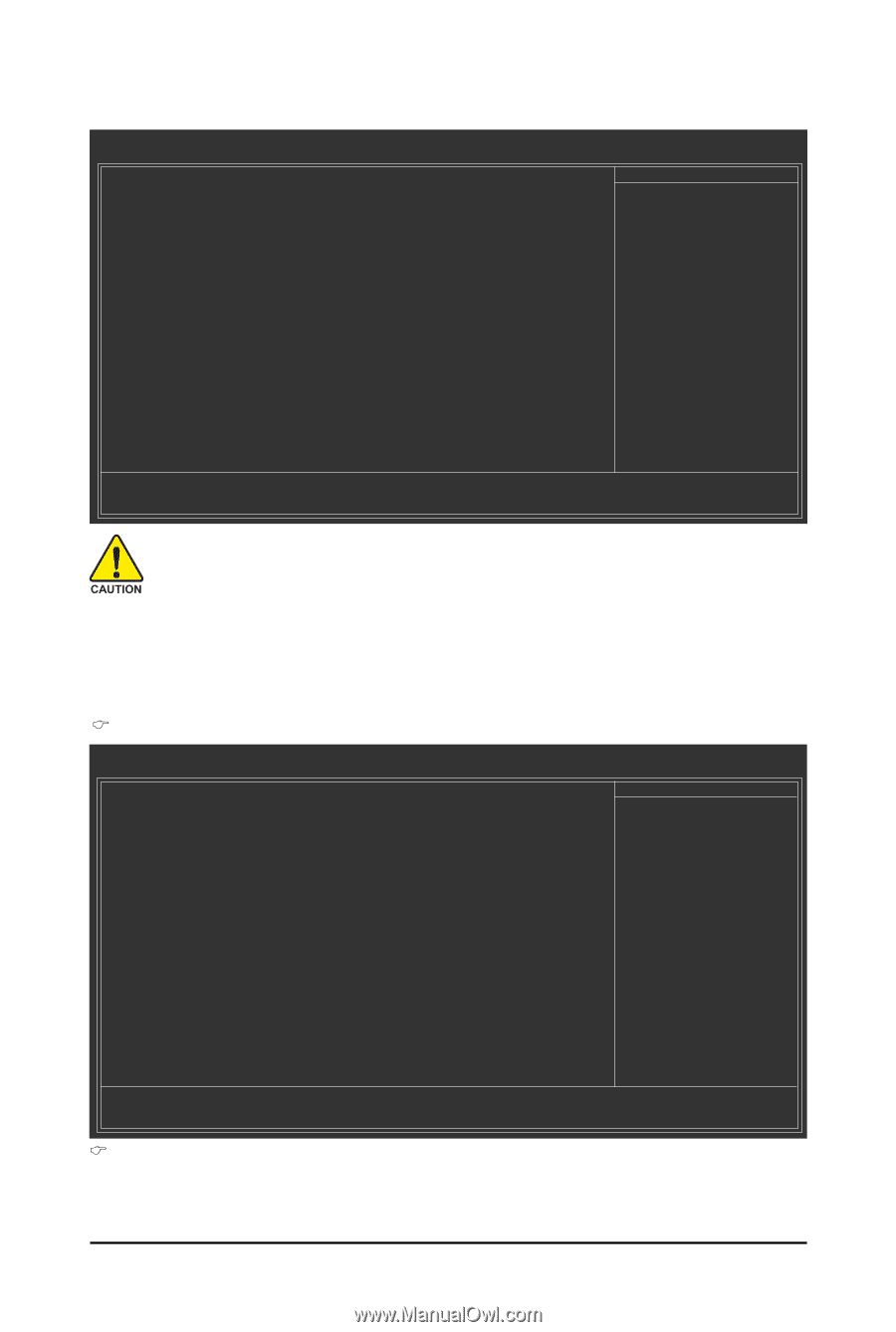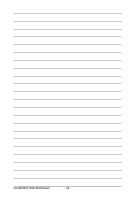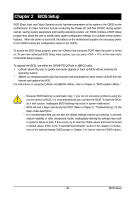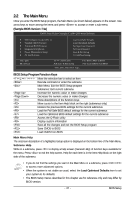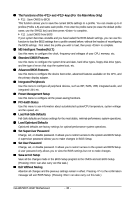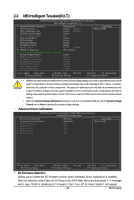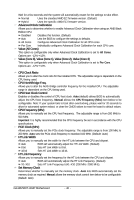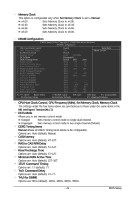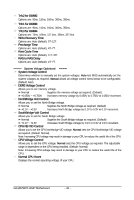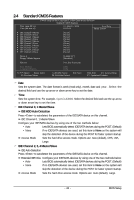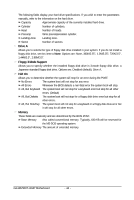Gigabyte GA-MA790XT-UD4P Manual - Page 39
Advanced Clock Calibratioin, EC Firmware Selection - overclocking
 |
View all Gigabyte GA-MA790XT-UD4P manuals
Add to My Manuals
Save this manual to your list of manuals |
Page 39 highlights
2-3 MB Intelligent Tweaker(M.I.T.) CMOS Setup Utility-Copyright (C) 1984-2009 Award Software MB Intelligent Tweaker(M.I.T.) Advanced Clock Calibratioin CPU Clock Ratio CPU NorthBridge Freq. CPU Host Clock Control x CPU Frequency (MHz) PCIE Clock (MHz) HT Link Width HT Link Frequency Set Memory Clock x Memory Clock DRAM Configuration ******** System Voltage Optimized System Voltage Control x DDR3 Voltage Control x NorthBridge Volt Control x SouthBridge Volt Control x CPU NB VID Control x CPU Voltage Control Normal CPU Vcore ******** [Press Enter] [Auto] 2800Mhz [Auto] 2000Mhz [Auto] 200 [Auto] [Auto] [Auto] [Auto] x6.66 1333Mhz [Press Enter] [Auto] Normal Normal Normal Normal Normal 1.2500V Item Help Menu Level Move Enter: Select F5: Previous Values +/-/PU/PD: Value F10: Save F6: Fail-Safe Defaults ESC: Exit F1: General Help F7: Optimized Defaults • Whether the system will work stably with the overclock/overvoltage settings you made is dependent on your overall system configurations. Incorrectly doing overclock/overvoltage may result in damage to CPU, chipset, or memory and reduce the useful life of these components. This page is for advanced users only and we recommend you not to alter the default settings to prevent system instability or other unexpected results. (Inadequately altering the settings may result in system's failure to boot. If this occurs, clear the CMOS values and reset the board to default values.) • When the System Voltage Optimized item blinks in red, it is recommended that you set the System Voltage Control item to Auto to optimize the system voltage settings. Advanced Clock Calibratioin CMOS Setup Utility-Copyright (C) 1984-2009 Award Software Advanced Clock Calibratioin EC Firmware Selection Advanced Clock Calibratioin x Value (All Cores) x Value (Core 0) x Value (Core 1) x Value (Core 2) x Value (Core 3) [Normal] [Disabled] -2% -2% -2% -2% -2% Item Help Menu Level Move Enter: Select F5: Previous Values +/-/PU/PD: Value F10: Save F6: Fail-Safe Defaults ESC: Exit F1: General Help F7: Optimized Defaults EC Firmware Selection Allows you to select the EC firmware version when Advanced Clock Calibration is enabled. After the selection, select Save & Exit Setup in the BIOS Main Menu and then press Y. A message which says "BIOS Is Updating EC Firmware!!! Don't Turn Off Or Reset System" will appear. - 39 - BIOS Setup