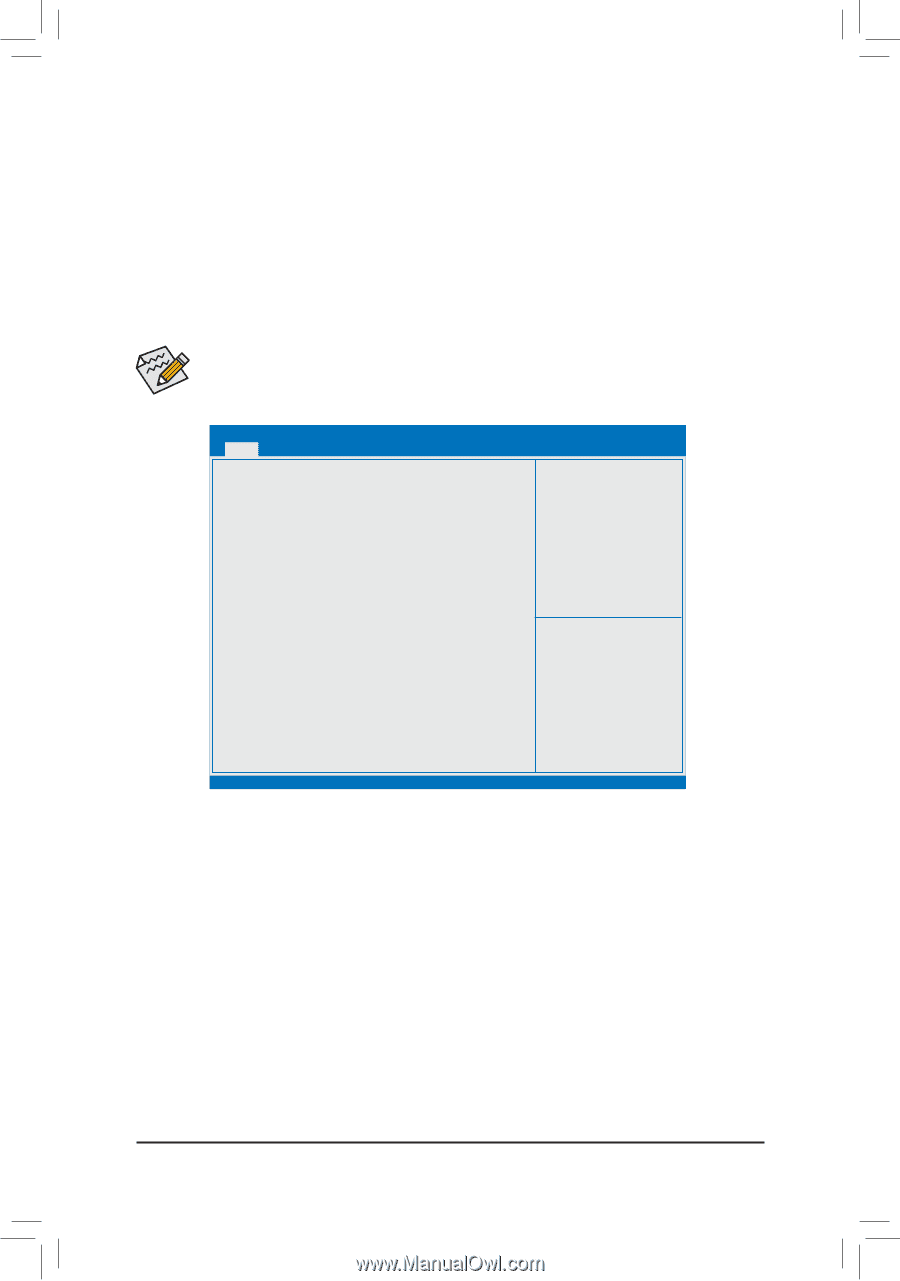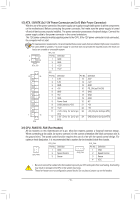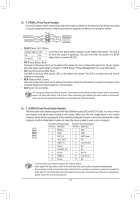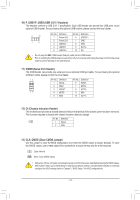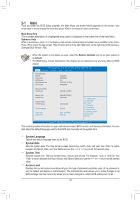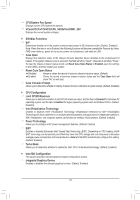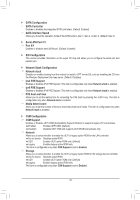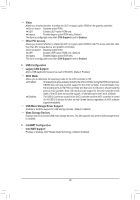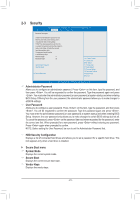Gigabyte GA-N3050N-D2P User Manual - Page 16
Main, Main Menu Help, Submenu Help, Restore Defaults
 |
View all Gigabyte GA-N3050N-D2P manuals
Add to My Manuals
Save this manual to your list of manuals |
Page 16 highlights
2-1 Main Once you enter the BIOS Setup program, the Main Menu (as shown below) appears on the screen. Use arrow keys to move among the items and press to accept or enter a sub-menu. Main Menu Help The on-screen description of a highlighted setup option is displayed on the bottom line of the Main Menu. Submenu Help While in a submenu, press to display a help screen (General Help) of function keys available for the menu. Press to exit the help screen. Help for each item is in the Item Help block on the right side of the submenu. (Sample BIOS Version: F3b) •• When the system is not stable as usual, select the Restore Defaults item to set your system to its defaults. •• The BIOS Setup menus described in this chapter are for reference only and may differ by BIOS version. Aptio Setup Utility - Copyright (C) 2015 American Megatrends, Inc. Main Advanced Security Boot Save & Exit BIOS Information BIOS ID 8A08AG03 Project Nate N3050ND2P BIOS Version F3b Build Date and Time 10/15/2015 16:51:03 Access Level Administrator Memory Information Total Memory 2048 MB (LPDDR3) Memory Slot0 2048 MB (LPDDR3) Memory Slot1 Not Present TXE Information TXE FW Version 02.00.00.2056 System Language [English] System Date [Wed 10/07/2015] System Time [14:35:02] gf: Select Screen hi: Select Item Enter: Select +/-: Change Opt. F1: General Help F2: Previous Values F3: Optimized Defaults F4: Save & Exit ESC: Exit Version 2.17.1249. Copyright (C) 2015 American Megatrends, Inc. This section provides information on your motherboard model, BIOS version, and memory information. You can also select the default language used by the BIOS and manually set the system time. && System Language Selects the default language used by the BIOS. && System Date Sets the system date. The date format is week (read-only), month, date, and year. Use to switch between the Month, Date, and Year fields and use the or key to set the desired value. && System Time Sets the system time. The time format is hour, minute, and second. For example, 1 p.m. is 13:00:00. Use to switch between the Hour, Minute, and Second fields and use the or key to set the desired value. && Access Level Displays the current access level depending on the type of password protection used. (If no password is set, the default will display as Administrator.) The Administrator level allows you to make changes to all BIOS settings; the User level only allows you to make changes to certain BIOS settings but not all. - 16 -