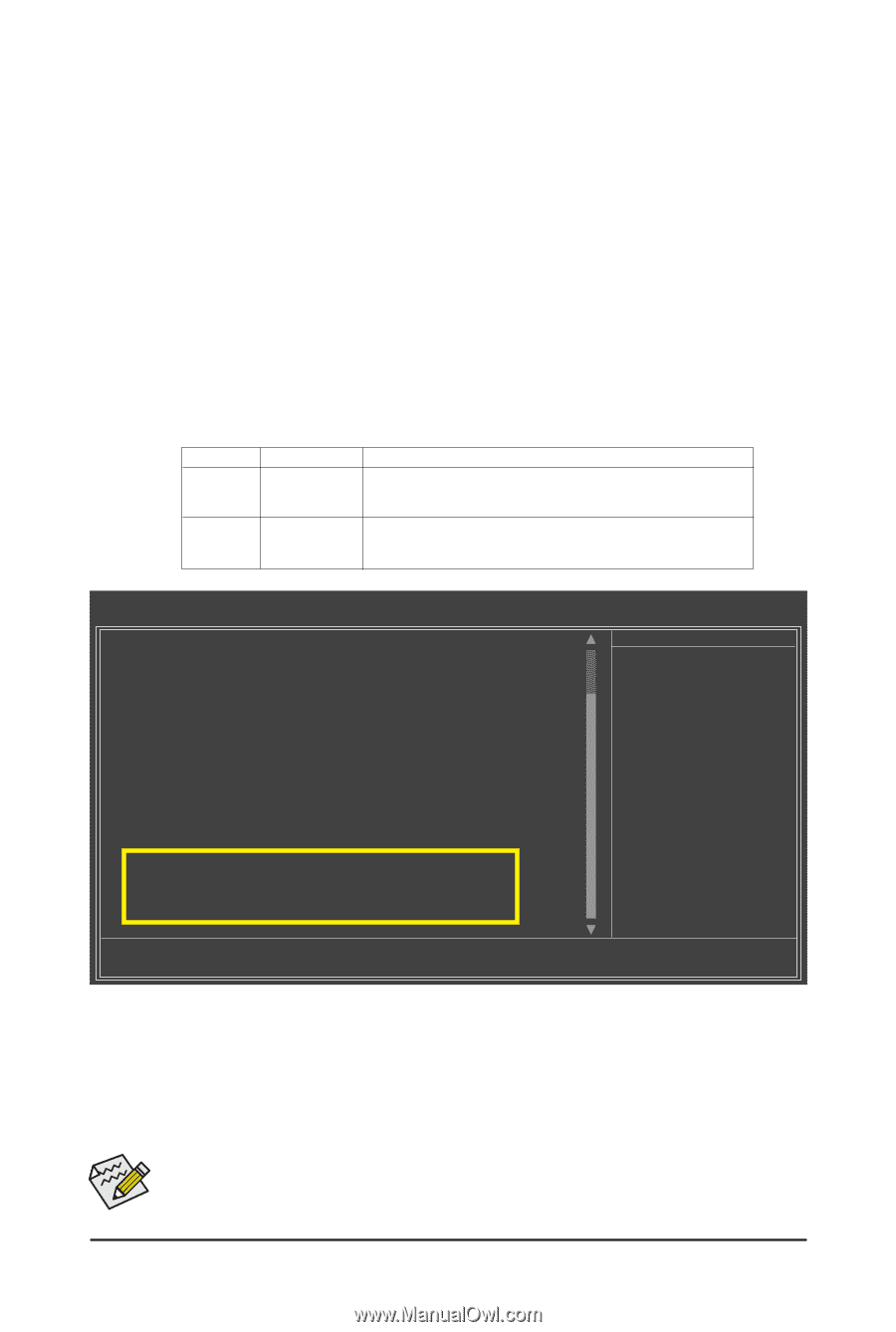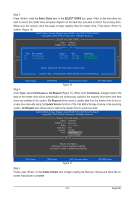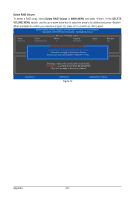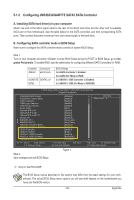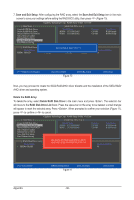Gigabyte GA-P55-UD4P Manual - Page 93
Configuring JMB362/GIGABYTE SATA2 SATA Controller, A. Installing SATA hard drives in your computer
 |
UPC - 818313008503
View all Gigabyte GA-P55-UD4P manuals
Add to My Manuals
Save this manual to your list of manuals |
Page 93 highlights
5-1-2 Configuring JMB362/GIGABYTE SATA2 SATA Controller A. Installing SATA hard drive(s) in your computer Attach one end of the SATA signal cable to the rear of the SATA hard drive and the other end to available SATA port on the motherboard. See the table below for the SATA controllers and their corresponding SATA ports. Then connect the power connector from your power supply to the hard drive. B. Configuring SATA controller mode in BIOS Setup Make sure to configure the SATA controller mode correctly in system BIOS Setup. Step 1: Turn on your computer and press to enter BIOS Setup during the POST. In BIOS Setup, go to Integrated Peripherals. To enable RAID, see the table below for configuring different SATA Controllers for RAID. Controller Connectors JMB362 eSATA ports GIGABYTE GSATA2_0/1 SATA2 BIOS Settings Set eSATA Controller to Enabled Set eSATA Ctrl Mode to RAID Set GSATA 0_1/IDE Controller to Enabled Set GSATA 0_1/IDE Ctrl Mode to RAID/IDE CMOS Setup Utility-Copyright (C) 1984-2009 Award Software Integrated Peripherals SATA RAID/AHCI Mode SATA Port0-3 Native Mode USB Controllers USB Legacy Function USB Storage Function Azalia Codec Onboard H/W 1394 Onboard H/W LAN1 Onboard H/W LAN2 j Green LAN } SMART LAN1 } SMART LAN2 j Onboard LAN1 Boot ROM Onboard LAN2 Boot ROM j eSATA Controller eSATA Ctrl Mode GSATA 0_1/IDE Controller GSATA 0_1/IDE Ctrl Mode Onboard Serial Port 1 [Disabled] [Enabled] [Enabled] [Enabled] [Enabled] [Auto] [Enabled] [Enabled] [Enabled] [Disabled] [Press Enter] [Press Enter] [Disabled] [Disabled] [Enabled] [RAID] [Enabled] [RAID/IDE] [3F8/IRQ4] Item Help Menu Level Move Enter: Select F5: Previous Values +/-/PU/PD: Value F10: Save F6: Fail-Safe Defaults ESC: Exit F1: General Help F7: Optimized Defaults Step 2: Save changes and exit BIOS Setup. Figure 1 j Only for GA-P55-UD4P. The BIOS Setup menus described in this section may differ from the exact settings for your motherboard. The actual BIOS Setup menu options you will see shall depend on the motherboard you have and the BIOS version. - 93 - Appendix